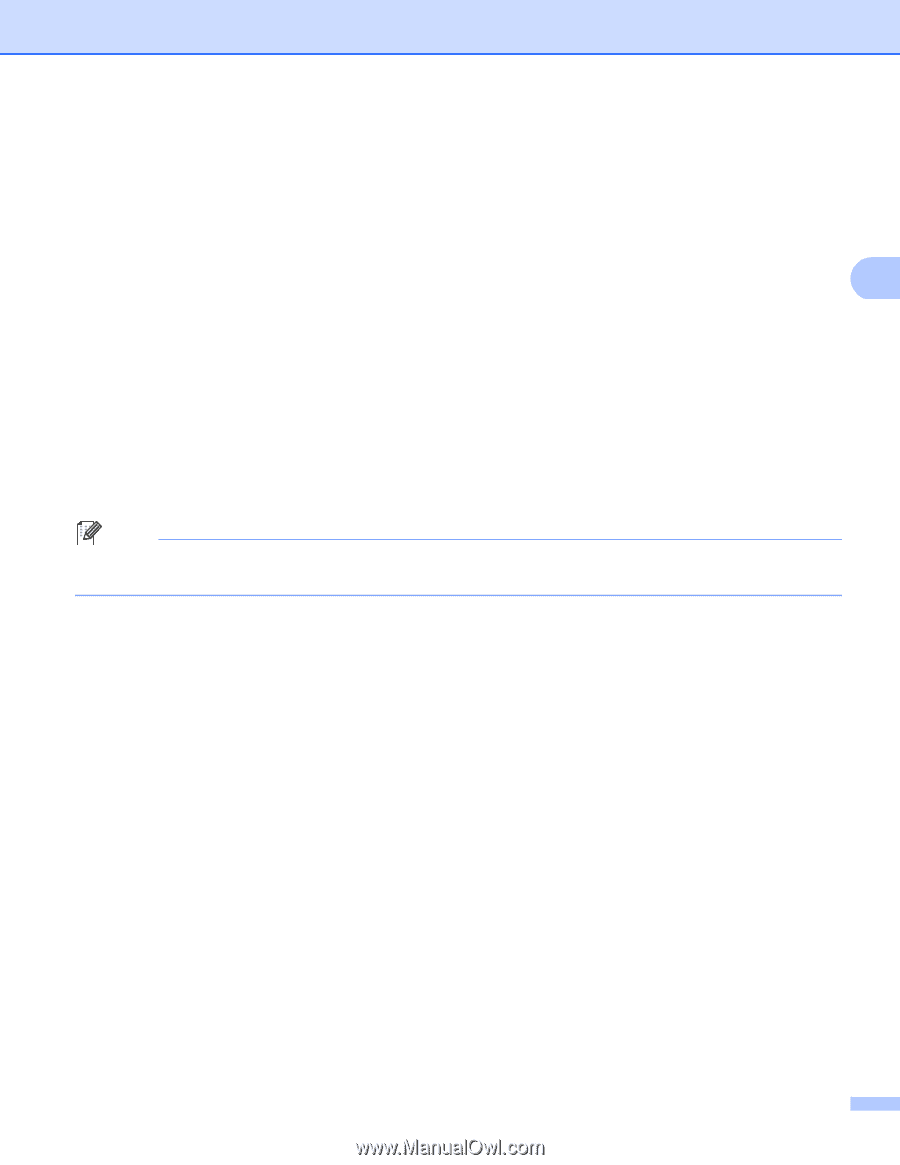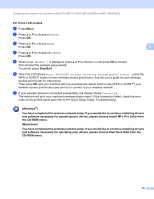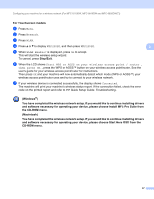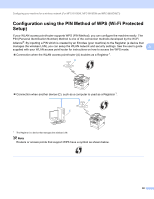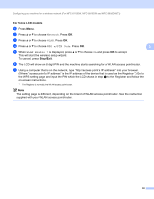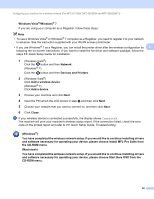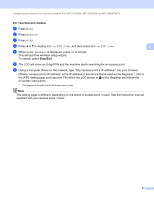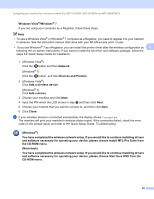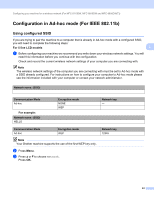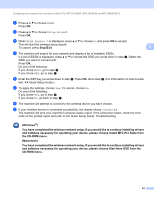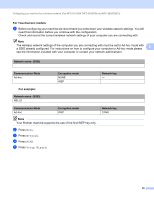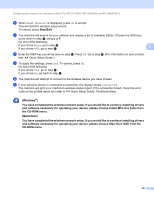Brother International DCP-8155DN Network User's Guide - English - Page 48
For Touchscreen models, Stop/Exit, Network, WPS w/PIN Code, WLAN Enable?
 |
View all Brother International DCP-8155DN manuals
Add to My Manuals
Save this manual to your list of manuals |
Page 48 highlights
Configuring your machine for a wireless network (For MFC-8710DW, MFC-8910DW and MFC-8950DW(T)) For Touchscreen models a Press Menu. b Press Network. c Press WLAN. d Press a or b to display WPS w/PIN Code, and then press WPS w/PIN Code. e When WLAN Enable? is displayed, press On to accept. This will start the wireless setup wizard. To cancel, press Stop/Exit. 3 3 f The LCD will show an 8 digit PIN and the machine starts searching for an access point. g Using a computer that is on the network, type "http://access point's IP address/" into your browser. (Where "access point's IP address" is the IP address of the device that is used as the Registrar 1.) Go to the WPS setting page and input the PIN which the LCD shows in f to the Registrar and follow the on-screen instructions. 1 The Registrar is normally the WLAN access point / router. Note The setting page is different, depending on the brand of access point / router. See the instruction manual supplied with your access point / router. 41