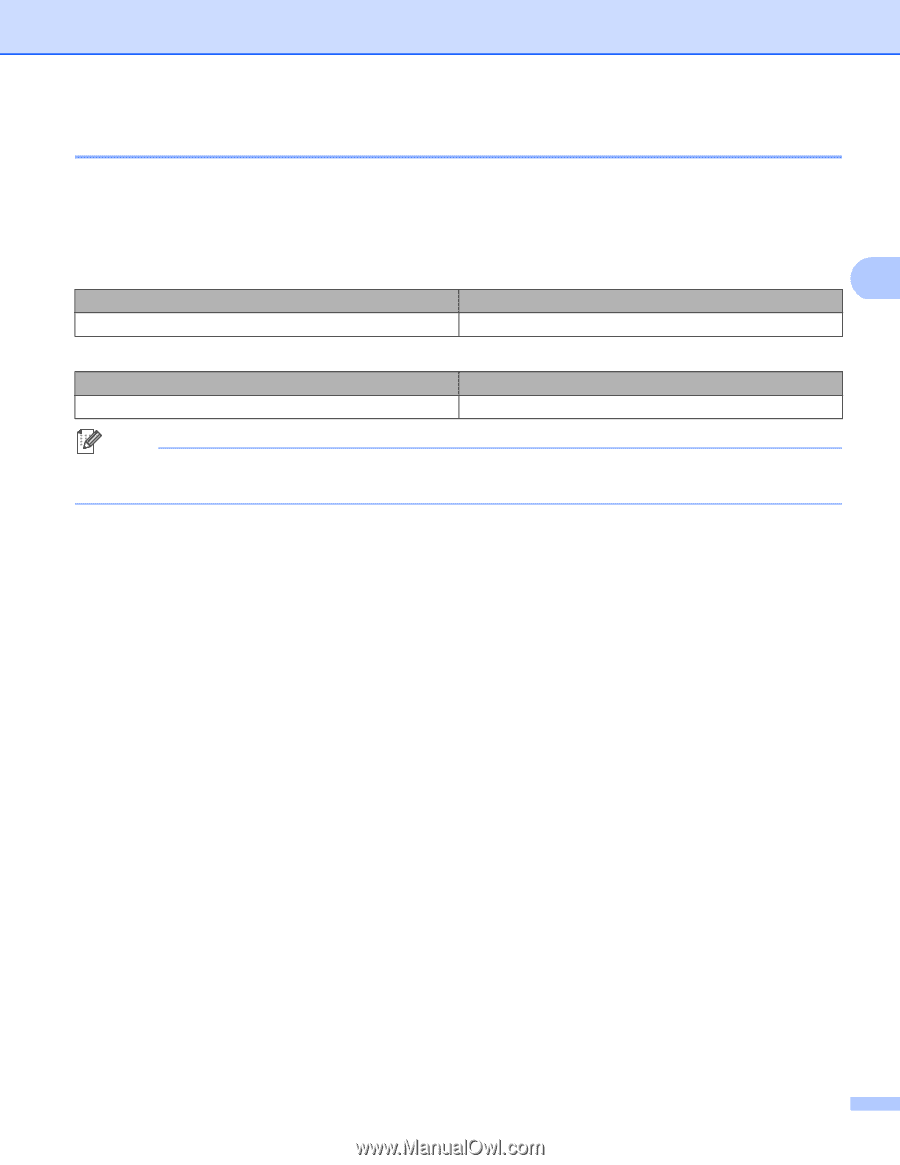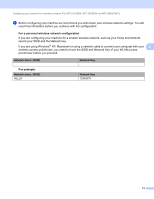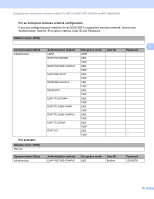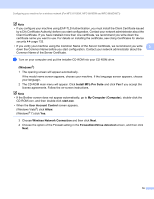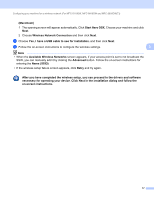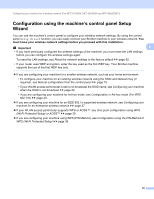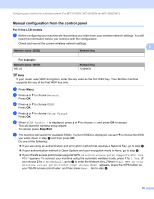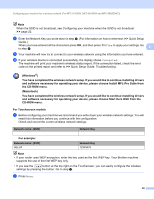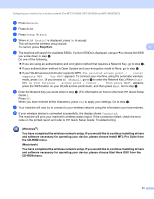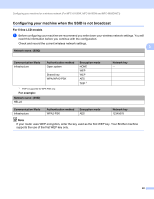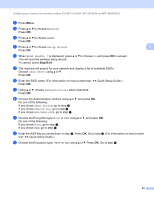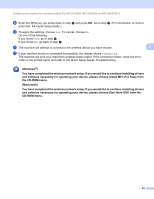Brother International DCP-8155DN Network User's Guide - English - Page 26
Manual configuration from the control panel, For 5-line LCD models, For example, Stop/Exit
 |
View all Brother International DCP-8155DN manuals
Add to My Manuals
Save this manual to your list of manuals |
Page 26 highlights
Configuring your machine for a wireless network (For MFC-8710DW, MFC-8910DW and MFC-8950DW(T)) Manual configuration from the control panel 3 For 5-line LCD models a Before configuring your machine we recommend you write down your wireless network settings. You will need this information before you continue with the configuration. Check and record the current wireless network settings. 3 Network name: (SSID) Network Key For example: 3 Network name: (SSID) HELLO Network Key 12345678 Note If your router uses WEP encryption, enter the key used as the first WEP key. Your Brother machine supports the use of the first WEP key only. b Press Menu. c Press a or b to choose Network. Press OK. d Press a or b to choose WLAN. Press OK. e Press a or b to choose Setup Wizard. Press OK. f When WLAN Enable ? is displayed, press a or b to choose On and press OK to accept. This will start the wireless setup wizard. To cancel, press Stop/Exit. g The machine will search for available SSIDs. If a list of SSIDs is displayed, use a or b to choose the SSID you wrote down in step a and then press OK. Do one of the following: If you are using an authentication and encryption method that requires a Network Key, go to step h. If your authentication method is Open System and your encryption mode is None, go to step j. If your WLAN access point/router supports WPS, Selected access point supports WPS. Use WPS? appears. To connect your machine using the automatic wireless mode, press 1 for 1.Yes. (If you choose 2 for 2.No(Manual), go to h to enter the Network Key.) When Start WPS on your wireless access point/router,then choose Next. appears, press the WPS button on your WLAN access point/router, and then press Next.. Go to step i. 19