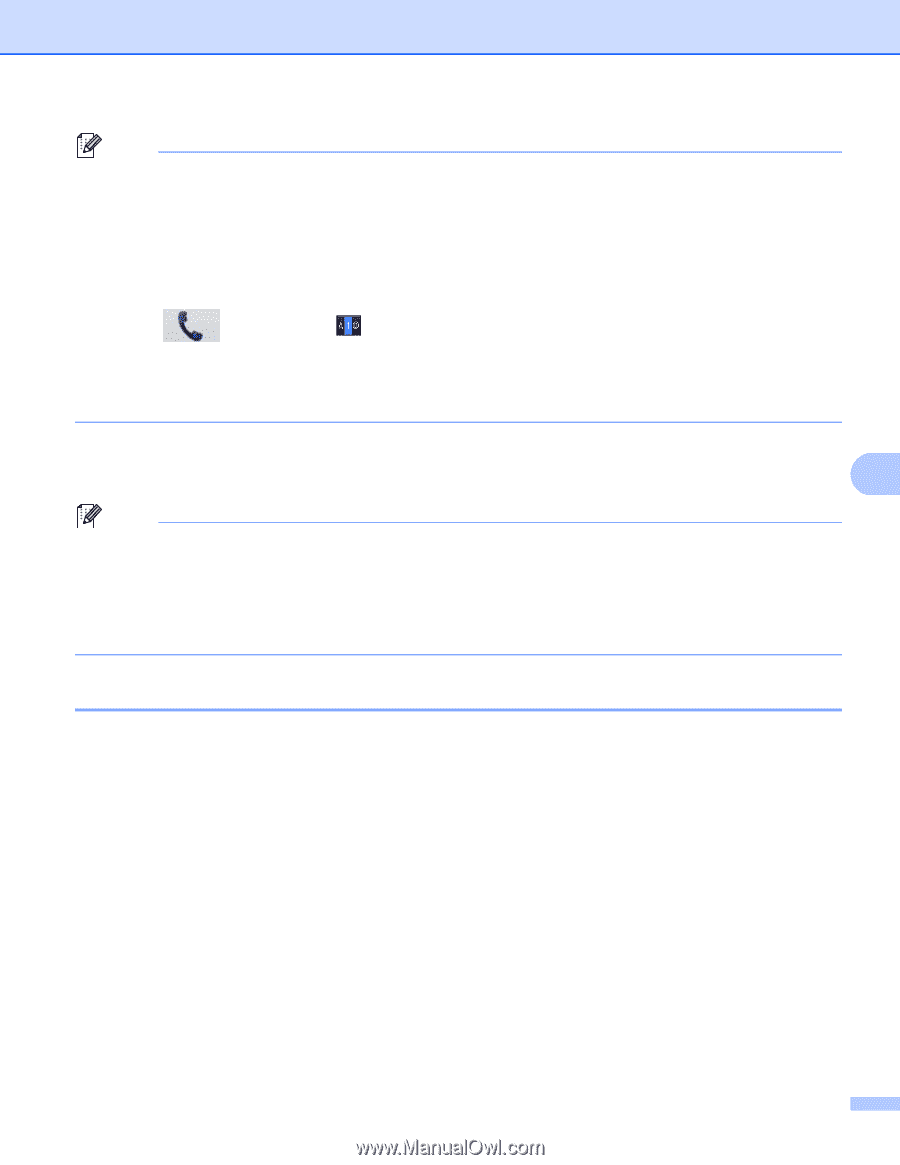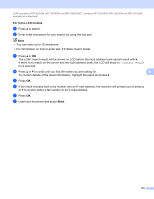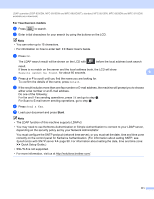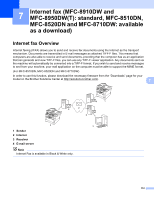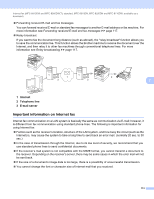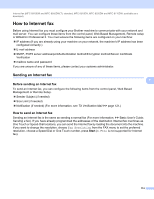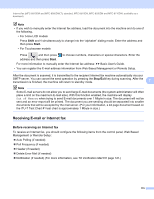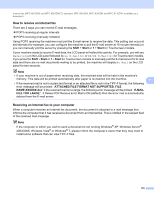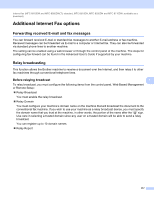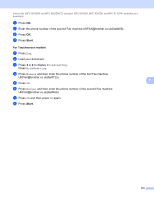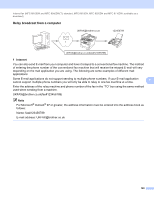Brother International DCP-8155DN Network User's Guide - English - Page 122
Receiving E-mail or Internet fax, Before receiving an Internet fax
 |
View all Brother International DCP-8155DN manuals
Add to My Manuals
Save this manual to your list of manuals |
Page 122 highlights
Internet fax (MFC-8910DW and MFC-8950DW(T): standard, MFC-8510DN, MFC-8520DN and MFC-8710DW: available as a download) Note • If you wish to manually enter the Internet fax address, load the document into the machine and do one of the following. • For 5-line LCD models Press Shift and 1 simultaneously to change into the "alphabet" dialing mode. Enter the address and then press Start. • For Touchscreen models Press and then press to choose numbers, characters or special characters. Enter the address and then press Start. For more information to manually enter the Internet fax address: uu Basic User's Guide. • You can register the E-mail address information from Web Based Management or Remote Setup. After the document is scanned, it is transmitted to the recipient Internet fax machine automatically via your SMTP server. You can cancel the send operation by pressing the Stop/Exit key during scanning. After the transmission is finished, the machine will return to standby mode. 7 Note Some E-mail servers do not allow you to send large E-mail documents (the system administrator will often place a limit on the maximum E-mail size). With this function enabled, the machine will display Out of Memory when trying to send E-mail documents over 1 Mbyte in size. The document will not be sent and an error report will be printed. The document you are sending should be separated into smaller documents that will be accepted by the mail server. (For your information, a 42 page document based on the ITU-T Test Chart #1 test chart is approximately 1 Mbyte in size.) Receiving E-mail or Internet fax 7 Before receiving an Internet fax 7 To receive an Internet fax, you should configure the following items from the control panel, Web Based Management or Remote Setup: Auto Polling (if needed) Poll Frequency (if needed) Header (if needed) Delete Error Mail (if needed) Notification (if needed) (For more information, see TX Verification Mail uu page 121.) 115