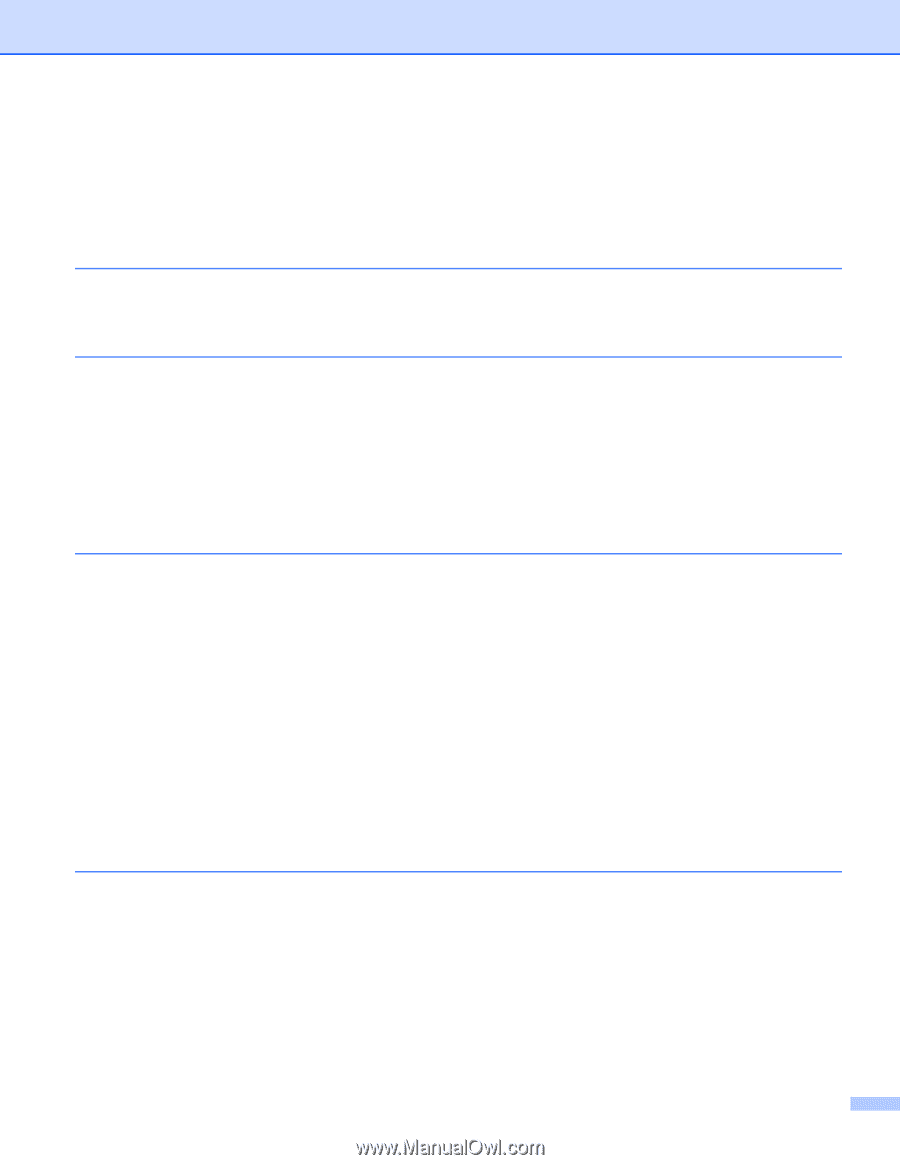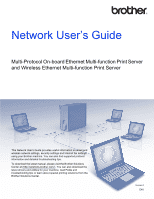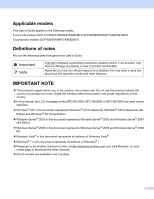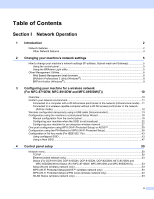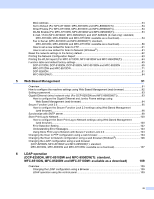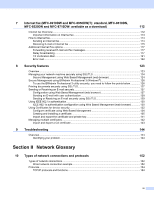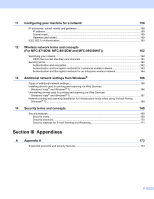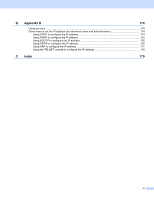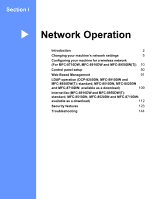ii
Section I
Network Operation
1
Introduction
2
Network features
........................................................................................................................................
2
Other Network features
.......................................................................................................................
3
2
Changing your machine’s network settings
5
How to change your machine’s network settings (IP address, Subnet mask and Gateway)
.....................
5
Using the control panel
........................................................................................................................
5
Using the BRAdmin Light utility
...........................................................................................................
5
Other Management Utilities
.......................................................................................................................
8
Web Based Management (web browser)
............................................................................................
8
BRAdmin Professional 3 utility (Windows
®
)
........................................................................................
8
BRPrint Auditor (Windows
®
)
................................................................................................................
9
3
Configuring your machine for a wireless network
(For MFC-8710DW, MFC-8910DW and MFC-8950DW(T))
10
Overview
..................................................................................................................................................
10
Confirm your network environment
..........................................................................................................
11
Connected to a computer with a WLAN access point/router in the network (Infrastructure mode)...11
Connected to a wireless capable computer without a WLAN access point/router in the network
(Ad-hoc mode)
...............................................................................................................................
12
Wireless configuration temporarily using a USB cable (Recommended)
................................................
13
Configuration using the machine’s control panel Setup Wizard
..............................................................
18
Manual configuration from the control panel
.....................................................................................
19
Configuring your machine when the SSID is not broadcast
..............................................................
22
Configuring your machine for an enterprise wireless network
...........................................................
27
One push configuration using WPS (Wi-Fi Protected Setup) or AOSS™
...............................................
35
Configuration using the PIN Method of WPS (Wi-Fi Protected Setup)
....................................................
38
Configuration in Ad-hoc mode (For IEEE 802.11b)
.................................................................................
43
Using configured SSID
......................................................................................................................
43
Using a New SSID
.............................................................................................................................
47
4
Control panel setup
50
Network menu
..........................................................................................................................................
50
TCP/IP
...............................................................................................................................................
50
Ethernet (wired network only)
............................................................................................................
53
Status (For DCP-8110DN, DCP-8150DN, DCP-8155DN, DCP-8250DN, MFC-8510DN and
MFC-8520DN)/Wired Status (For MFC-8710DW, MFC-8910DW and MFC-8950DW(T))
............
53
Setup Wizard (wireless network only)
...............................................................................................
53
WPS (Wi-Fi Protected Setup)/AOSS™ (wireless network only)
........................................................
53
WPS (Wi-Fi Protected Setup) w/PIN Code (wireless network only)
..................................................
53
WLAN Status (wireless network only)
...............................................................................................
53
Table of Contents