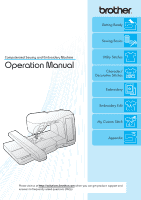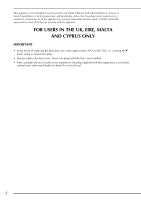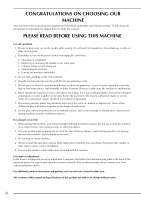Brother International Innov-is 4500D Operation Manual
Brother International Innov-is 4500D Manual
 |
View all Brother International Innov-is 4500D manuals
Add to My Manuals
Save this manual to your list of manuals |
Brother International Innov-is 4500D manual content summary:
- Brother International Innov-is 4500D | Operation Manual - Page 1
Computerized Sewing and Embroidery Machine Operation Manual Getting Ready Sewing Basics Utility Stitches Character/ Decorative Stitches Embroidery Embroidery Edit My Custom Stitch Appendix Please visit us at http://solutions.brother.com when you can get product support and answers to frequently - Brother International Innov-is 4500D | Operation Manual - Page 2
- Brother International Innov-is 4500D | Operation Manual - Page 3
from the electrical outlet when removing covers, lubricating, or when making any other user servicing adjustments mentioned in the instruction manual. 16. This sewing machine is not intended for use by young children or infirm persons without supervision. 17. Young children should be supervised - Brother International Innov-is 4500D | Operation Manual - Page 4
children) with reduced physical, sensory or mental capabilities, or lack of experience and knowledge, unless they have been given supervision or instruction concerning use of the appliance by a person responsible for their safety. Children should be supervised to ensure that they do not play - Brother International Innov-is 4500D | Operation Manual - Page 5
908) 704-1700 declares that the product Product Name: Model Number: Brother Sewing Machine NV4500D This device complies with Part 15 of the FCC Rules. Operation , if not installed and used in accordance with the instructions, may cause harmful interference to radio communications. However, there - Brother International Innov-is 4500D | Operation Manual - Page 6
malfunction occurs or adjustment is required, first follow the troubleshooting table in the back of the operation manual to inspect and adjust the machine yourself. If the problem persists, please consult your local authorized Brother dealer. For additional product information and updates, visit our - Brother International Innov-is 4500D | Operation Manual - Page 7
v - Brother International Innov-is 4500D | Operation Manual - Page 8
(approx. 12 x 7 inches) for large embroidery designs 5 Chapter Page 143 My Custom Stitch Create original decorative stitches 7 Chapter Page 225 Embroidery Edit Designs can be combined, rotated or enlarged 6 Chapter Page 197 Appendix Caring for your machine and dealing with errors and malfunctions - Brother International Innov-is 4500D | Operation Manual - Page 9
at the back of the operation manual in conjunction with the table of contents to find the section of the manual you should refer to. Chapter 3 To sew utility stitches To sew character or decorative stitches Chapter 1 Chapter 2 Chapter 4 To do machine embroidery Chapter 1 Chapter 2 Chapter - Brother International Innov-is 4500D | Operation Manual - Page 10
Contents CONTENTS viii IMPORTANT SAFETY INSTRUCTIONS i WHAT YOU CAN DO WITH THIS MACHINE.....vi HOW TO USE THIS MANUAL vii NAMES OF MACHINE PARTS AND THEIR FUNCTIONS 1 Machine 1 Needle and Presser Foot Section 2 Embroidery Unit 3 Operation Buttons 3 Included Accessories 4 Options 7 - Brother International Innov-is 4500D | Operation Manual - Page 11
the Race 236 3 Precautions on Storing the Machine 237 ADJUSTING THE SCREEN 238 Screen Visibility is Low 238 Touch Panel is Malfunctioning 238 TROUBLESHOOTING 240 ERROR MESSAGES 243 4 Changing the Thread Color Display 177 Changing the Embroidery Frame Display 178 REVISING THE PATTERN - Brother International Innov-is 4500D | Operation Manual - Page 12
Contents x - Brother International Innov-is 4500D | Operation Manual - Page 13
and error messages appear in the LCD. i Thread guide plate Pass the thread around the thread guide plate when threading upper thread. j Spool cap Use toward the front of the machine. c Embroidery card slot Insert the embroidery cards (sold separately) into the embroidery card slot. d USB port - Brother International Innov-is 4500D | Operation Manual - Page 14
NAMES OF MACHINE PARTS AND THEIR FUNCTIONS Needle and Presser Foot Section f i a b j e g h to create buttonholes. g Needle bar thread guides Pass the upper thread through the two needle bar thread guides. h Needle plate The needle plate is marked with guides to help sew straight seams. i Presser - Brother International Innov-is 4500D | Operation Manual - Page 15
when embroidering. • You can also sew utility/decorative stitches with the embroidery unit attached. Set the feed dog position switch on the embroidery unit to the appropriate setting. a "Start/Stop" button Press this button and the machine will sew a few stitches at a slow speed and then begin - Brother International Innov-is 4500D | Operation Manual - Page 16
NAMES OF MACHINE PARTS AND THEIR FUNCTIONS Included Accessories Pull the top of the flat bed attachment to open the accessory compartment. a b c a Storage space b Presser foot storage space c Presser foot storage space Included Accessories 33-36 are contained in the embroidery unit carrying case. To - Brother International Innov-is 4500D | Operation Manual - Page 17
NAMES OF MACHINE PARTS AND THEIR FUNCTIONS 1 2 3 4 5 6 7 8 9 10 11 12 13 14 15 16 17 18 19 20 21 22 75/11 2 needles 90/14 2 needles 90 38 39 40 41 42 43 44 45 46 47 48 49 50 51 52 *Included Accessories 33-36 are contained in the embroidery unit carrying case. 5 - Brother International Innov-is 4500D | Operation Manual - Page 18
BM3:X81175-101 48 Operation manual XE2537-201 49 Quick reference guide XE2538-101 No. Part Name 50 Embroidery unit carrying case 51 Hard foot controller can be used with this machine model NV4500D. Memo • Always use accessories recommended for this machine. • The screw of the presser foot - Brother International Innov-is 4500D | Operation Manual - Page 19
4000D X81175-101 X81267-001 F057: XC7416-252 TFM2: XC8645-052 Memo • You can use any of the brother embroidery cards listed above with your machine. • Please be aware that some specifications may change without notice. Note • Embroidery cards purchased in foreign countries may not work with your - Brother International Innov-is 4500D | Operation Manual - Page 20
NAMES OF MACHINE PARTS AND THEIR FUNCTIONS 8 - Brother International Innov-is 4500D | Operation Manual - Page 21
Using the Machine Setting Mode Key 16 I Adjusting Screen Brightness 19 I Choosing the Display Language 20 Using the Machine Operation Mode UPPER THREADING 29 Threading Using the "Automatic Threading" Button 29 Threading Manually 31 Using the Twin Needle Mode 34 Using Threads that Unwind - Brother International Innov-is 4500D | Operation Manual - Page 22
should be turned to OFF or the plug must be removed from the socket-outlet. • When servicing the machine or when removing covers, either the machine or the electrical set must be unplugged. • For U.S.A. only This appliance has a polarized plug (one blade wider than the other). To reduce the risk - Brother International Innov-is 4500D | Operation Manual - Page 23
key with your finger to select the stitch pattern, to select a machine function, or to select an operation indicated on the key. Note • When the straight stitch needle plate is on the machine, the needle will automatically move to the middle position. Memo • Only - Brother International Innov-is 4500D | Operation Manual - Page 24
Embroidery key Attach the embroidery unit and press this key to sew embroidery. Page 59 116 149 d Embroidery edit key Press this key to combine embroidery patterns. With the embroidery and when you need instructions on how to sew selected, 53 stopping the machine lowers the needle and slightly - Brother International Innov-is 4500D | Operation Manual - Page 25
key Press this key to retrieve a saved pattern. 61 r Manual memory key Change the stitch pattern settings (zigzag width and ON/OFF, 16 key adjust the pattern or screen, and change other machine settings. v Machine operation Press this key to see explanations for upper threading, winding the - Brother International Innov-is 4500D | Operation Manual - Page 26
for media b USB mouse c USB hub d USB media Note • Some mouse types cannot be used to oper- ate the machine. For details on the USB mouse types that are compatible, check http://solutions.brother.com . • Do not perform operations with the mouse while also touching the screen with your finger or the - Brother International Innov-is 4500D | Operation Manual - Page 27
I Changing pages Rotate the mouse wheel to switch through the tabs of the pattern selection screens. Memo • If for additional pages is displayed, rotate the mouse wheel to display the next page. In the or , click the left mouse button with the pointer on or to move down to the next part of - Brother International Innov-is 4500D | Operation Manual - Page 28
Setting Mode Key Press to change the default machine settings (needle stop position, embroidery speed, opening display, etc.) Press , or (3.2 mm, 5.0 mm and 7.5 mm). g Change the height of the presser foot when the machine is set to free-motion sewing mode (see page 83). h When set to "ON", the - Brother International Innov-is 4500D | Operation Manual - Page 29
your machine in for regular servicing. (Contact your authorized dealer for details.) i The "NO." is the number for the embroidery and sewing machine. j Display the program version. Memo • The latest version of software is installed in your machine. Check with your local authorized Brother dealer - Brother International Innov-is 4500D | Operation Manual - Page 30
each time to embroider (see page 176). c When the thread number #123 is selected, select among six thread brands (see page 176). d Adjust the maximum embroidery speed setting (see page 176). e Adjust the thread tension for embroidering. f Select the height of the - Brother International Innov-is 4500D | Operation Manual - Page 31
approxi- mately 10 minutes. • If you are not directly in front of the machine a when you view the LCD, the colors may appear to change or the - tion. For best results operate the screen while sitting in front of the machine. a Press . → The Sewing settings screen appears. b Press . a - Brother International Innov-is 4500D | Operation Manual - Page 32
LCD SCREEN I Choosing the Display Language a Press . → The Sewing settings screen appears. b Press . → The General settings screen appears. c Use and language. to choose the display * Choose from the following languages: [ENGLISH], [GERMAN], [FRENCH], [ITALIAN], [DUTCH], [SPANISH], [ - Brother International Innov-is 4500D | Operation Manual - Page 33
first screen displayed the operation buttons. threading the machine, changing presser feet, etc. when you press . displays information about attaching the embroidery unit, preparing fabric for embroidering, etc. information. displays troubleshooting displays information about cleaning the - Brother International Innov-is 4500D | Operation Manual - Page 34
. to see Example: Displaying information about a Press . b Press . → The screen shows instructions for threading the machine. d Read the instructions. * Press to see a video of the displayed instructions. * Press to view the next page. → The screen shows information about . c Press - Brother International Innov-is 4500D | Operation Manual - Page 35
in the "up" a This model Other models I Using the Supplemental Spool Pin With this machine, you can wind the bobbin during sewing. While using the main spool pin to sew embroidery, you can conveniently wind the bobbin using the supplemental spool pin. 65 a 3, 4 2 9 7, 8 a Supplemental - Brother International Innov-is 4500D | Operation Manual - Page 36
your left hand, near hold the end of the thread, and use both hands to pass the thread through the thread guide. 3 1 h Pass the end of the thread through the guide slit in the bobbin winder seat, and pull the thread to the right to cut the thread with the cutter. a a Thread - Brother International Innov-is 4500D | Operation Manual - Page 37
, do not pull on the bobbin winder seat. Doing so could loosen or remove the bobbin winder seat, and could result in damage to the machine. CAUTION • Setting the bobbin improperly may cause the thread tension to loosen, breaking the needle and possibly resulting in injury. a Groove of the bobbin - Brother International Innov-is 4500D | Operation Manual - Page 38
. If bobbins from other models are used, the machine will not operate correctly. Use only the enclosed bobbin or bobbins of the same type (part code: SA156, (XA5539-151)). a Thread guide g Pass the thread under the pin. thread around the pretension Then pass the disk making sure that the thread - Brother International Innov-is 4500D | Operation Manual - Page 39
the bobbin case the thread unwinds to the left. so that 1 a Tension-adjusting spring f Hold the bobbin lightly with your right hand, and then guide the thread with your left hand. CAUTION • Be sure to hold down the bobbin with your finger and unwind the bobbin thread correctly. Otherwise, the - Brother International Innov-is 4500D | Operation Manual - Page 40
, when making gathers, darts, or doing free motion quilting or embroidery. Memo You can pull up the bobbin thread after threading the upper approx. 3-4 inches) toward the back of the machine, making it even with the upper thread. a b a Guide the bobbin groove, following thread through the the - Brother International Innov-is 4500D | Operation Manual - Page 41
below to complete the operation. CAUTION • Be sure to thread the machine properly. Improper threading can cause the thread to tangle and break the needle twin needle. • If the automatic threading function cannot be used, see "Threading Manually" on page 31. 7 6 5 3, 4 2 8 1 Note If you - Brother International Innov-is 4500D | Operation Manual - Page 42
thread spool. cb h Press the "Automatic Threading" button to have the machine automatically thread the needle. a a Spool cap (small) b Thread the back of the needle. g When finished pulling the thread through the thread guide, cut the thread and leave the thread in position. a a Cutter 30 - Brother International Innov-is 4500D | Operation Manual - Page 43
twin needle, or special thread with a thickness of 130/20 or thicker. In these cases, thread the needle as described below. CAUTION • Before manually threading the machine, be sure to press in the LCD, otherwise injuries may occur if the "Start/Stop" button or any other button is pressed and - Brother International Innov-is 4500D | Operation Manual - Page 44
the presser foot lever. g Holding the thread the thread into the with both hands, slide grooves on the thread guide plate. CAUTION • If the presser foot is not raised, the sewing machine cannot be threaded correctly. e Pivot the spool pin so that it angles upward. Set the thread spool on the - Brother International Innov-is 4500D | Operation Manual - Page 45
through with both both hands, pass the upper and lower needle bar thread guides. 1 (aB) Getting Ready b a Top left corner b Threading path , 100-150 mm (approx. 4-6 inches) of thread toward the back of the machine. a Take-up lever b Thread Look through the thread take-up lever check window - Brother International Innov-is 4500D | Operation Manual - Page 46
the needle on the left side. a a Needle bar thread guides Note • The "Automatic Threading" button cannot be used. Manually thread the twin needle from front to back. Using the "Automatic Threading" button may result in damage to the machine. d Pull up the supplemental spool pin and set it in - Brother International Innov-is 4500D | Operation Manual - Page 47
on the supplemental spool pin, so that the thread g Pass the thread through the thread guide plate, following the sequence as described unwinds from the front. Then push the below (or refer to "Threading Manually" on spool cap onto the spool pin as far as page 31). possible to secure the - Brother International Innov-is 4500D | Operation Manual - Page 48
over the spool before using it. When using these threads, threading must be done manually. If the spool net is too long, fold it once to match it to needle mode when using the twin needle. Using the twin needle while the machine is in single needle mode could cause the needle to break, resulting in - Brother International Innov-is 4500D | Operation Manual - Page 49
• Always press on the screen before changing the presser foot. If is not pressed and the "Start/Stop" button or another button is pressed, the machine will start and may cause injury. • Always use the correct presser foot for the selected stitch pattern. If the wrong presser foot is used, the - Brother International Innov-is 4500D | Operation Manual - Page 50
the screw is loose, the needle may strike the presser foot and cause injury. • Be sure to turn the handwheel toward the front of the machine to check that the needle does not strike the presser foot. If the needle strikes the presser foot, injury may result. c Set the so that - Brother International Innov-is 4500D | Operation Manual - Page 51
Needle the needle. Position" button to raise Note • Do not apply pressure to the needle clamp screw. Doing so may damage the needle or machine. b Press . * If "OK to automatically lower the presser foot?" appears on the LCD screen, press OK to continue. → The entire screen becomes white, and - Brother International Innov-is 4500D | Operation Manual - Page 52
needle clamp screw with a screwdriver. If the needle is not completely inserted or the needle clamp screw is loose, the needle may break or the machine may be damaged. e Press buttons. to unlock all keys and 40 - Brother International Innov-is 4500D | Operation Manual - Page 53
machine needle is probably the most important part of the sewing machine. Choosing the proper needle for your sewing project will result in a beautiful finish and fewer problems or decorative stitches. • Use needle 75/11 for embroidery. Use ball point needle 75/107 for embroidering patterns - Brother International Innov-is 4500D | Operation Manual - Page 54
CHANGING THE NEEDLE 42 - Brother International Innov-is 4500D | Operation Manual - Page 55
2 Chapter Sewing Basics SEWING 44 Sewing a Stitch...44 I Using the Foot Controller 45 Sewing Reinforcement Stitches 46 Sewing Curves...46 Changing Sewing Direction 46 I Sewing a Seam Allowance of 0.5 cm or Less 46 Sewing Heavyweight Fabrics 47 I If the Fabric does not Fit under the Presser - Brother International Innov-is 4500D | Operation Manual - Page 56
SEWING SEWING CAUTION • To avoid injury, pay special attention to the needle while the machine is in operation. Keep your hands away from moving parts while the machine is in operation. • Do not stretch or pull the fabric during sewing. Doing so may lead to injury. • Do not use bent or broken - Brother International Innov-is 4500D | Operation Manual - Page 57
Guide the fabric lightly by hand. SEWING Note • When cutting thread thicker than #30, nylon thread, or other decorative threads, use the thread cutter on the side of the machine decorative stitches when the embroidery unit is attached. a Insert the foot controller on the machine. plug into its - Brother International Innov-is 4500D | Operation Manual - Page 58
seam parallel with the fabric edge as you guide the fabric around the curve. Memo The NV4500D Sewing Reinforcement Stitches Changing Sewing Direction Stop the machine. Leave the needle in the fabric, and press button to sew reverse/reinforcement stitches manually (see page 3). If the automatic - Brother International Innov-is 4500D | Operation Manual - Page 59
thick seams, press the black button on The sewing machine can sew fabrics up to 6 mm the left side of a seam causes sewing to occur at an angle, help guide the fabric by hand and sew on the downward slope. the fabric to be fed. Memo • Once the trouble spot has been passed, the foot will return to - Brother International Innov-is 4500D | Operation Manual - Page 60
SEWING Sewing Lightweight Fabrics Place thin paper or tear away embroidery stabilizer under thin fabrics to make sewing easier. Gently tear off the paper or the stabilizer after sewing. a a Thin paper Sewing Stretch Fabrics First, baste - Brother International Innov-is 4500D | Operation Manual - Page 61
settings. Note • Settings for some stitches cannot be changed (refer to the "STITCH SETTING CHART" at the end of this manual). • If you turn off the machine or select another stitch without saving stitch setting changes (see "Saving Your Stitch Settings" on page 60), the stitch settings will - Brother International Innov-is 4500D | Operation Manual - Page 62
STITCH SETTINGS Example: Press to shorten the stitch length. I Proper Thread Tension The upper and lower threads should cross near the center of the fabric. If the thread tension is not properly set, the seam may have a poor finish or the fabric may pucker. a b → The value in the display gets - Brother International Innov-is 4500D | Operation Manual - Page 63
stitches) and then continue sewing. Memo If you press the "Start/Stop" button to pause sewing, press it again to continue. The machine will not sew reverse reinforcement stitches again. Sewing Basics d Press the button. "Reverse/Reinforcement Stitch" → The key will display as . Memo Some - Brother International Innov-is 4500D | Operation Manual - Page 64
"Reverse/Reinforcement Stitching" button. → The key will display as . Memo This function is set automatically when sewing embroidery. a a Reverse stitches (or reinforcement stitches) → The machine will sew reverse stitches (or reinforcement stitches), then trim the thread. Memo To turn off the - Brother International Innov-is 4500D | Operation Manual - Page 65
hands free to handle the fabric. If the pivot setting is selected, the machine stops with the needle lowered (in the fabric) and the a Align lower the presser foot. CAUTION • When the pivot setting is selected, the machine starts when the "Start/Stop" button is pressed or the foot controller - Brother International Innov-is 4500D | Operation Manual - Page 66
c Place the fabric under the presser foot the needle at the starting point of the with stitching, and then press the "Start/Stop" button. The machine will begin sewing. Memo If you press the "Start/Stop" button to pause sewing, then press it again to continue, reverse stitches (or reinforcement - Brother International Innov-is 4500D | Operation Manual - Page 67
thickness of the fabric is automatically prevents screen settings from accidentally being detected and the presser foot pressure is changed or the machine from being stopped while automatically adjusted with an internal sensor large pieces of fabric or projects are being sewn. while sewing, so - Brother International Innov-is 4500D | Operation Manual - Page 68
USEFUL FUNCTIONS 56 - Brother International Innov-is 4500D | Operation Manual - Page 69
Zigzag Stitch 71 I Appliqué (Using a Zigzag Stitch 71 I Patchwork (for Crazy Quilt 72 I Sewing Curves (Using a Zigzag Stitch 72 I Cord Guide Bobbin Cover (Using a Zigzag Stitch 72 Elastic Zigzag Stitches 73 I Tape Attaching 73 I Overcasting 73 Overcasting 74 I Overcasting Using Presser Foot - Brother International Innov-is 4500D | Operation Manual - Page 70
SELECTING UTILITY STITCHES SELECTING UTILITY STITCHES I Stitch Selection Screens There are 5 categories of Utility Stitches. indicates that there is more than one stitch selection screen for that category. Straight/Overcasting/Quilting Stitches Decorative Stitches Heirloom Stitches - Brother International Innov-is 4500D | Operation Manual - Page 71
key of the stitch you want to sew. Memo For details on each stitch, refer to the "STITCH SETTING CHART" at the end of this manual. I Using the Image Key You can display an image of the selected stitch. You can also check and change the colors of the image on - Brother International Innov-is 4500D | Operation Manual - Page 72
The settings for the zigzag stitch width, stitch length, thread tension, automatic thread cutting, automatic reinforcement stitching, etc., are preset in the machine for each stitch. However, if you have specific settings that you wish to reuse later for a stitch, you can change the settings so - Brother International Innov-is 4500D | Operation Manual - Page 73
stitch. Memo When a stitch is selected, the last settings retrieved are displayed. The last settings retrieved are retained even if the machine was turned off or a different stitch was selected. b Press . a Numbered keys d Press . → The selected settings are retrieved, and the original screen - Brother International Innov-is 4500D | Operation Manual - Page 74
SELECTING UTILITY STITCHES Example: Displaying information about overcasting a Press . c Read the explanations appropriate stitch. and select the * Press or to scroll the page. → The advice screen is displayed. b Press * Press . to return to the original screen. → The screen displays - Brother International Innov-is 4500D | Operation Manual - Page 75
SEWING THE STITCHES SEWING THE STITCHES Straight Stitches Stitch Stitch name Presser foot Applications Stitch width [mm (inch.)] Auto. Manual Stitch length [mm (inch.)] Auto. Manual Twin needle Straight stitch (Left) General sewing, gather, pintuck, etc. Reverse stitch is sewn while 0.0 - Brother International Innov-is 4500D | Operation Manual - Page 76
Cutter" a a Sewing start position d Lower the presser foot, and hold the "Reverse/Reinforcement Stitch" button to sew 3-4 stitches. → The machine sews reverse stitches (or reinforcement stitches). e Press the forward. "Start/Stop" button to sew a Memo When the automatic thread cutting - Brother International Innov-is 4500D | Operation Manual - Page 77
needle plate during sewing. The straight stitch foot is perfect to reduce puckering on lightweight fabrics. The small opening on the foot provides support for the fabric as the needle travels through the fabric. CAUTION Always use the straight stitch foot in combination with the straight stitch - Brother International Innov-is 4500D | Operation Manual - Page 78
to the main power to OFF. b Remove the flat bed attachment or the embroidery unit if either are attached. c Grasp both sides of the needle and out. a a Bobbin case e Use the screwdriver included with the machine to unscrew and remove the regular needle plate. CAUTION • Selecting other - Brother International Innov-is 4500D | Operation Manual - Page 79
the presser foot, rotate the handwheel, pull up the bobbin thread and pull a length of top and bobbin thread out from the rear of the machine. You can set the stitch length between 5 mm (approx. 3/16 inch) and 30 mm (approx. 1-3/16 inches) a Basting c Cut the thread at (approx. 1-15/16 - Brother International Innov-is 4500D | Operation Manual - Page 80
SEWING THE STITCHES e Iron the dart to one side so that it is flat. d Sew two rows of straight stitches parallel the seam line, then trim excess thread to leaving 50 mm (approx. 1-15/16 inches). b a c Gathering Use on waists of skirts, sleeves of shirts, etc. a Select a straight foot "J". - Brother International Innov-is 4500D | Operation Manual - Page 81
SEWING THE STITCHES Flat Fell Seam e Fold the longer seam shorter one, and sew allowance around the the edge of the fold. Use for reinforcing seams and finishing edges neatly. a a Select and attach presser foot "J". a b Sew the finish line, then cut allowance from the side on half of - Brother International Innov-is 4500D | Operation Manual - Page 82
SEWING THE STITCHES c Select and attach presser foot "I". d Sew a straight stitch along the fold. * When the automatic thread cutting and automatic reinforcement stitching are preset, reinforcement stitches will be sewn automatically at the beginning of sewing. Press the "Reverse/Reinforcement - Brother International Innov-is 4500D | Operation Manual - Page 83
Stitch" button (see page 46). Stitch Stitch name Presser foot Applications Stitch width [mm (inch.)] Auto. Manual Stitch length [mm (inch.)] Auto. Manual Twin needle Zigzag stitch For overcasting, mending. Reverse stitch is sewn while 3.5 0.0 - 7.0 1.4 0.0 - 4.0 OK pressing "Reverse - Brother International Innov-is 4500D | Operation Manual - Page 84
inch). mm e Attach presser foot "N". f Position the fabric right side up on top of the cord and place the cord to the rear of the machine under the presser foot. b a N I Cord Guide Bobbin Cover (Using a Zigzag Stitch) a Remove the bobbin (see page 27). cover from the - Brother International Innov-is 4500D | Operation Manual - Page 85
Overcasting (medium weight and stretch fabrics), tape and elastic Stitch width [mm (inch.)] Auto. Manual Stitch length [mm (inch.)] Auto. Manual 5.0 1.5 - 7.0 1.0 0.2 - 4.0 (3/16) (1/16 - 1/4) (1/16) (1/64 - 1/16) Twin needle OK ( J ) 2 step elastic zigzag Overcasting (medium weight - Brother International Innov-is 4500D | Operation Manual - Page 86
Stitch width [mm (inch.)] Auto. Manual 3.5 2.5 - 5.0 (1/8) (3/32 - 3/16) Stitch length [mm (inch.)] Auto. Manual 2.0 1.0 - 4.0 (1/16) (1/16 presser foot guide. b Lower the foot guide presser foot so that the presser is set flush against the edge of the fabric. a a Guide CAUTION • After - Brother International Innov-is 4500D | Operation Manual - Page 87
Presser foot Applications Reinforced seaming of stretch fabric Stitch width [mm (inch.)] Auto. Manual 5.0 (3/16) 0.0 - 7.0 (0 - 9/32) Stitch length [mm (inch.)] Auto. Manual 2.5 0.5 - 4.0 (3/32) (1/32 - 3/16) Twin needle OK ( J ) Overcasting stitch Overcasting stitch Reinforcing of - Brother International Innov-is 4500D | Operation Manual - Page 88
listed below. Using another stitch may cause the needle to hit the presser foot and break, possibly causing injury. Memo Thread the needle manually when using the side cutter, or only attach the side cutter after threading the needle using the "Automatic Threading" button. Stitch Stitch name - Brother International Innov-is 4500D | Operation Manual - Page 89
and then lower the presser foot. SEWING THE STITCHES g Thread the needle manually and pull out long section of the upper thread. Pass it a of the cut is on top of the guide plate and the left side of the cut is underneath the presser foot. a b a Guide plate (lower knife) b Presser foot - Brother International Innov-is 4500D | Operation Manual - Page 90
5 mm (approx. 3/16 inch). a a Seam margin Memo • The fabric will not be cut if the whole fabric is simply spread out underneath the presser foot guide plate. Set the fabric as explained in step f from the previous section, and then start sewing. • One layer of 13 oz. denim can be cut - Brother International Innov-is 4500D | Operation Manual - Page 91
can make beautiful quilts quickly and easily with this machine. When making a quilt, you will find foot Stitch width Stitch length Use [mm (inch.)] [mm (inch.)] Twin needle Auto. Manual Auto. Manual Piecing stitch (Right) Piecework/patchwork 6.5 mm (approx. 1/4 inch) right seam allowance - Brother International Innov-is 4500D | Operation Manual - Page 92
feeding. Always check to be sure that your quilting surface is securely basted before beginning to sew. Specialized machine quilt needles and threads are also available for machine quilting. a 6.5 mm (approx. 1/4 inch) * To change the needle position, use or in the width display. Memo Using - Brother International Innov-is 4500D | Operation Manual - Page 93
I Appliqué a Trace the pattern onto the appliqué fabric and then cut around it, leaving a 3 to 5 mm (approx. 1/8 to 3/16 inch) seam allowance. SEWING THE STITCHES d Select and attach presser foot "J". e Use the quilting appliqué stitch to attach the appliqué. Sew around the edge while - Brother International Innov-is 4500D | Operation Manual - Page 94
SEWING THE STITCHES I Quilting with Satin Stitches Use the foot controller to sew with satin stitches. If you set the speed control slide to control the stitch width, you can make subtle changes in the stitch width during sewing. a Attach the foot controller (see page 45). b Select and attach - Brother International Innov-is 4500D | Operation Manual - Page 95
• When starting to sew, the internal sensor detects the thickness of the fabric, and the quilting foot is raised to the height specified in the machine settings screen. Press to display "FREE MOTION FOOT HEIGHT" on P. 1 of the settings screen. Press or to select the height that the quilting foot is - Brother International Innov-is 4500D | Operation Manual - Page 96
SEWING THE STITCHES b Press to set the machine to free- motion sewing mode. d Remove 38). the presser foot holder (see page e Attach free-motion quilting foot "C" at the front with the presser foot - Brother International Innov-is 4500D | Operation Manual - Page 97
on the stitches that can be used, refer to the "Stitch Setting Chart" at the end of this manual. b c d a Rear of machine b Feed dog position switch (as seen from the rear of the machine) c Up d Down h Use and both then hands to stretch the move the fabric at a fabric taut, consistent pace - Brother International Innov-is 4500D | Operation Manual - Page 98
SEWING THE STITCHES a Press to set the machine to free- motion sewing mode. e Hold the quilting foot echo quilting foot "E" for echo quilting. Using the measurement on the presser foot as a guide, sew around the motif at a fixed interval. We recommend attaching the foot controller and sewing - Brother International Innov-is 4500D | Operation Manual - Page 99
• When starting to sew, the internal sensor detects the thickness of the fabric, and the quilting foot is raised to the height specified in the machine settings screen. Press to display "FREE MOTION FOOT HEIGHT" on P. 1 of the settings screen (see page 16). Press or to select the height that the - Brother International Innov-is 4500D | Operation Manual - Page 100
the screws with the included screwdriver. Otherwise, the needle may touch the quilting foot, causing it to bend or break. g Using the measurement on as a guide, sew around the the quilting motif. foot a 6.4 mm (approx. 1/4 inch) 88 - Brother International Innov-is 4500D | Operation Manual - Page 101
Hemming stretch fabric Stitch width [mm (inch.)] Auto. Manual Stitch length [mm (inch.)] Auto. Manual 0.0 +3.0 - -3.0 2.0 1.0 - 3.5 (0) (+1/8 baste the the fabric wrong fabric. side up, and fold and a a Guide b Fold e Sew the fabric, keeping the folded contact with the presser foot - Brother International Innov-is 4500D | Operation Manual - Page 102
. If you experience either of these cases, follow the instructions below to solve the problem. I If the Needle does not Catch the Fold Adjust each stitch, refer to the "STITCH SETTING CHART" at the end of this manual. c Attach needle presser foot "J". Check that the drops slightly off the edge - Brother International Innov-is 4500D | Operation Manual - Page 103
Curves Stop the machine with the needle stitch, refer to the "STITCH SETTING CHART" at the end of this manual. b Increase the upper thread attractive scallop finish to tension for an the , follow the pattern's instructions and then use this stitch to make a decorative finish on the collar - Brother International Innov-is 4500D | Operation Manual - Page 104
stitch, refer to the "STITCH SETTING CHART" at the end of this manual. b Attach presser foot "N". Sew stitches along the edge of the scallop along the the stitches. seam, making sure not to cut d Place the machine, fabric right side up in the and center the presser foot over the seam - Brother International Innov-is 4500D | Operation Manual - Page 105
inch) between the fabrics. a b c f Select or . Memo For details on each stitch, refer to the "STITCH SETTING CHART" at the end of this manual. a 4.0 mm (approx. 3/16 inch) b Paper c Basting stitches b Select or . Memo For details on each stitch, refer to the "STITCH SETTING CHART" at the - Brother International Innov-is 4500D | Operation Manual - Page 106
on each stitch, refer to the "STITCH SETTING CHART" at the end of this manual. f Sew over the tape (or elastic). a Select a straight foot "J". stitch and bobbin thread, pull a length of thread out from the rear of the machine. (Be sure that the presser foot is raised.) CAUTION Be sure the needle - Brother International Innov-is 4500D | Operation Manual - Page 107
* Pull out 5 or 6 threads to leave a 3 mm front to back. Refer to "Threading Manually" (approx. 1/8 inch) area open. on page 31. Using the "Automatic Threading" button may result in damage to the machine. Utility Stitches • A more attractive finish can be obtained if you use a "130/705H Wing - Brother International Innov-is 4500D | Operation Manual - Page 108
b Four threads (pull out) c Five threads (leave) b Select . Memo For details on each stitch, refer to the "STITCH SETTING CHART" at the end of this manual. c Sew the decorative stitch in the the five threads created above. center of N Memo A wing needle can be used for Hemstitching (3). 96 - Brother International Innov-is 4500D | Operation Manual - Page 109
Presser foot Applications Buttonhole on light to medium weight fabrics Stitch width [mm (inch.)] Auto. Manual Stitch length [mm (inch.)] Auto. Manual 5.0 3.0 - 5.0 0.4 0.2 - 1.0 (3/16) (1/8 - 3/16) (1/64) (1/64 - 1/16) Twin needle NO Wide round ended buttonhole Buttonholes with extra - Brother International Innov-is 4500D | Operation Manual - Page 110
SEWING THE STITCHES One-step buttonholes are sewn from the front of the presser foot to the back, as shown below. a a a a Reinforcement stitching a Select a buttonhole stitch, buttonhole foot "A". and attach b Mark the position buttonhole on the and length fabric. of the a c Pull out - Brother International Innov-is 4500D | Operation Manual - Page 111
is not slid back as far as possible, the buttonhole will not be sewn at the correct size. → Once sewing is completed, the machine automatically sews reinforcement stitches, and then stops. 3 Memo Utility Stitches If automatic thread cutting is turned on before you start sewing, both threads - Brother International Innov-is 4500D | Operation Manual - Page 112
SEWING THE STITCHES Memo For keyhole buttonholes, use the eyelet punch to make a hole in the rounded end of the buttonhole. Then insert a pin along the inside of one of the bar tacks, insert a seam ripper into the hole made with the eyelet punch, and cut towards the pin. c Once sewing is completed - Brother International Innov-is 4500D | Operation Manual - Page 113
be changed to match. Stitch Stitch name Presser foot Applications Stitch width [mm (inch.)] Auto. Manual Stitch length [mm (inch.)] Auto. Manual Twin needle 4 step buttonhole 1 4 step buttonhole 2 Left side of 4 step buttonhole 5.0 1.5 - 7.0 0.4 0.2 - 1.0 (7/32) (1/16 - 1/4) (1/64 - Brother International Innov-is 4500D | Operation Manual - Page 114
length for and press the "Start/Stop" the buttonhole button again. e Select stitch to sew the bar tack and press the "Start/Stop" button. → The machine will automatically stop after sewing the bar tack. f Select stitch to sew the right side of the buttonhole, and press the "Start/Stop" button to - Brother International Innov-is 4500D | Operation Manual - Page 115
Darning of medium weight fabric 7.0 (1/4) 2.5 - 7.0 (3/32 - 1/4) Stitch length [mm (inch.)] Auto. Manual 2.0 0.4 - 2.5 (1/16) (1/64 - 1/16) Darning Darning of heavyweight fabric 7.0 2.5 - 7.0 2.0 0.4 - 2.5 (1/4) (3/32 - 1/4) (1/16) (1/64 - 1/16) Twin needle NO NO Darning is performed - Brother International Innov-is 4500D | Operation Manual - Page 116
a a Metal bracket e Gently hold the end of the upper thread, and then press the "Start/Stop" button to start the machine. → Once sewing is completed, the machine automatically sews reinforcement stitches, and then stops. Memo If automatic thread cutting is turned on before you start sewing, both - Brother International Innov-is 4500D | Operation Manual - Page 117
Bar tack Presser foot Applications Reinforcement at opening of pocket, etc. Stitch width [mm (inch.)] Auto. Manual Stitch length [mm (inch.)] Auto. Manual 2.0 1.0 - 3.0 0.4 0.3 - 1.0 (1/16) (1/16 - 1/8) (1/64) (1/64 - 1/16) Twin needle NO a Select . c Set the fabric so that the pocket - Brother International Innov-is 4500D | Operation Manual - Page 118
are sewn. If the fabric does not feed (for example, because it is too thick), increase the stitch length setting. → When sewing is completed, the machine will sew reinforcement stitches and stop automatically. 106 - Brother International Innov-is 4500D | Operation Manual - Page 119
can be sewn on using the machine. Buttons with 2 or 4 holes can be attached. Stitch Stitch name Button sewing Presser foot Applications Attaching buttons Stitch width [mm (inch.)] Auto. Manual Stitch length [mm (inch.)] Auto. Manual 3.5 2.5 - 4.5 (1/8) (3/32 - 3/16) - - Twin needle NO - Brother International Innov-is 4500D | Operation Manual - Page 120
SEWING THE STITCHES I Attaching 4 Hole Buttons Sew the two holes closest to you. Then raise the presser foot and move the fabric so that the needle goes into the next two holes, and sew them in the same way. c Tie the ends of the beginning and end bobbin thread from the of sewing together on the - Brother International Innov-is 4500D | Operation Manual - Page 121
on belts, etc. Stitch width [mm (inch.)] Auto. Manual Stitch length [mm (inch.)] Auto. Manual Twin needle 7.0 7.0 6.0 5.0 7.0 7.0 6.0 5.0 (1/4) presser foot and start sewing. → When sewing is finished, the machine sews reinforcement stitches and stops automatically. 3 Note If the stitch - Brother International Innov-is 4500D | Operation Manual - Page 122
a Start Point d Select and sew seam "2" as shown. * The fabric will move sideways, so guide the fabric by hand to keep sewing straight. Memo Pass the free arm through a tubular piece of fabric SETTING CHART" at the end of this manual. → The seam will be connected to the starting point of seam 1. - Brother International Innov-is 4500D | Operation Manual - Page 123
, and attach the zipper foot. Utility Stitches Memo • For details on each stitch, refer to the "STITCH SETTING CHART" at the end of this manual. c a Note • Make sure you sew using the middle needle position. b Attach presser foot "J" and sew straight stitches up to the zipper opening. Change - Brother International Innov-is 4500D | Operation Manual - Page 124
SEWING THE STITCHES CAUTION Make sure the needle does not strike the zipper during sewing. If the needle strikes the zipper, the needle may break, leading to injury. I Inserting a Side Zipper Use for side zippers in skirts or dresses. c Press the seam allowance open and align the folded hem along - Brother International Innov-is 4500D | Operation Manual - Page 125
. g Starting from the end of sew to a point about 50 the zipper opening, mm (approx. 2 inches) from the edge of the fabric, then stop the machine. h Pull down the zipper slider, then sewing to the edge of the fabric. continue j Remove the presser foot, and reattach it so that the left - Brother International Innov-is 4500D | Operation Manual - Page 126
SEWING THE STITCHES 114 - Brother International Innov-is 4500D | Operation Manual - Page 127
Specifications can be Used 134 I Precautions on Using the Computer to Create and Save Data 134 I Trademarks...135 Saving Stitch Patterns in the Machine's Memory ...136 I If the Memory is Full...136 Saving Stitch Patterns to USB Media (Commercially Available 138 Saving Stitch Patterns in the - Brother International Innov-is 4500D | Operation Manual - Page 128
font) h Alphabet characters (handwriting font) i Alphabet characters (outline) j Patterns stored in "MY CUSTOM STITCH™" (see page 234) k Patterns saved in the machine's memory (see page 140) l Patterns saved in USB media (see page 141) m Patterns saved on the computer (see page 142) n Press this key - Brother International Innov-is 4500D | Operation Manual - Page 129
I Stitch Selection Screens There are 9 categories of Character/Decorative stitch patterns. stitch selection screen for that category. Decorative Stitch Patterns 7mm Decorative Stitch Patterns SELECTING STITCH PATTERNS indicates that there is more than one Satin Stitch Patterns 7mm Satin Stitch - Brother International Innov-is 4500D | Operation Manual - Page 130
SELECTING STITCH PATTERNS Selecting Decorative Stitch Patterns/7mm Decorative Stitch Patterns/Satin Stitch Patterns/ 7mm Satin Stitch Patterns/ Cross Stitch/Utility Decorative Stitch Patterns Alphabet Characters a Press , or font. a Select the to sew. category of the pattern you want - Brother International Innov-is 4500D | Operation Manual - Page 131
I Deleting Characters a Press to delete the last character. SELECTING STITCH PATTERNS 4 Memo Characters are deleted individually starting with the last character entered. b Select the correct character. Character/Decorative Stitches 119 - Brother International Innov-is 4500D | Operation Manual - Page 132
bunching of stitches, so be sure to attach a stabilizer material. • Guide the fabric with your hand to keep the fabric feeding straight and the Ball point needle (golden colored) With heavyweight fabrics: home sewing machine needle 90/14 Monogramming foot "N". Using another presser foot may give - Brother International Innov-is 4500D | Operation Manual - Page 133
may be movement to the left and right as well as front and back. Guide the fabric with your hand to keep the fabric feeding straight and even during operation of the needle bar separation mechanism which is used in this machine. At such times, a clicking sound different from the sound generated - Brother International Innov-is 4500D | Operation Manual - Page 134
SEWING STITCH PATTERNS d Press , and then adjust the pattern with the FINE ADJUST VERTI. or HORIZ. displays. e Sew the stitch pattern again. * If the stitch pattern still comes out poorly, make adjustments again. Adjust until the stitch pattern comes out correctly. Memo You can sew with the - Brother International Innov-is 4500D | Operation Manual - Page 135
EDITING STITCH PATTERNS EDITING STITCH PATTERNS I Key Functions You can create just the finish you want using the editing functions. Make patterns larger or smaller, make mirror images, etc. Note • Some editing functions cannot be used with certain stitch patterns. Only the functions for the - Brother International Innov-is 4500D | Operation Manual - Page 136
the selected stitch pattern. The 49-50 length key machine has default settings. p Thread tension key Shows the thread tension setting for the selected stitch pattern. The machine 50 has default settings. Changing the Size Select a stitch pattern, - Brother International Innov-is 4500D | Operation Manual - Page 137
or single stitch sewing. Character/Decorative Stitches Memo To finish a complete motif while sewing the pattern continuously, you can press the key while sewing. The machine will automatically stop when the motif is finished. 125 - Brother International Innov-is 4500D | Operation Manual - Page 138
return to the beginning of the pattern after trial sewing or when the stitching is sewn incorrectly. a Press the "Start/Stop" button to stop the machine, and then press . CAUTION If the stitches bunch when thread density is changed to , return the thread density to . If you continue sewing when - Brother International Innov-is 4500D | Operation Manual - Page 139
b Press the sewing. "Start/Stop" button to continue c Press Checking the Image You can display an approximate size image of the selected stitch pattern. You can also check and change the colors of the image on the screen. a Press . EDITING STITCH PATTERNS to display the enlarged image. d - Brother International Innov-is 4500D | Operation Manual - Page 140
COMBINING STITCH PATTERNS COMBINING STITCH PATTERNS You can combine many varieties of stitch patterns, such as character stitches, cross stitches, satin stitches, or stitches you design with MY CUSTOM STITCH function (see chapter 7 for information about MY CUSTOM STITCH). You can also combine - Brother International Innov-is 4500D | Operation Manual - Page 141
c Press . COMBINING STITCH PATTERNS e Select . → The display returns to the stitch selection screen. 4 d Press . f Press to sew the pattern continuously. * Press to view the completed pattern (see page 127). g Press . Character/Decorative Stitches Memo Patterns are deleted - Brother International Innov-is 4500D | Operation Manual - Page 142
COMBINING STITCH PATTERNS Combining Large and Small Stitch Patterns Example: c Press to sew continuously. a Press . → The large size stitch will be selected. b Press again, then press the small size. to select → The entered pattern is repeated. Combining Horizontal Mirror Image Stitch - Brother International Innov-is 4500D | Operation Manual - Page 143
a Press . b Press again, then press . COMBINING STITCH PATTERNS Combining Stitch Patterns of Different Length Example: → The pattern is flipped along a vertical axis. c Press . 4 a Press , then press once. → The length of the image is set to . b Select again, then press 3 times. - Brother International Innov-is 4500D | Operation Manual - Page 144
COMBINING STITCH PATTERNS c Press . Example: a Press . b Press . → The entered pattern is repeated. Making Step Stitch Patterns (for 7mm Satin Stitch Patterns Only) You can use the keys with 7mm satin stitch patterns to create a step effect. Stitch patterns sewn so that they create a step - Brother International Innov-is 4500D | Operation Manual - Page 145
d Press . COMBINING STITCH PATTERNS I More Examples Press → → → → . → The next stitch pattern will move to the left. e Press . Press → → → → → → → → . 4 Character/Decorative Stitches → The entered pattern is repeated. Press → → → . Press → → → → → → → → . 133 - Brother International Innov-is 4500D | Operation Manual - Page 146
• XD-Picture Card Note • Some USB media may not be usable with this machine. Please visit our website for more details. • The access lamp will begin blinking after driver. Download the driver from our Web site ( http://solutions.brother.com ). In addition, only Windows 98 Second Edition can use the - Brother International Innov-is 4500D | Operation Manual - Page 147
programs. All other brands and product names mentioned in this manual are registered trademarks of their respective companies. However, the explanations be removed, disconnect the USB cable from the computer and the machine. 4 With Windows 98 SE, check that the Access lamp is not flashing before - Brother International Innov-is 4500D | Operation Manual - Page 148
display returns to the original screen automatically. I If the Memory is Full If this screen appears while you are trying to save a pattern on the machine's memory, the memory is too full to hold the currently selected stitch pattern. To save the stitch pattern in the - Brother International Innov-is 4500D | Operation Manual - Page 149
stitch d Press . * If you decide not to delete the stitch pattern, press . a a Pockets holding saved stitch patterns c Press . 4 → The machine deletes the stitch pattern, then automatically saves the new stitch pattern. Character/Decorative Stitches → A confirmation message appears. 137 - Brother International Innov-is 4500D | Operation Manual - Page 150
Patterns to USB Media (Commercially Available) b Insert the USB media into the connector on the machine. USB port When sending stitch patterns from the machine to USB media, plug the USB media into the machine's USB port. Depending on the type of USB media being used, either directly plug the - Brother International Innov-is 4500D | Operation Manual - Page 151
the Computer b Press . Using the included USB cable, the sewing machine can be connected to your computer, and the stitch patterns can be position of the USB port on the computer, refer to the instruction manual for the corresponding equipment. → The stitch pattern will be temporarily saved to " - Brother International Innov-is 4500D | Operation Manual - Page 152
while the "Saving" screen is showing. You may lose the data. Retrieving Stitch Patterns from the Machine's Memory a Press . a Pockets holding saved stitch patterns c Press * Press . to delete the stitch pattern. → The pocket selection screen appears. 140 → The selected stitch pattern is - Brother International Innov-is 4500D | Operation Manual - Page 153
pattern is in a folder, check each folder to find the stitch pattern. a Insert the USB Media into the USB port connector on the machine (see page 138). b Press . e Press . * Press to delete the stitch pattern. The pattern will be deleted from the USB media. 4 Character/Decorative Stitches - Brother International Innov-is 4500D | Operation Manual - Page 154
pattern. The pattern will be deleted from the "Removable Disk" folder in your computer. → Stitch pattern data in "Removable Disk" is written to the machine. Note • While data is being written, do not disconnect the USB cable. • Do not create folders within "Removable Disk". Since folders are not - Brother International Innov-is 4500D | Operation Manual - Page 155
Position 163 Previewing the Completed Pattern 164 SEWING AN EMBROIDERY PATTERN .........165 Sewing Attractive Finishes 165 I Embroidery Needle Plate Cover 165 Sewing Embroidery Patterns 166 I When Threading Manually 167 Sewing Embroidery Patterns Which Use Appliqu 168 ADJUSTMENTS DURING THE - Brother International Innov-is 4500D | Operation Manual - Page 156
the steps below to prepare the machine for embroidery. Step 9 Step 3 Step 6, 8 Step 1, 2 Step # 1 2 3 4 5 6 7 8 9 Aim Presser foot attachment Checking the needle Embroidery unit attachment Bobbin thread setup Fabric preparation Pattern selection Embroidery frame attachment Checking the layout - Brother International Innov-is 4500D | Operation Manual - Page 157
foot, always press on the screen. You may accidentally press the "Start/Stop" button and possibly cause injury. • Be sure to use embroidery foot "W" when doing embroidery. Using another presser foot may cause the needle to strike the presser foot, causing the needle to bend or break and possibly - Brother International Innov-is 4500D | Operation Manual - Page 158
case. a Turn the main power to OFF, the flat bed attachment. and remove b Open the cover of the connection port. CAUTION • Do not move the machine with the embroidery unit attached. The embroidery unit could fall off and cause injury. • Keep your hands and foreign objects away from the - Brother International Innov-is 4500D | Operation Manual - Page 159
. BEFORE EMBROIDERING Note • A confirmation message to lower the framesecuring lever after the carriage moves to its initial position. b ca a Embroidery unit connection b Machine connection port • The message will disappear after 15 sec- c Feed dog position switch onds or press to move to the - Brother International Innov-is 4500D | Operation Manual - Page 160
c Hold down the release button, and pull the embroidery unit away from the machine. a a Release button CAUTION • Do not carry the embroidery unit by holding the release button compartment. • Be sure to close the cover of the connection port when the embroidery unit is not being used. 148 - Brother International Innov-is 4500D | Operation Manual - Page 161
are many character and decorative embroidery patterns stored in the machine's memory (see the "QUICK REFERENCE GUIDE" for a full summary of patterns in the machine's memory). You can also use patterns from the embroidery cards (sold separately). Once the machine has finished the initialization and - Brother International Innov-is 4500D | Operation Manual - Page 162
SELECTING PATTERNS I Pattern Selection Screens There are 7 categories of patterns in this machine. selection screen for that category. indicates that there is more than one pattern Embroidery patterns Heirloom patterns Border patterns Cross stitch patterns Floral alphabet patterns Alphabet - Brother International Innov-is 4500D | Operation Manual - Page 163
SELECTING PATTERNS Selecting Embroidery Patterns/ Heirloom Patterns/Border Patterns/Cross stitch Patterns/ Floral alphabet Proceed to see "VIEWING THE SEWING SCREEN" on page 155 to embroider the pattern. Embroidery * To return to the previous screen to select another pattern, press . 151 - Brother International Innov-is 4500D | Operation Manual - Page 164
SELECTING PATTERNS Selecting Alphabet Character Patterns a Press . b Press the key embroider. of the font you want to c Press to change the selection screen, and then enter the characters that you want to embroider. * To enter a space, press . * If you want to change the size of a - Brother International Innov-is 4500D | Operation Manual - Page 165
to select another pattern, press . b a Frame shapes 5 b Frame patterns → Various frame patterns are displayed at the bottom part of the screen. Embroidery c Press the key of to embroider. the frame pattern you want * If you make a mistake selecting the pattern, press the key of the - Brother International Innov-is 4500D | Operation Manual - Page 166
card, and do not force the card into the slot strongly. Do not put any object except for the embroidery cards into the slot. Otherwise, your machine may be damaged. → The patterns on the embroidery card are displayed on the selection screen. c Follow the pattern. steps on page 151 to select - Brother International Innov-is 4500D | Operation Manual - Page 167
of the color currently being sewn. i Shows the part of the embroidery that will be sewn with the first thread color. j Shows the order the colors are sewn in. k Shows the embroidery frames that can be used for the selected pattern. Be sure to use the - Brother International Innov-is 4500D | Operation Manual - Page 168
sewing alphabet 184 character patterns. t Memory key Saves a pattern in the machine's memory, USB media or a computer. 187-190 u Return key Press Trial key Press this key to check the position of the pattern.The embroidery frame moves 163 to the desired position so you can check that - Brother International Innov-is 4500D | Operation Manual - Page 169
frame being larger used. (backing) to the Fabric For best results in your embroidery projects, 5 always use stabilizer material for embroidery. Follow the package instructions for the stabilizer being used. Embroidery When using fabrics that cannot be ironed (such as towel or fabrics that - Brother International Innov-is 4500D | Operation Manual - Page 170
cm (approx. 7 inches × 5 inches). Can embroider an area 2 cm × 6 cm (approx. 1 inch × 2-1/2 inches) Use for embroidering names or very small patterns. Embroidery Frame 26 cm × 16 cm (approx. 10-1/4 inches × 6-1/4 inches) can be used. Select a frame that matches the pattern size. Frame options are - Brother International Innov-is 4500D | Operation Manual - Page 171
the frame adjustment screw to keep the 5 fabric from loosening after stretching. a * After stretching the fabric, make sure the fabric is taut. Embroidery b c a Inner frame b Outer frame c Frame adjustment screw * Make sure the inside and outside frames are even before you start embroidering - Brother International Innov-is 4500D | Operation Manual - Page 172
made on the fabric. b a a Inner frame b Guide line c Gently stretch the fabric so folds or wrinkles, and press there are the inner no frame into the outer frame. Embroidering Small Fabrics or Fabric Edges Use an embroidery stabilizer to provide extra support. After embroidering, remove the - Brother International Innov-is 4500D | Operation Manual - Page 173
I Embroidering Ribbons or Tape Secure with double-sided tape or a temporary spray adhesive. a b a Ribbon or tape b Stabilizer PREPARING THE FABRIC 5 Embroidery 161 - Brother International Innov-is 4500D | Operation Manual - Page 174
the frame to secure the embroidery frame in the embroidery frame holder. b Align the embroidery frame guide with the right edge of the embroidery frame holder. a a Frame-securing lever a b a Embroidery frame holder b Embroidery frame guide c Slide the embroidery frame into the holder, making - Brother International Innov-is 4500D | Operation Manual - Page 175
move to the selected position on the pattern. Memo To see the entire embroidering area, press . The embroidery frame moves and shows the embroidery area. Embroidery CAUTION • Make sure the needle is up when the embroidery frame is moving. If the needle is down, it could break and result in injury - Brother International Innov-is 4500D | Operation Manual - Page 176
CONFIRMING THE PATTERN POSITION Previewing the Completed Pattern a Press . c Press screen. to return to the original → An image of the pattern as it will be embroidered appears. b Press to select the frame used in the preview. * Frames displayed in light gray cannot be selected. * Press - Brother International Innov-is 4500D | Operation Manual - Page 177
Thread Upper thread Use embroidery thread, or country embroidery thread intended for use with this machine. Other embroidery threads may not yield optimum results. Bobbin thread Use embroidery bobbin thread intended for use with this machine. When using other kinds of embroidery bobbin thread, use - Brother International Innov-is 4500D | Operation Manual - Page 178
"Start/Stop" embroidering. button to start → When the first color is completely sewn, the machine will automatically trim the threads and stop. The presser foot will then automatically be raised. On the embroidery color order display, the next color will move to the top. Memo If there is - Brother International Innov-is 4500D | Operation Manual - Page 179
f Repeat the same steps remaining colors. for embroidering the SEWING AN EMBROIDERY PATTERN I When Threading Manually a Thread the machine manually with the first color (see "Threading Manually" on page 31). b Lower the presser foot, then press the "Start/Stop" button to start - Brother International Innov-is 4500D | Operation Manual - Page 180
when attaching the appliqué in step g. a a 168 b a Outline of appliqué b Appliqué material Memo The embroidery procedure is the same as the basic procedure explained on pages 166 through 167. → The machine will sew around the outline of the appliqué pieces and will then stop. b a Position of - Brother International Innov-is 4500D | Operation Manual - Page 181
position so that it follows the seam of the outline. SEWING AN EMBROIDERY PATTERN Memo If the appliqué material is a lightweight fabric, you to iron the appliqué material. g Press the "Start/Stop" button. 5 Embroidery Memo Some patterns may not show all three appliqué steps. Sometimes the " - Brother International Innov-is 4500D | Operation Manual - Page 182
If very little sewing remains, you can embroider 10 final stitches without rethreading the machine by pressing . The machine will stop after sewing the 10 stitches. b Unlock the frame-securing lever remove the embroidery frame. and * Be careful not to apply strong force to the fabric at this - Brother International Innov-is 4500D | Operation Manual - Page 183
ADJUSTMENTS DURING THE EMBROIDERY PROCESS If the Thread Breaks During Sewing a Press the "Start/Stop" machine. button to stop use , , or to move ahead to slightly before where the thread broke. 5 Embroidery e Press screen. to return to the original f Press the "Presser Foot Lifter" - Brother International Innov-is 4500D | Operation Manual - Page 184
sewing operation. Memo Even if the power goes out in the middle of embroidery, the machine returns to the point where embroidery was stopped when the machine is turned on again. a b Press . → The embroidery frame moves, returning the needle to the pattern's beginning position. c Press the - Brother International Innov-is 4500D | Operation Manual - Page 185
press . ADJUSTMENTS DURING THE EMBROIDERY PROCESS → The previous sewing screen displayed before the machine was turned off appears. Memo If you want to start a new operation, press so the pattern selection screen appears. d Continue embroidering. a a Stitch number when embroidery is resumed 5 173 - Brother International Innov-is 4500D | Operation Manual - Page 186
MAKING EMBROIDERY ADJUSTMENTS MAKING EMBROIDERY ADJUSTMENTS Adjusting Thread Tension a Press . When embroidering, to the situation. Note • If the thread tension setting is made extremely weak, the machine may stop during sewing. This is not the sign of a malfunction. Increase the thread - Brother International Innov-is 4500D | Operation Manual - Page 187
during embroidering. * Your customized setting remains after turning off and on the machine. a Press . The automatic thread cutting function (END COLOR TRIM) will . Using other needles may cause the thread to break. Embroidery b Press a Press . to turn off END COLOR TRIM. → The key - Brother International Innov-is 4500D | Operation Manual - Page 188
the jump stitch length selected, the fewer number of times the machine will trim. In this case, more jump stitches remain on the surface of the fabric. b In the MAX EMBROIDERY SPEED display, use to change the maximum embroidery speed. * You can choose from 3 different speed levels. Memo • SPM - Brother International Innov-is 4500D | Operation Manual - Page 189
Memo Colors on the screen may vary slightly from actual spool colors. d When the thread number #123 is displayed, use to select from six embroidery thread brands pictured below. a Press . b Press . c In the THREAD COLOR DISPLAY, use to display the name of the thread colors, the time or the - Brother International Innov-is 4500D | Operation Manual - Page 190
Display a b a Press . b Press . c c In the FRAME DISPLAY, use to change the embroidery frame display mode. * There are 10 choices. d e f a Extra large frame embroidering area b Center line c Large frame embroidering area d Medium frame embroidering area e Small frame embroidering - Brother International Innov-is 4500D | Operation Manual - Page 191
directly in the screen with your finger or the touch pen. Memo • Patterns cannot be moved in screens where does not appear. • If in the Embroidery Edit screen is pressed to display an enlargement of the pattern, the pattern cannot be moved by 5 dragging it. Press in the screen to a move - Brother International Innov-is 4500D | Operation Manual - Page 192
REVISING THE PATTERN Aligning the Pattern and the Needle Example: Aligning the lower left side of a pattern and the needle ABC a Mark the embroidery fabric, as shown. start position on the b Press . 180 - Brother International Innov-is 4500D | Operation Manual - Page 193
to its original appearance. d Press . e Use to align the needle and the mark on the fabric, and begin embroidering the pattern. a 5 Embroidery Changing the Size a Press . a Size of the pattern Memo • Some patterns or characters can be enlarged more than others. • Some patterns or - Brother International Innov-is 4500D | Operation Manual - Page 194
REVISING THE PATTERN Rotating the Pattern a Press . b Select the angle of rotation for the pattern. * Press left. to rotate the pattern 90 degrees to the * Press right. to rotate the pattern 90 degrees to the * Press left. to rotate the pattern 10 degrees to the * Press right. to rotate - Brother International Innov-is 4500D | Operation Manual - Page 195
Only) The thread density for some alphabet character and frame patterns can be changed. A setting between 80% and 120% in 5% increments can be specified. a Press . 5 Embroidery 183 - Brother International Innov-is 4500D | Operation Manual - Page 196
Colors of Alphabet Character Patterns Combined alphabet character patterns can be sewn with each letter in a different color. If "MULTI COLOR" is set, the machine stops after each character is sewn so that the thread can be changed to a different color. a Press so that it appears as . * Press - Brother International Innov-is 4500D | Operation Manual - Page 197
Data that can be Used • Only .pes,.pha,.phb,.phc, and .dst embroidery data files can be used with this machine. Using data other than that saved using our data design systems or sewing machines may cause the embroidery machine to malfunction. I Types of USB Devices/Media that can be Used Stitch - Brother International Innov-is 4500D | Operation Manual - Page 198
embroidery data cannot be retrieved by the machine. • Even if the embroidery unit is not attached, the machine will manage embroidery data. ■ Tajima (.dst) Embroidery . All other brands and product names mentioned in this manual are registered trademarks of their respective companies. However, the - Brother International Innov-is 4500D | Operation Manual - Page 199
5 number of patterns have been saved or the pattern you want to save takes a lot of memory, and the machine cannot save it. If you delete a previously saved pattern, you can save the current pattern. Embroidery a Press . * Press to return to the original screen without saving. → The - Brother International Innov-is 4500D | Operation Manual - Page 200
will be saved automatically. If there is not enough memory available after deleting the pattern, repeat the steps above to delete another pattern from the machine's memory. • It takes a few seconds to save a pattern. • See page 191 for more information about retrieving saved patterns. 188 - Brother International Innov-is 4500D | Operation Manual - Page 201
to USB Media (Commercially Available) b Insert the USB media into the connector on the machine. USB port When sending embroidery patterns from the machine to USB media, plug the USB media into the machine's USB port. Depending on the type of USB media being used, either directly plug the - Brother International Innov-is 4500D | Operation Manual - Page 202
computer and for the machine. * The USB cable can be plugged into the USB port connectors on the computer and embroidery machine whether or not they the USB port on the computer (or USB hub), refer to the instruction manual for the corresponding equipment. → The pattern will be temporarily saved to - Brother International Innov-is 4500D | Operation Manual - Page 203
a Press . USING THE MEMORY FUNCTION c Press . → The sewing screen is displayed. Recalling from USB Media → The machine displays the patterns currently in the You can recall a specific embroidery pattern from memory. either direct USB media or a folder in the USB media. If the pattern is in - Brother International Innov-is 4500D | Operation Manual - Page 204
Press . sort two or more stitch patterns to USB media, the embroidery pattern in the subfolder is displayed. * Press to return to the connector into the corresponding USB port connectors for the computer and for the machine (see page 190). b On the computer, open "My Computer" then - Brother International Innov-is 4500D | Operation Manual - Page 205
the original screen. → Pattern data in "Removable Disk" is written to the machine. Note • While data is being written, do not disconnect the USB cable. within folders cannot be recalled. f Press . d Press . 5 Embroidery → The patterns in the computer are displayed on the selection screen. - Brother International Innov-is 4500D | Operation Manual - Page 206
EMBROIDERY APPLICATIONS EMBROIDERY APPLICATIONS Using a Frame Pattern to Make an Appliqué (1) You can use framed patterns of the same size and shape to create an appliqué. Embroider one - Brother International Innov-is 4500D | Operation Manual - Page 207
with a satin stitch. a Select a straight stitch frame pattern, and embroider the pattern onto the base fabric. Note • Do not remove the fabric from the embroidery frame to cut it. Also, do not pull strongly on the fabric. Otherwise, the fabric may loosen in the frame. e Select the satin stitch - Brother International Innov-is 4500D | Operation Manual - Page 208
EMBROIDERY APPLICATIONS 196 - Brother International Innov-is 4500D | Operation Manual - Page 209
Edit EXPLANATION OF FUNCTIONS 198 SELECTING PATTERNS TO EDIT 199 Selecting Embroidery Patterns/Heirloom Patterns/Border Patterns/Cross stitch Patterns/Floral Alphabet Patterns/Frame Patterns 200 Selecting Alphabet Character Patterns 200 EDITING PATTERNS 203 I Key Functions ...204 - Brother International Innov-is 4500D | Operation Manual - Page 210
perform the 9 functions listed below. I Combine Patterns You can easily create combinations of embroidery patterns, frame patterns, character patterns, patterns from the machine's memory, patterns from separately sold embroidery cards, and many other patterns. I Move Patterns Within the 30 cm × 18 - Brother International Innov-is 4500D | Operation Manual - Page 211
EDIT SELECTING PATTERNS TO EDIT Prepare the machine for embroidery according to the instructions on page 144, and press to display the screen below. a b c d e f g h i j k a Embroidery patterns 6 b Heirloom patterns Embroidery Edit c Border patterns d Cross stitch patterns e Floral - Brother International Innov-is 4500D | Operation Manual - Page 212
The pattern is displayed in the top part of the screen. c Press . Selecting Alphabet Character Patterns When you select character patterns from the embroidery edit screen, you can edit the appearance of the pattern at the same time. a Press . → The pattern selected for editing is outlined in - Brother International Innov-is 4500D | Operation Manual - Page 213
incline. c Press to change the layout of the pattern. * If the characters are too small to see, press to view a display of all entered characters. 6 Embroidery Edit 201 - Brother International Innov-is 4500D | Operation Manual - Page 214
SELECTING PATTERNS TO EDIT e Press screen. to return to the original f After you finish your selections, press . → The embroidery edit screen will appear. g Proceed to see "EDITING PATTERNS" page 203 to edit the pattern. on 202 - Brother International Innov-is 4500D | Operation Manual - Page 215
selected. e Shows the degree of rotation for the pattern. Memo If a key display is light gray, you cannot use that function with the selected pattern. 6 Embroidery Edit 203 - Brother International Innov-is 4500D | Operation Manual - Page 216
EDITING PATTERNS I Key Functions a b k c d e f g h i j l m No. Display Key Name Explanation Page a Arrow keys Press these keys to move the pattern in the direction indicated by the arrow on 205 ( Center key) the key. (Press to return the pattern to its original position.) b Border key - Brother International Innov-is 4500D | Operation Manual - Page 217
the pattern 1 degree to the to return the pattern to its original a Distance from the center Rotating the Pattern a Press . a 6 a Degree of the pattern's rotation Embroidery Edit 205 - Brother International Innov-is 4500D | Operation Manual - Page 218
EDITING PATTERNS c Press screen. to return to the original b Select size. the direction in which to change the * Press to enlarge the pattern proportionately. * Press to shrink the pattern proportionately. * Press to stretch the pattern horizontally. * Press to compact the pattern - Brother International Innov-is 4500D | Operation Manual - Page 219
information about layout types. → The display will show the selected layout. Changing the Configuration of Alphabet Character Patterns a Press . c Press . Changing Alphabet Character Spacing a Press . 6 Embroidery Edit 207 - Brother International Innov-is 4500D | Operation Manual - Page 220
character in the group. Note • It is not recommended to edit data and transfer to other or older version machines. Same features do not apply in other machines, so problems may occur. • Character spacing can be reduced only when characters are arranged normally on a straight line. c Press screen - Brother International Innov-is 4500D | Operation Manual - Page 221
be changed to the top of the sewing order and selecting a new color from the thread colors in the machine. a Press . b Change the thread a different color. to sew each character in → The thread change at the top of the sewing order. 6 a Embroidery Edit a Color for each character 209 - Brother International Innov-is 4500D | Operation Manual - Page 222
and move the color to your custom thread table. Note • Some machines may already have an additional 300 Robison-Anton thread colors contained in the setting. Visit the website for Custom Thread Table Clear/Restore Program and instructions. a a Color palette → The selected color appears at the top - Brother International Innov-is 4500D | Operation Manual - Page 223
PATTERNS c Use to select one of the thread brands in the machine. d Use to enter a color's 4-digit number. * If through c. b Press to display the thread list. 6 c Use to select a thread color. Embroidery Edit b a a Thread brand b Entered number → The selected thread color is set in the - Brother International Innov-is 4500D | Operation Manual - Page 224
EDITING PATTERNS d Press . e Repeat the previous steps until thread colors are specified. all desired * To delete a specified color from the palette, press . f Press screen. to return to the original Choosing a Color from the Custom Thread Table You can select a color from the up to 300 - Brother International Innov-is 4500D | Operation Manual - Page 225
of the patterns within a repeated pattern stitch. a Select a pattern, and then press . b Press . a b a Custom thread b Custom thread table → The display shows the changed colors. e Press . 6 Embroidery Edit 213 - Brother International Innov-is 4500D | Operation Manual - Page 226
EDITING PATTERNS c Select the direction will be repeated. in which the pattern e Adjust the spacing of the repeated pattern. * To widen spacing, press . * To tighten spacing, press . a b d c a Vertical direction b Horizontal direction c Repeating and deleting keys d Spacing keys → The - Brother International Innov-is 4500D | Operation Manual - Page 227
and repeat. to select the element to → The pattern direction indicator will change depending on the direction selected. 6 b Use and to select the cut line. Embroidery Edit → The cut line will move. 215 - Brother International Innov-is 4500D | Operation Manual - Page 228
pattern into separate elements, you cannot return to the original repeated pattern. • Each element can be edited separately in the edit screen. See "Selecting combined embroidery patterns" on page 221. 216 - Brother International Innov-is 4500D | Operation Manual - Page 229
a thread mark(s) to. b If you want to sew the pattern immediately, press to call up the sewing screen. d Press . 6 Embroidery Edit * Press to return to the embroidery edit screen. * To combine the pattern with other patterns, select the next pattern from this screen (see page 219). * See - Brother International Innov-is 4500D | Operation Manual - Page 230
to automatically change the sewing order of colors in combined border embroidery patterns so that the same color can be continuously sewn. sewing without repeatedly changing the upper thread or changing the sewing order manually. Memo • In combined stitch patterns that contain two or more border - Brother International Innov-is 4500D | Operation Manual - Page 231
COMBINING PATTERNS COMBINING PATTERNS Editing Combined Patterns Example: Combining alphabet characters with an embroidery pattern and editing b Use to view P.4, then select . a Press pattern. to select an embroidery c Press . 6 Embroidery Edit 219 - Brother International Innov-is 4500D | Operation Manual - Page 232
COMBINING PATTERNS d Press . f Select and enter "Sewing". * After selecting , press to change the character size to M, then enter the remaining characters. e Press to enter the alphabet characters. → The characters you enter will be displayed in the center of the display. g Press . 220 - Brother International Innov-is 4500D | Operation Manual - Page 233
j Press to change the color of the characters. * See page 209 for more information about changing the color. COMBINING PATTERNS I Selecting combined embroidery patterns If multiple patterns have been combined, use to select the pattern to be edited. If a USB mouse is connected, the pattern can - Brother International Innov-is 4500D | Operation Manual - Page 234
Combined Patterns Combined patterns will be embroidered in the order they were entered. In this example, the embroidery order will be as follows: → Note Follow the directions in "Sewing Embroidery Patterns" on page 166. a Embroider by following the color order on the right side of the display - Brother International Innov-is 4500D | Operation Manual - Page 235
USING THE MEMORY FUNCTION USING THE MEMORY FUNCTION In the same way as embroidery patterns in Chapter 5, you can save and retrieve edited embroidery patterns to and from the machine's memory, a personal computer, or USB media. Refer to the relevant sections in Chapter 5 on saving and retrieving - Brother International Innov-is 4500D | Operation Manual - Page 236
USING THE MEMORY FUNCTION 224 - Brother International Innov-is 4500D | Operation Manual - Page 237
7 Chapter MY CUSTOM STITCH DESIGNING A STITCH 226 ENTERING STITCH DATA 228 I Key Functions ...228 I Moving a Point ...230 I Moving Part or All of the Design 231 I Inserting New Points ...232 USING STORED CUSTOM STITCHES 233 Storing Custom Stitches in Your List 233 I If the Memory is Full ...233 - Brother International Innov-is 4500D | Operation Manual - Page 238
DESIGNING A STITCH DESIGNING A STITCH By using the MY CUSTOM STITCH™ function, you can register stitches you have created yourself. You can also sew designs combining MY CUSTOM STITCH™ creations with built-in characters (see page 128). Memo • Stitches that you create with MY CUSTOM STITCH™ can be - Brother International Innov-is 4500D | Operation Manual - Page 239
DESIGNING A STITCH Examples of Custom Stitches Stitch 1 0 2 3 4 5 6 7 8 9 10 11 12 13 14 15 12 18 22 23 21 17 14 12 9 6 3 1 3 6 0 0 3 6 10 13 14 13 11 13 14 13 10 6 3 Stitch 16 17 18 19 20 21 22 23 24 25 26 27 28 29 30 12 41 43 40 41 38 35 32 30 32 35 41 45 47 44 0 0 4 7 11 13 14 13 10 6 3 0 0 4 - Brother International Innov-is 4500D | Operation Manual - Page 240
ENTERING STITCH DATA ENTERING STITCH DATA I Key Functions c a b d ef g i h j k l m n op a This area displays the stitch being created. b Displays the number of the present set point over the total number of points in the stitch. c Displays the y-coordinate of over the x-coordinate - Brother International Innov-is 4500D | Operation Manual - Page 241
a Press . b Press . ENTERING STITCH DATA d Press . to add the point indicated by * To insert coordinates with the touch pen, move the tip of the pen to a desired point. Once you release the pen from the screen a point will be entered into the graph at those coordinates. The number of the - Brother International Innov-is 4500D | Operation Manual - Page 242
ENTERING STITCH DATA g Repeat the steps you have drawn above on the for each point that grid sheet until the stitch design is drawn on the screen as a continuous line. * Press to delete a selected point entered. * Press to sew a test-run of the stitch. Press to return to the original - Brother International Innov-is 4500D | Operation Manual - Page 243
ENTERING STITCH DATA I Moving Part or All of the Design c Press or to move the section. a Press or to move to the first point of the section that you want to move. * To move to the first point, press . * To move to the last point, press . * You can also move by using the touch pen. - Brother International Innov-is 4500D | Operation Manual - Page 244
ENTERING STITCH DATA I Inserting New Points a Press or to move to a place on the design where you want to add a new point. * To move to the first point, press . * To move to the last point, press . * You can also move by using the touch pen. c Use to move the point. b Press . → A - Brother International Innov-is 4500D | Operation Manual - Page 245
after is pressed, the stitch pattern cannot be stored because either the machine's memory is full or the stitch pattern being stored is larger than pat- tern, see page 234. Note • Do not turn off the machine while the "Saving" message is displayed, otherwise the stitch pattern data being saved - Brother International Innov-is 4500D | Operation Manual - Page 246
USING STORED CUSTOM STITCHES Retrieving Stored Stitches a Press . c Press . * To delete the stored stitch pattern, press . * To edit the stored stitch pattern, press . → A list of stored stitch patterns is displayed. b Select the stitch pattern. * Press to return to the previous screen - Brother International Innov-is 4500D | Operation Manual - Page 247
237 ADJUSTING THE SCREEN 238 Screen Visibility is Low 238 Touch Panel is Malfunctioning 238 TROUBLESHOOTING 240 ERROR MESSAGES 243 ■ Alarm Sounds ...248 SPECIFICATIONS 249 UPGRADING YOUR MACHINE'S SOFTWARE 250 Upgrade Procedure Using USB Media 250 Upgrade Procedure Using Computer 251 - Brother International Innov-is 4500D | Operation Manual - Page 248
not operate. Keep the machine clean for best results. a Press the "Needle the needle. Position" button to raise b Turn the main power to OFF. c Remove the needle and the presser holder (see pages 38 through 39). foot d Remove the flat bed attachment or the embroidery unit if either is - Brother International Innov-is 4500D | Operation Manual - Page 249
-351 (green screw), XC8167-551 (pink screw)), contact your nearest authorized service center. • Be sure that the bobbin case is correctly installed. Otherwise, In order to extend the life of this machine, periodically turn it on and use it. Storing this machine for an extended period of time without - Brother International Innov-is 4500D | Operation Manual - Page 250
the screen, turn the main power switch to OFF and back to ON. If the screen does not respond correctly when you touch a key (the machine does not perform the operation or performs a different operation), follow the steps below to make the proper adjustments. a Press your finger anywhere on the - Brother International Innov-is 4500D | Operation Manual - Page 251
c Using the included touch pen, lightly the center of each +, in order from 1 touch to 5. * If the buzzer sounds one time after you press number 5, the operation is finished. If the buzzer sounds twice, there was an error. In this case, repeat the steps above. Note • Only use the included touch - Brother International Innov-is 4500D | Operation Manual - Page 252
TROUBLESHOOTING TROUBLESHOOTING If you have a minor problem with your sewing machine, check the following solutions. If the solutions suggested do not correct the problem, contact your authorized dealer. You can also press then for advice about minor sewing problems during sewing. Press the - Brother International Innov-is 4500D | Operation Manual - Page 253
TROUBLESHOOTING Problem Cause Solution Page Cannot lower the Presser foot was raised dragging. Fabric is snagged or caught on something. Stop the machine and place the fabric so that - it does not get caught or snagged. Embroidery frame was removed during sewing If the presser foot is - Brother International Innov-is 4500D | Operation Manual - Page 254
TROUBLESHOOTING Problem Needle " button to operate the machine. All keys and buttons have been locked by . Press buttons. to unlock all keys and Embroidery unit does There is no and unplug the machine. If you restart the machine, follow the instructions for operating the machine correctly. 242 - Brother International Innov-is 4500D | Operation Manual - Page 255
the machine does not start. An alarm sounds and an error message is displayed on the LCD. If an error message displays, follow the instructions in when the "Reverse/Reinforcement Stitch" button is pushed while the embroidery unit is attached. 8 This message is displayed when you try to combine - Brother International Innov-is 4500D | Operation Manual - Page 256
is connected. (This message does not appear when embroidering.) This message is displayed when the "Start/ Stop" button is pushed while the machine is in embroidery edit mode and a pattern is being edited. This message is displayed when a key on the LCD display is touched while the needle is - Brother International Innov-is 4500D | Operation Manual - Page 257
frame attached, the selected pattern is larger than the embroidery area of the medium embroidery frame. This message is displayed when, with the machine in embroidery mode and the small embroidery frame, medium embroidery frame or large embroidery frame attached, the selected pattern is larger than - Brother International Innov-is 4500D | Operation Manual - Page 258
to control the zigzag stitch width, and the "Start/ Stop" button is pushed. Use the foot controller to operate the machine. This message is displayed when the machine is in embroidery edit mode, and you try to use an editing function when the pattern is not completely within the red outline. This - Brother International Innov-is 4500D | Operation Manual - Page 259
This message is displayed when the "Start/Stop" button is pushed and the machine is in embroidery mode, but the embroidery unit is not attached. This message is displayed when you try to recall or save a pattern while no USB media is loaded. This message is - Brother International Innov-is 4500D | Operation Manual - Page 260
needle sewing is set. This message is displayed when rotating a saved combined pattern in the Embroidery screen. This confirmation message appears after the machine is turned on and the carriage of the embroidery unit has moved to its initial position. This message is displayed when you try to - Brother International Innov-is 4500D | Operation Manual - Page 261
Weight Sewing speed Needles Dimensions Dimensions of machine with embroidery unit attached Weight SPECIFICATIONS Specification 55.6 cm (27 lb.) (with case: 14.3 kg (32 lb.)) 70 to 1000 stitches per minute Home sewing machine needles (HA × 130) 45.8 cm (W) × 13.1 cm (H) × 46.2 cm (D) (approx. - Brother International Innov-is 4500D | Operation Manual - Page 262
computer to download software upgrades for your sewing machine. When an upgrade program is available on http://solutions.brother.com , please download the files following the instructions on the web site and steps below. Memo • When the machine's software is upgraded, saved combinations of character - Brother International Innov-is 4500D | Operation Manual - Page 263
will appear on the LCD. b Press . c Plug the USB cable connector into the corresponding USB port connectors for the computer and for the machine. → "Removable Disk" will appear in "My Computer". d Copy the upgrade file to "Removable Disk". → The upgrade file is downloaded. Note If an error - Brother International Innov-is 4500D | Operation Manual - Page 264
UPGRADING YOUR MACHINE'S SOFTWARE 252 - Brother International Innov-is 4500D | Operation Manual - Page 265
Middle) Straight stitch (Middle) Triple stretch stitch Stem stitch Presser foot Applications Stitch width [mm (inch.)] Auto. Manual Stitch length [mm (inch.)] Auto. Manual General sewing, gather, pintuck, etc. Reverse stitch is sewn while pressing "Reverse/ Reinforcement Stitch" button. General - Brother International Innov-is 4500D | Operation Manual - Page 266
Quilting stippling Presser foot Applications Reinforcing of heavyweight fabric Stitch width [mm (inch.)] Auto. Manual Stitch length [mm (inch.)] Auto. Manual Twin needle 5.0 2.5 - 5.0 2.5 1.0 - 4.0 (3/16) (3/32 - 3/16) (3/32) (1/16 - 3/16) NO Reinforcing of medium, heavyweight and - Brother International Innov-is 4500D | Operation Manual - Page 267
foot Applications Hemming woven fabrics Stitch width [mm (inch.)] Auto. Manual Stitch length [mm (inch.)] Auto. Manual Twin needle 0.0 +3.0 - -3.0 2.0 1.0 - 3.5 (0) (+1/8 - -1/8) (1/16) (1/16 - 1/8) NO Hemming stretch fabric 0.0 +3.0 - -3.0 2.0 1.0 - 3.5 (0) (+1/8 - -1/8) (1/16) (1/16 - Brother International Innov-is 4500D | Operation Manual - Page 268
Hemstitching Hemstitching Hemstitching Hemstitching Hemstitching Presser foot Applications Stitch width [mm (inch.)] Auto. Manual Stitch length [mm (inch.)] Auto. Manual Decorative hems, triple straight at left 1.0 1.0 - 7.0 2.5 1.5 - 4.0 (1/16) (1/16 - 1/4) (3/32) (1/16 - 3/16) Twin - Brother International Innov-is 4500D | Operation Manual - Page 269
Decorative hems, smocking Decorative hems, smocking Stitch width [mm (inch.)] Stitch length [mm (inch.)] Auto. Manual Auto. Manual 6.0 (15/ 64) 1.5 - 7.0 1.6 1.0 - 4.0 (1/16 - 1/4) (1/16) (1/16 - 3/16) Twin needle NO 5.0 1.5 - 7.0 1.6 1.0 - 4.0 (3/16) (1/16 - 1/4) (1/16) (1/16 - 3/16 - Brother International Innov-is 4500D | Operation Manual - Page 270
tack Button sewing Eyelet Star eyelet Presser foot Applications Left side of 4 step buttonhole Stitch width [mm (inch.)] Auto. Manual Stitch length [mm (inch.)] Auto. Manual Twin needle 5.0 1.5 - 7.0 0.4 0.2 - 1.0 (7/32) (1/16 - 1/4) (1/64) (1/64 - 1/16) NO Bar tack of 4 step buttonhole - Brother International Innov-is 4500D | Operation Manual - Page 271
STITCH SETTING CHART Stitch Stitch name Forward (Zigzag) Reverse (Zigzag) Presser foot Applications Stitch width [mm (inch.)] Auto. Manual For attaching appliqué on tubular pieces of fabric and mitering - - corners For attaching appliqué on tubular pieces of fabric and mitering - - - Brother International Innov-is 4500D | Operation Manual - Page 272
136, 138, 139 selecting 116 sewing 120 stitch selection screens 117 Cleaning LCD screen 236 machine casing 236 260 race 236 Combining Patterns character/decorative stitches 128 embroidery edit 219 Cord guide bobbin cover 72 Crazy quilt 72 Custom Thread Table 210, 212 Cut/Tension key 174 - Brother International Innov-is 4500D | Operation Manual - Page 273
fabric/thread/needle combinations 41 mode 11 twin needle 34 Needle bar thread guides 2, 33, 34 Needle clamp screw 2 Needle mode selection key 34 character/decorative stitch patterns 140 computer 142, 192 embroidery patterns 191 machine's memory 140, 191 MY CUSTOM STITCH designs 234 - Brother International Innov-is 4500D | Operation Manual - Page 274
35 Thread guide plate 1, 26, 29 Thread marks 216 Thread palette key 209, 212 Thread take-up lever check window 1, 33 Top cover 1 Top stitching 92 Touch pen 210, 229, 239 holder 1 Trial key 163 Troubleshooting 240 Twin needle 34 U Upgrading 250 Upper threading threading manually 31 twin - Brother International Innov-is 4500D | Operation Manual - Page 275
- Brother International Innov-is 4500D | Operation Manual - Page 276
English 882-S94/S99 XE2537-2013 Printed in Taiwan

Getting Ready
Sewing Basics
Utility Stitches
Character/
Decorative Stitches
Embroidery
Embroidery Edit
My Custom Stitch
Appendix
Computerized Sewing and Embroidery Machine
Operation Manual
Please visit us at
when you can get product
support and
answers to frequently asked questions (FAQs).