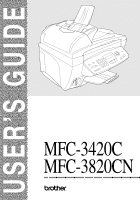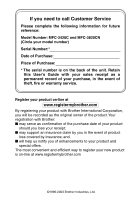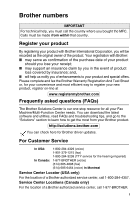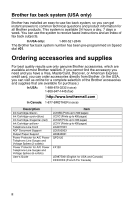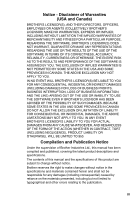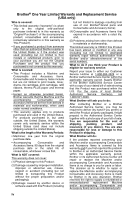Brother International MFC 3420C Users Manual - English
Brother International MFC 3420C - Color Inkjet - All-in-One Manual
 |
UPC - 012502607144
View all Brother International MFC 3420C manuals
Add to My Manuals
Save this manual to your list of manuals |
Brother International MFC 3420C manual content summary:
- Brother International MFC 3420C | Users Manual - English - Page 1
USER'S GUIDE MFC-3420C MFC-3820CN ® - Brother International MFC 3420C | Users Manual - English - Page 2
to call Customer Service Please complete the following information for future reference: Model Number: MFC-3420C and MFC-3820CN (Circle your model number) Serial Number:* Date of Purchase: Place of Purchase: * The serial number is on the back of the unit. Retain this User's Guide with your sales - Brother International MFC 3420C | Users Manual - English - Page 3
needs. You can download the latest software and utilities, read FAQs and troubleshooting tips, and go to the "Solutions" section to learn how to get the most from your Brother product. http://solutions.brother.com You can check here for Brother driver updates. For Customer Service In USA: 1-800 - Brother International MFC 3420C | Users Manual - English - Page 4
>(red) Ink Cartridge Telephone Line Cord ADF Document Support Output Paper Support Power Protector for A/C Power Telephone Line Surges and Voltage Spikes (2 outlets) Power Protector for A/C Power Telephone Line Surges and Voltage Spikes (8 outlets) User's Guide Item LC31BK (Prints up to - Brother International MFC 3420C | Users Manual - English - Page 5
LIKE) ARISING OUT OF THE USE OR INABILITY TO USE THE SOFTWARE EVEN IF BROTHER'S LICENSOR HAS BEEN ADVISED OF THE POSSIBILITY OF SUCH DAMAGES. Brother Industries Ltd., this manual has been compiled and published, covering the latest product descriptions and specifications. The contents of this manual - Brother International MFC 3420C | Users Manual - English - Page 6
. Consumable and Accessory Items include but are not limited to print heads, toner, drums, ink cartridges, print cartridges, refill ribbons, therma PLUS paper and thermal paper. • Except as otherwise provided herein, Brother warrants that the Machine and the accompanying Consumable and Accessory - Brother International MFC 3420C | Users Manual - English - Page 7
new Product only if: (i) you do not return your original Product to Brother within five (5) business days; (ii) the problems with your original Product are not covered by the limited warranty; (iii) the proper packaging instructions are not followed and has caused damage to the product; or (iv) the - Brother International MFC 3420C | Users Manual - English - Page 8
, without limitation, print cartridges, print head, toner and drum) or damage caused by accident, neglect, misuse or improper installation or operation, any damage caused from service, maintenance, modifications, or tampering by anyone other than a Brother Authorized Service Representative, or from - Brother International MFC 3420C | Users Manual - English - Page 9
MFC safely Please refer to these instructions for later reference and before attempting any maintenance. WARNING There are high voltage electrodes inside the MFC. Before you clean the MFC on the edge of the MFC under the scanner cover. To prevent injuries, be careful not to put your - Brother International MFC 3420C | Users Manual - English - Page 10
. To prevent injuries, be careful not to touch the edge of the metallic part shown in the illustration. To prevent injuries, be careful not to put your move the MFC, grasp the side handholds as shown above. Do NOT carry the MFC by holding it at the bottom. ■ Use caution when installing or modifying - Brother International MFC 3420C | Users Manual - English - Page 11
be installed near or unplug the cords during a lightning storm. IMPORTANT SAFETY INSTRUCTIONS When using your telephone equipment, basic safety precautions should always power cord and batteries indicated in this guide. Do not dispose of batteries in a fire. They may explode. Check with - Brother International MFC 3420C | Users Manual - English - Page 12
electrical outlets controlled by wall switches or automatic timers. ■ Disruption of power can wipe out information in the MFC's memory. ■ Do not connect your MFC to electrical outlets on the same circuit as large appliances or other equipment that might disrupt the power supply. ■ Avoid interference - Brother International MFC 3420C | Users Manual - English - Page 13
Enter the fax number using Speed-Dial, Search or the dial pad. 4 Press Black Start or Color Start. Receiving faxes Select Receive Mode 1 Press Menu/Set, 0,1. 2 Press or to select Fax Only, Manual, Fax/Tel or External TAD, and then press Menu/Set. Storing numbers Storing Speed-Dial numbers - Brother International MFC 3420C | Users Manual - English - Page 14
, and then press Menu/Set. 7 Press Black Start or Color Start. Brother fax back system: In USA: 1-800-521-2846 Brother Global Web Site: http://www.brother.com Frequently Asked Questions (FAQs) and Product Support http://solutions.brother.com Brother Accessories & Supplies: In USA: 1-888-879-3232 - Brother International MFC 3420C | Users Manual - English - Page 15
be problems 1-7 How can you avoid possible problems 1-7 Fax tones and handshake 1-8 ECM (Error Correction Mode 1-9 Connecting the MFC 1-9 Two-line phone system 1-13 Converting telephone wall outlets 1-14 Installing MFC, external two-line TAD and two-line telephone 1-15 Multi-line connections - Brother International MFC 3420C | Users Manual - English - Page 16
Paper specifications for the paper tray 2-5 Paper capacity of the output paper support 2-6 Printable area 2-7 How to load paper and envelopes 2-8 To load Paper Type 4-5 Setting the Paper Size (MFC-3420C only 4-6 Setting the Paper Size (MFC-3820CN only 4-6 Setting the Ring Volume 4-7 Setting - Brother International MFC 3420C | Users Manual - English - Page 17
5-5 Printing a services 5-9 Distinctive Ring 5-9 What does your telephone company's 'Distinctive Ring' do 5-9 What does Brother Printing Caller ID List 5-13 6 Setup Send 6-1 How to fax 6-1 Enter Fax mode 6-1 How to dial 6-1 Manual send a fax 6-4 Manual transmission 6-5 Basic - Brother International MFC 3420C | Users Manual - English - Page 18
available for color faxes 6-14 Setting up Polled Transmit (Not available for color faxes 6-15 Delayed Batch Transmission (Not available for color faxes number 8-1 Programming your pager number 8-2 Setting Fax Storage 8-3 Backup Print 8-3 This is a safety feature in case the power goes off - Brother International MFC 3420C | Users Manual - English - Page 19
10-13 Contrast 10-13 Color Adjustment 10-14 Legal limitations 10-15 11 Walk-Up PhotoCapture Center™ (MFC-3820CN only) ..... 11-1 Introduction 11-1 PhotoCapture Center™ requirements 11-1 Basic flow 11-2 Getting started 11-3 Printing the Index (Thumbnails 11-5 Printing images 11-6 Number of - Brother International MFC 3420C | Users Manual - English - Page 20
-8 How to improve print quality 13-11 Cleaning the print head 13-11 Print quality check 13-11 Checking the ink volume 13-14 Packing and shipping the MFC 13-15 Routine maintenance 13-18 Cleaning the scanner 13-18 Cleaning the MFC printer platen 13-19 Replacing the ink cartridges 13-20 xviii - Brother International MFC 3420C | Users Manual - English - Page 21
Specifications S-1 Product description S-1 General S-1 Print media S-2 Copy S-3 PhotoCapture Center (MFC-3820CN only S-3 Fax S-4 Scanner S-5 Printer S-6 Interfaces S-6 Computer requirements S-7 Consumable items S-8 Network (LAN) (MFC-3820CN only S-8 14 Index I-1 15 Remote - Brother International MFC 3420C | Users Manual - English - Page 22
Using this Guide Thank you for buying a Brother Multi-Function Center (MFC). Your MFC is simple to use, with LCD screen instructions to guide you through programming it. You can make the most of your MFC by viewing through this Guide. Finding information All the chapter headings and subheadings - Brother International MFC 3420C | Users Manual - English - Page 23
(USA only) After setting your Station ID, please fill in the Test Sheet included with your MFC and fax it to Brother's Automated Fax Response System as your first transmission. This will check that your MFC is working properly. To get a response, you must have set up your Station ID. (See Setting - Brother International MFC 3420C | Users Manual - English - Page 24
Control panel overview MFC-3820CN MFC-3420C 7 7 6 6 8 8 5 5 4 4 9 9 3 3 10 2 2 10 11 1 1 INTRODUCTION 1 - 3 - Brother International MFC 3420C | Users Manual - English - Page 25
depending on the ratio you select. 2 Fax and telephone keys: Hook Press before dialing if you want to make sure a fax MFC will answers, and then press Black Start or Color Start. Fax Resolution Sets the resolution when you send a fax. Redial/Pause Redials the last number you called. It also inserts - Brother International MFC 3420C | Users Manual - English - Page 26
to program and store your settings in the MFC. Volume When using the speaker or during ringing MFC. 0 Print keys Job Cancel (MFC-3420C only) Clears data from the printer memory. Ink Lets you clean the print heads, replace an ink cartridge and check the available ink volume. A Photo Key: (MFC-3820CN - Brother International MFC 3420C | Users Manual - English - Page 27
MFC operations will be available. Even if you turned the MFC off, it will periodically clean the print head to preserve print quality. Turning the MFC Mode - Fax Only External TAD Manual Fax/Tel Available Operations No machine receive a fax with Black Start or Color Start. ■ Delayed Fax and Remote - Brother International MFC 3420C | Users Manual - English - Page 28
with Voice Mail choose an alternative service, which is called "Distinctive Ring", and they are very satisfied with it. (See Distinctive Ring on page 5-9.) Another way to avoid possible problems is to replace your Voice Mail with an answering machine. Your Brother MFC is designed to work with an - Brother International MFC 3420C | Users Manual - English - Page 29
Fax tones and handshake When someone is sending a fax, the MFC sends fax calling tones (CNG tones). These are quiet, intermittent beeps every 4-seconds. You'll hear them after you dial and press Black Start or Color Start and they will continue for about 60 seconds after dialing. During that time, - Brother International MFC 3420C | Users Manual - English - Page 30
to check a fax transmission while it is in progress. If the MFC detects errors during fax transmission, it resends the pages of the fax that had an error. ECM transmissions are only possible between fax machines that both have this feature. If they do, you may send and receive fax messages that are - Brother International MFC 3420C | Users Manual - English - Page 31
MFC cannot hear CNG tones until the TAD has answered the call, and with four rings there are only 8 to 10 seconds of CNG tones left for the fax "handshake". Make sure you carefully follow the instructions in this guide Ring service, have registered the distinctive ring pattern on your MFC, and - Brother International MFC 3420C | Users Manual - English - Page 32
If You Do Not Subscribe to Distinctive Ring Service: You must plug your TAD into the EXT. jack of your MFC. If your TAD is plugged into a wall jack, both your MFC and the TAD will try to control the phone line. (See illustration below.) Unless you are using Distinctive Ring, do not connect - Brother International MFC 3420C | Users Manual - English - Page 33
manual faxes. For example: "After the beep, leave a message or send a fax by pressing 51 and Start." We recommend beginning your OGM with an initial 5-second silence because the MFC cannot hear fax tones over a resonant or loud voice. You may try omitting this pause, but if your MFC has trouble - Brother International MFC 3420C | Users Manual - English - Page 34
call would be transferred to a line that does not have a fax machine. Your MFC will work best on a dedicated line. Two-line phone system A two-line phone system be on separate jacks (RJ11) or combined into one jack (RJ14). Your MFC must be plugged into an RJ11 jack. RJ11 and RJ14 jacks may be equal - Brother International MFC 3420C | Users Manual - English - Page 35
RJ14 jack to two RJ11 jacks. Or, you can have an RJ11 wall outlet installed and slave or jump one of the phone numbers to it. The third way a third RJ14 jack (Lines 1 and 2). If your MFC is on Line 1, plug the MFC into L1 of the triplex adapter. If your MFC is on Line 2, plug it into L2 of the triple - Brother International MFC 3420C | Users Manual - English - Page 36
installing an external two-line telephone answering device (TAD) and a two-line telephone, your MFC must be isolated on one line at both the wall jack and at the TAD. The most common connection is to put the MFC line cords, the one that came with your MFC and two for your external two-line TAD. You - Brother International MFC 3420C | Users Manual - English - Page 37
a telephone call is received. If you are installing the MFC to work with a PBX 1 It is that the Receive Mode be set to Manual. All incoming calls should initially be regarded service, an alarm system or other custom feature on one phone line it may create a problem with the operation of your MFC - Brother International MFC 3420C | Users Manual - English - Page 38
cardboard, newspaper or fabric. (To fax or scan this kind of original, see Faxing from the scanner glass on page 6-3) ■ Make sure originals written with ink are completely dry. ■ Originals to be faxed must be from 5.8 to 8.5 inches wide and 5.8 to 14 inches long. 1 Unfold the ADF Document - Brother International MFC 3420C | Users Manual - English - Page 39
. Make sure you put the originals face up, top edge first in the ADF until you feel them touch the feed roller. 3 Adjust the paper guides to fit the width of your originals. Approx. 1/2 inch DO NOT pull on the original while it is feeding. To use the ADF, the scanner - Brother International MFC 3420C | Users Manual - English - Page 40
page at a time. Original must be letter size (8.5 inches to 11 inches). To use the scanner glass, the ADF must be empty. 1 Lift the document cover. Originals are Face Down on the Scanner Glass 2 Using the document guidelines on the left, center the original face down on the scanner glass. 3 Close - Brother International MFC 3420C | Users Manual - English - Page 41
, use the recommended paper. When you print on inkjet paper (coated paper), transparencies and glossy paper, be sure to select the proper media in the "Basic" tab in the printer driver. Also avoid stacking by removing each page after it exits the MFC to avoid smudging. Handling and using special - Brother International MFC 3420C | Users Manual - English - Page 42
Paper capacity of the paper tray Paper Type Plain Paper (Cut Sheet) Inkjet Paper Glossy Paper Transparencies Envelopes Photo Card Index Card Paper Size Letter, Executive, A5, A6, B5 (JIS) Legal Letter Letter Letter DL, COM-10, C5, Monarch, JE4 4" x 6", L (3.5" x 5"), 2L (5" x 7") 5" x 8" Number - Brother International MFC 3420C | Users Manual - English - Page 43
be stacked on the output paper support. Do not use paper or envelopes: ■ that are damaged, curled, wrinkled, or irregularly shaped 0.04 in. or longer 0.04 in. or longer ■ that are extremely shiny or highly textured ■ that were previously printed by a printer ■ that cannot be arranged uniformly - Brother International MFC 3420C | Users Manual - English - Page 44
0.12 in. 0.12 in. 0.12 in. 0.12 in. Envelopes DL,C5, COM10, Monarch, JE4 Printer 0.39 in. 0.79 in. 0.12 in. 0.12 in. , Printable area depends on the Printer driver settings. The figures above are approximate and the printable area may vary depending on the type of cut sheet paper you are - Brother International MFC 3420C | Users Manual - English - Page 45
or other media 1 Fan the stack of paper well to avoid paper jams and mis-feeds. 2 Press and slide the paper guide to fit the paper width. Paper Guide 3 Gently insert the paper. Make sure the print side is towards you and the paper is below the maximum paper mark. Maximum Paper Mark - Brother International MFC 3420C | Users Manual - English - Page 46
them as flat as possible. If the envelopes are 'double-feeding', put one envelope in the paper tray at a time. 2 Press and slide the paper guide to fit the width of the envelopes. Insert them into the paper tray with the address side toward you and pointed in the direction below - Brother International MFC 3420C | Users Manual - English - Page 47
we have created step-by-step on-screen instructions to help you program your MFC. All you need to do is follow the instructions as they guide you through the menu selections and programming options. Menu table You can probably program your MFC without the User's Guide if you use the Menu table that - Brother International MFC 3420C | Users Manual - English - Page 48
Navigation keys * Access the menu * Go to the next menu level * Accept an option * Scroll through the current menu level * Go back to the previous menu level * Exit the menu You can access the menu mode by pressing Menu/Set. When you enter the menu, the LCD scrolls. Press 1 for General Setup menu - Brother International MFC 3420C | Users Manual - English - Page 49
2.Paper Type - Plain Inkjet Glossy Sets the type of 4-5 paper in the paper tray. (4-Color or 3-Color) Transprncy 3.Paper Size - Letter Legal Sets the size of the 4-6 paper in the paper are shown in Bold. *1 See the complete Software User's Guide on the CD-ROM. 3 - 3 ON-SCREEN PROGRAMMING - Brother International MFC 3420C | Users Manual - English - Page 50
02 01 00 Sets the number of 5-2 rings before the MFC answers in Fax or Fax/Tel mode. 2.F/T Ring Time Receive Off Receives fax 5-4 messages without pressing the Black Start or Color Start key. 4.Remote Code On ( 51, #51) Off Software User's Guide on the CD-ROM. ON-SCREEN PROGRAMMING 3 - 4 - Brother International MFC 3420C | Users Manual - English - Page 51
On Mode Off Adjusts for overseas transmissions, which can sometimes cause problems. 6-13 3.Set Quick- 1.Speed-Dial - Dial Stores Speed-Dial the MFC to 8-1 forward fax messages 8-2 or to call your pager. The factory settings are shown in Bold. *1 See the complete Software User's Guide - Brother International MFC 3420C | Users Manual - English - Page 52
Ring subscriber service to register the ring pattern with the MFC. 2.Caller ID Display # Print Report View or print a list of + for copies. - + - + - + The factory settings are shown in Bold. *1 See the complete Software User's Guide on the CD-ROM. ON-SCREEN PROGRAMMING 3 - 6 - Brother International MFC 3420C | Users Manual - English - Page 53
in copies. G:- + G:- + G:- + 3.Blue B:- + Adjusts the amount B:- + of Blue in copies. B:- + B:- + B:- + 4.PhotoCapture 1.Print - (MFC-3820CN Quality only) Normal Fine Photo Selects the print quality. 11-9 2.Paper & Size - Letter Glossy 4" x 6" Glossy Letter Plain Letter - Brother International MFC 3420C | Users Manual - English - Page 54
exit Main Menu Submenu Menu Selections Options Descriptions Page 4.PhotoCapture (MFC-3820CN only) (Continued) 5.True2Life True2Life:On True2Life:Off 1.White format for color scanning. 2-23*1 The factory settings are shown in Bold. *1 See the complete Software User's Guide on the - Brother International MFC 3420C | Users Manual - English - Page 55
Test Print (MFC-3420C only) 6.Test Print (MFC-3820CN only) You can print a test sample page to check the print quality and adjust the Vertical Alignment. 13-11 5.LAN (MFC-3820CN settings are shown in Bold. *1 See the complete Software User's Guide on the CD-ROM. 3 - 9 ON-SCREEN PROGRAMMING - Brother International MFC 3420C | Users Manual - English - Page 56
to accept exit Main Menu 5.LAN (MFC-3820CN only) (Continued) Submenu 1.Setup TCP/IP printed. 4.Del Error On Mail Off Deletes error mails automatically. 5.Notification On MDN Off Sends notification messages. The factory settings are shown in Bold. *1 See the complete Software User's Guide - Brother International MFC 3420C | Users Manual - English - Page 57
Menu 5.LAN (MFC-3820CN only) ( Color 150 dpi Color 300 dpi Color 600 dpi Selects the scan quality. 2.B&W File Type TIFF PDF Selects the B&W file type. 3.ColorFile PDF Type JPEG Selects the color file type. The factory settings are shown in Bold. *1 See the complete Software User's Guide - Brother International MFC 3420C | Users Manual - English - Page 58
- Config (MFC-3820CN only) Select & Set Options - - - - - - to accept Descriptions to exit Page You can print these 9-3 lists and reports. 0.Initial Setup 1.Receive - Mode Fax Only You can choose the 5-1 Fax/Tel receive mode that 5-2 External TAD best suits your Manual needs - Brother International MFC 3420C | Users Manual - English - Page 59
4s Getting started Initial Setup Setting the Date and Time Your MFC displays the date and time and if you set up the Station ID it prints on every fax you send. If there is a power failure, you may have to reset the date and time. All other settings will not be - Brother International MFC 3420C | Users Manual - English - Page 60
Setting the Station ID You should store your name or company name and fax number on all fax pages that you send. 1 Press Menu/Set, 0, 3. 2 Enter your fax number (up to 20 digits). 3.Station ID Fax: Press Menu/Set. You cannot enter a hyphen. 3 Use the dial pad to enter your name (up to 20 - Brother International MFC 3420C | Users Manual - English - Page 61
menu selections, such as the Station ID, you may need to type text into the MFC. Most number keys have three or four letters printed above them. The keys for 0, # and do not have printed letters because they are used for special characters. By pressing the appropriate number key repeatedly, you - Brother International MFC 3420C | Users Manual - English - Page 62
and the telephone number of the sending machines or such business, other entity or individual. In order to program this information into your MFC, complete the steps described on page 4-2. Setting Tone and Pulse dialing mode 1 Press Menu/Set, 0, 4. 2 Press or to select Pulse (or Tone). Press - Brother International MFC 3420C | Users Manual - English - Page 63
MFC for the type of paper you are using. 1 Press Menu/Set, 1, 2. 2 Press or to select Plain, Inkjet, Glossy or Transprncy. 2.Paper Type Press Menu/Set. 3 If you selected Glossy, press or to select Glossy:4-Color or Glossy:3-Color. Press Menu/Set. The print quality of black ink varies - Brother International MFC 3420C | Users Manual - English - Page 64
change the paper size to photo card size (4" × 6") for the next copy only. (See Paper Size on page 10-8.) Setting the Paper Size (MFC-3820CN only) You can use two sizes of paper for printing your faxes and copies: letter and legal. When you change the type of paper you load in the - Brother International MFC 3420C | Users Manual - English - Page 65
change it again. Setting the Beeper Volume You can change the beeper volume. The default (factory) setting is Low. When the beeper is on, the MFC beeps every time you press a key or make a mistake and after a fax is sent or received. 1 Press Menu/Set, 1, 4, 2. 2 Press or to select your option - Brother International MFC 3420C | Users Manual - English - Page 66
Setting the Speaker Volume You can adjust the MFC's one-way speaker volume. 1 Press Menu/Set, 1, 4, 3. 2 Press or until you change it again. Turning on Automatic Daylight Savings Time You can set the MFC to change automatically for Daylight Savings Time. It will reset itself forward one hour in - Brother International MFC 3420C | Users Manual - English - Page 67
machine's On/Off key. The default setting is Off. Your MFC will not work when it is switched Off, but it will purge the ink head periodically. If you turn this setting to On, you can receive faxes or calls even when the MFC is switched Off. 1 Press Menu/Set, 1, 6. 2 Press or to select - Brother International MFC 3420C | Users Manual - English - Page 68
Manual (manual receive) (with an external or extension telephone or with Distinctive Ring) How it works The MFC automatically answers every call as a fax. The MFC Voice messages are stored on the external TAD. Fax messages are printed. You control the phone line and must answer every call yourself. - Brother International MFC 3420C | Users Manual - English - Page 69
to select (Fax). 1.Receive Mode Fax Only, Fax/Tel, External TAD or Manual. Press Menu/Set. 4 Press Stop/Exit. If you are changing the Receive Mode extension phones on the same line as the MFC or subscribe to the telephone company's Distinctive Ring service, keep the Ring Delay setting of 4. ( - Brother International MFC 3420C | Users Manual - English - Page 70
with its special pseudo/double-ring when you have a voice call. (If it's a fax call, the MFC prints the fax.) This pseudo/double-ring happens after the initial ringing from the phone company. Only the MFC rings and no other phones on the same line will ring with the special pseudo/double-ring - Brother International MFC 3420C | Users Manual - English - Page 71
Easy Receive When you use this feature, you don't have to press Black Start, Color Start, or the Fax Receive Code 51 when you answer a fax call. Selecting On allows the MFC to receive fax calls automatically, even if you lift the handset of an extension or external phone. When you see Receiving - Brother International MFC 3420C | Users Manual - English - Page 72
set Fax Storage to ON for Remote Retrieval, you can still print a fax from the memory when you are at your MFC. (See Setting Fax Storage on page 8-3.) 1 Press Menu/Set, 2, 5, 4. 2 Press Black Start or Color Start. 4.Print Fax 3 After printing has finished, press Stop/Exit. SETUP RECEIVE 5 - 5 - Brother International MFC 3420C | Users Manual - English - Page 73
line, you should assume that you're receiving a manual fax. ■ Press 51 and wait for the chirp or until the MFC's LCD displays Receiving, and then hang up. Your ) to alert you to pick up a voice call. If you're at the MFC, you can lift the handset to answer. Lift the external telephone's handset, and - Brother International MFC 3420C | Users Manual - English - Page 74
typically carry the cordless handset elsewhere, it is easier to answer calls during the Ring Delay. If you let the MFC answer first, you will have to go to the MFC so you can press Hook to transfer the call to the cordless handset. Changing the remote codes Remote Codes might not - Brother International MFC 3420C | Users Manual - English - Page 75
will be printed. 1 If it is not illuminated in green, press (Fax). 2 Press Menu/Set, 2, 1, 6. 3 Enter the fax machines you want to 6.Polling RX poll using Speed-Dial, a Group or the dial pad. You must press Menu/Set between each fax number. 4 Press Black Start or Color Start. Your MFC will - Brother International MFC 3420C | Users Manual - English - Page 76
call your telephone company for availability and rates. What does Brother's 'Distinctive Ring' do? The Brother MFC has a Distinctive Ring feature that allows you to use your MFC to take full advantage of the telephone company's Distinctive Ring service. The new phone number on your line can just - Brother International MFC 3420C | Users Manual - English - Page 77
problems. If each one has a separate phone number, neither will interfere with the other's operations. If you decide to get the Distinctive Ring service Ring pattern with the MFC. Some ring patterns cannot be registered. The ring patterns below are supported by your Brother MFC. Register the one your - Brother International MFC 3420C | Users Manual - English - Page 78
1 Press Menu/Set, 2, 0, 1. 2 Press or to select Off. Press Menu/Set. 3 Press Stop/Exit. 1.Distinctive If you turn off Distinctive Ring, the MFC will stay in Manual receive mode. You will need to set the Receive Mode again. (See To select or change your Receive Mode on page 5-2.) SETUP RECEIVE - Brother International MFC 3420C | Users Manual - English - Page 79
■ Out of Area display means call originated outside your Caller ID service area. ■ Private Call display means the caller has intentionally blocked transmission You can print a list of Caller ID information received by your MFC. (See Printing Caller ID List on page 5-13.) Caller ID service varies with - Brother International MFC 3420C | Users Manual - English - Page 80
scroll through Caller ID information to review those calls made to your MFC. 1 Press Menu/Set, 2, 0, 2. 2 Press or to Printing Caller ID List 1 Press Menu/Set, 2, 0, 2. 2 Press or to select 2.Caller ID Print Report. Press Menu/Set. 3 Press Black Start or Color Start. 4 After printing - Brother International MFC 3420C | Users Manual - English - Page 81
illuminated in green. If not, press setting is Fax. (Fax) to enter Fax mode. The default How to dial There are three ways to dial. Manual dialing Press all of the digits of the phone or fax number. 6 - 1 SETUP SEND - Brother International MFC 3420C | Users Manual - English - Page 82
Speed-Dialing Press Search/Speed Dial, #, and then the two digit Speed-Dial number. (See Storing Speed-Dial numbers on page 7-1.) two-digit number If the LCD shows Not Registered when you enter the Speed-Dial number, a number has not been stored for it. Search You can search for names you have - Brother International MFC 3420C | Users Manual - English - Page 83
it is not illuminated in green, press (Fax). 2 Load your original. (See Load originals on page 2-1.) 3 Dial the fax number. Press Black Start or Color Start. The MFC starts scanning the first page. Faxing from the scanner glass You can use the scanner glass to fax pages of a book or one page - Brother International MFC 3420C | Users Manual - English - Page 84
If you need to cancel before the fax is sent, press Stop/Exit. You cannot send multiple pages for color faxes. Out of Memory message If you get an Out of Memory message while scanning the first page of or Search. (See How to dial on page 6-1.) 3 Press Black Start or Color Start. SETUP SEND 6 - 4 - Brother International MFC 3420C | Users Manual - English - Page 85
Manual transmission Manual transmission lets you hear the dialing, ringing and fax- you want to call. -OR- If you pressed Hook, dial using the MFC's control panel. 5 When you hear the fax tone, press Black Start or Color Start. 6 If you picked up the handset of the external phone, replace - Brother International MFC 3420C | Users Manual - English - Page 86
and the LCD will return to the Setup Send menu. -OR- Press 2 if you have finished choosing settings. 6 Enter a fax number. Press Black Start or Color Start. SETUP SEND 6 - 6 - Brother International MFC 3420C | Users Manual - English - Page 87
Menu/Set. 5 Press Stop/Exit. Standard Fine S. Fine Photo Suitable for most typed originals. Good for small print and transmits a little slower than Standard resolution. Good for small print or artwork and transmits slower than Fine resolution. Use when the original has varying shades of gray. This - Brother International MFC 3420C | Users Manual - English - Page 88
. If you are sending a fax automatically and the line is busy, the MFC will automatically redial one time after five minutes. Color fax transmission Your MFC can send a color fax to machines that support this feature. However, color faxes cannot be stored in the memory, so Delayed fax and Polling - Brother International MFC 3420C | Users Manual - English - Page 89
uses Dual Access. However, to send a color fax, the MFC will send the original in real time (even if Real Time TX is Off). The number of pages you can scan into the memory will vary depending on the data that is printed on them. If you get a Out of Memory message while - Brother International MFC 3420C | Users Manual - English - Page 90
Send menu. -OR- Press 2 if you have finished choosing settings. 7 Enter a fax number. Press Black Start or Color Start. In Real Time Transmission, the redial feature doesn't work. If you are sending a color Fax, the MFC will send it in real time (even if Real Time TX is set to Off). Checking job - Brother International MFC 3420C | Users Manual - English - Page 91
sending the original You can cancel a job while you are scanning it into memory by pressing Stop/Exit. You can also cancel a job while the MFC is dialing or sending the original by pressing Stop/Exit. Canceling a scheduled job You can cancel a fax job that is stored and waiting in memory - Brother International MFC 3420C | Users Manual - English - Page 92
manually dialed numbers. If you did not use up any of the numbers for Groups, access codes or credit card numbers, you can 'broadcast' faxes to as many as 90 (MFC-3420C only) or 150 (MFC-3820CN the broadcast is finished, a Broadcast Report will be printed to let you know the results. ■ Enter the - Brother International MFC 3420C | Users Manual - English - Page 93
number or name of the other party, press Menu/Set. 7 Enter another fax number. (Example: Manual dialing using the dial pad.) 8 Press Black Start. Overseas Mode If you are having difficulty sending a choosing settings. 6 Enter a fax number. Press Black Start or Color Start. 6 - 13 SETUP SEND - Brother International MFC 3420C | Users Manual - English - Page 94
Delayed Fax (Not available for color faxes) During the day you can store up to 50 faxes in the memory to be sent within 24 hours. These a fax number. Press Black Start. The number of pages you can scan into the memory depends on the amount of data that is printed on each page. SETUP SEND 6 - 14 - Brother International MFC 3420C | Users Manual - English - Page 95
up Polled Transmit (Not available for color faxes) Polled Transmit is when you set up your MFC to wait with a paper original you have finished choosing settings, and go to Step 6. 6 Press Black Start. The MFC starts scanning the original. The document will be stored and can be retrieved from any - Brother International MFC 3420C | Users Manual - English - Page 96
Delayed Batch Transmission (Not available for color faxes) Before sending the delayed faxes, your MFC will help you economize by sorting all the faxes in the memory by destination and scheduled time. All delayed faxes that are scheduled to be - Brother International MFC 3420C | Users Manual - English - Page 97
Start or Color Start). The MFC-3420C can store 40 Speed-Dial numbers and the MFC-3820CN can store 100 numbers. (For USA only) The Brother fax back E-mail address, see Chapter 6 Internet Fax in the Network User's Guide. (MFC-3820CN only) 4 Enter the phone or fax number (up to 20 digits). Press - Brother International MFC 3420C | Users Manual - English - Page 98
5 Use the dial pad to enter the name (up to 15 characters). Press Menu/Set. (You can use the chart on page 4-3 to help you enter letters.) -OR- Press Menu/Set to store the number without a name. 6 Go to Step 2 to store another Speed-Dial number. -OR- Press Stop/Exit. Changing Speed-Dial numbers If - Brother International MFC 3420C | Users Manual - English - Page 99
can have up to six Groups, or you can assign up to 39 numbers (MFC-3420C) or up to 99 numbers (MFC-3820CN) to one large Group. (See Storing Speed-Dial numbers on page 7-1 and Broadcasting (Not available for color faxes) on page 6-12.) 1 Press Menu/Set, 2, 3, 2. 2 Use the dial pad to enter the - Brother International MFC 3420C | Users Manual - English - Page 100
and the chart on page 4-3 to enter a name for the Name: Group. Press Menu/Set. (For example, type NEW CLIENTS). 7 Press Stop/Exit. You can print a list of all the Speed-Dial numbers. Group numbers will be marked in the column of "GROUP". (See - Brother International MFC 3420C | Users Manual - English - Page 101
#02. If you press Search/Speed Dial, #03, Search/Speed Dial, #02, and Black Start or Color Start, you will dial '555-7000'. To temporarily change a number, you can substitute part of the number with manual dialing using the dial pad. For example, to change the number to 555-7001 you could press - Brother International MFC 3420C | Users Manual - English - Page 102
of the pause. Fax Redial If you're sending a fax manually and the line is busy, press Redial/Pause to try again instructions below. If you have Touch Tone service, you will not need this feature to send tone signals. 1 Lift the handset of the external phone. 2 Press # on the control panel of your MFC - Brother International MFC 3420C | Users Manual - English - Page 103
the Paging or Fax Forwarding feature back to Off, Fax Storage stays on. Programming a Fax Forwarding number When Fax Forwarding is set to On, your MFC stores the received fax in the memory. Then it dials the fax number you've programmed and forwards the fax message. 1 Press Menu/Set - Brother International MFC 3420C | Users Manual - English - Page 104
number followed by # # (up to 20 digits). Press Menu/Set. Do not include the area code if it is the same as that of your MFC. For example, press 1 8 0 0 5 5 5 1 2 1 2 # #. 4 If your pager needs a PIN, enter the PIN, press #, press Redial/Pause, enter your fax number followed by # #. Press Menu/Set - Brother International MFC 3420C | Users Manual - English - Page 105
to On automatically. If you turn the Paging or Fax Forwarding feature back to Off, Fax Storage stays on. Backup Print If you've set Fax Storage to On, your MFC automatically prints faxes as they are received into the memory. This is a safety feature in case the power goes off so you - Brother International MFC 3420C | Users Manual - English - Page 106
Setting your Remote Access Code The remote access code lets you access the Remote Retrieval features when you are away from your MFC. Before you use the remote access and retrieval features, you have to set up your own code. The default code is inactive code (--- ). 1 Press Menu/ - Brother International MFC 3420C | Users Manual - English - Page 107
times, if you enter an invalid command. 5 Press 90 to reset the MFC when you've finished. 6 Hang up. If your MFC is set to Manual mode and you want to use the remote retrieval features, you can access your MFC by waiting about 2 minutes after it starts ringing, and then entering the Remote - Brother International MFC 3420C | Users Manual - English - Page 108
below to access features when you are away from the MFC. When you call the MFC and enter your Remote Access Code (3 digits followed by messages from the memory. 97 Check the receiving status 1 Fax You can check whether your MFC has received any faxes. If yes, you will hear one long beep. If no, - Brother International MFC 3420C | Users Manual - English - Page 109
use and # as dial numbers. However, press # if you want to store a pause. 5 Hang up after you hear your MFC beep. Your MFC will call the other machine, which will then print your fax messages. Changing your Fax Forwarding number You can change the default setting of your fax forwarding number from - Brother International MFC 3420C | Users Manual - English - Page 110
9 Printing reports MFC settings and activity You need to set up the Transmission the report to help you remember. When the Verification Report is turned Off, the Report will only print it there is a transmission error, and in the RESULT column it will show NG. 1 Press Menu/Set, 2, 4, 1. - Brother International MFC 3420C | Users Manual - English - Page 111
becomes full with 200 jobs before the time you selected has passed, the MFC will print the Journal early and then erase all jobs from memory. If you want an extra report before it is due to print, you can print it without erasing the jobs from memory. If you select Every 50 Faxes - Brother International MFC 3420C | Users Manual - English - Page 112
a Transmission Verification Report for your last transmission. Lists your settings. Lists your Network settings. To print a report 1 For MFC-3420C, press Menu/Set, 5. For MFC-3820CN, press Menu/Set, 7. 2 Press or to select the report you want. Press Menu/Set. -OR- Enter the number of the - Brother International MFC 3420C | Users Manual - English - Page 113
it is not, press (Copy) to enter Copy mode. The default setting is Fax. You can change the number of seconds or minutes that the MFC stays in Copy mode. (See Setting the Mode Timer on page 4-5.) The LCD shows the default copy setting Copy Ratio Quality No of Copies 10 - Brother International MFC 3420C | Users Manual - English - Page 114
you want (up to 99). 4 Press Black Start or Color Start. To sort the copies, press the Options key. ( are making copies, the LCD message will guide you through the next step. Out of Memory Storage on page 8-3.) -OR- Print the faxes that are in the memory. (See Printing a fax from the memory on - Brother International MFC 3420C | Users Manual - English - Page 115
. You can use different combinations. These settings are temporary, and the MFC returns to its default settings 60 seconds after it finishes copying. If the Mode Timer for copy and Scan modes to 0 or 30 seconds, the MFC returns to the default settings after the number of seconds that has been set - Brother International MFC 3420C | Users Manual - English - Page 116
select the following enlargement or reduction ratios. Auto sets the MFC to calculate the ratio that fits the size of your Menu/Set. (For example, press 5 3 to enter 53%.) 6 Press Black Start or Color Copy. -OR- Press other temporary copy keys for more settings. Special Copy Options (2in1, 4in1 - Brother International MFC 3420C | Users Manual - English - Page 117
printouts. Good copy quality with adequate copy speed. Fast copy speed and lowest ink consumption. Use FAST to save time (original to be proof-read, large originals Press Menu/Set. 6 Press Black Start or Color Start. -OR- Press other Temporary Copy keys for more settings. 10 - 5 MAKING COPIES - Brother International MFC 3420C | Users Manual - English - Page 118
next copy. Press Copy Options Menu Selections select Paper Type Paper Size Options Factory Setting select Plain/Inkjet/ Glossy (4-Color or 3-Color)/ Transparency Letter/Legal/ 4"(W)x6"(H) Plain Letter Page 10-7 10-8 Brightness Contrast Stack/Sort Page Layout No. of Copies - + - + Stack - Brother International MFC 3420C | Users Manual - English - Page 119
Set. The print quality of black ink depends on the type of glossy paper you are using. Black ink is used when you select Glossy:4-Color. If the glossy paper you are using repels the black ink, select Glossy:3-Color, which simulates black ink by combining the three ink colors. 7 Press Color Start or - Brother International MFC 3420C | Users Manual - English - Page 120
Menu/Set. 5 Press or to select the size of paper you are using (Letter, Legal or 4"(W)×6"(H)). Press Menu/Set. 6 Press Black Start or Color Start. -OR- Press or for more settings. Brightness You can adjust the copy brightness to make copies darker or lighter. 1 Press (Copy) to illuminate - Brother International MFC 3420C | Users Manual - English - Page 121
to select Contrast. Press Menu/Set. 5 Press to decrease the contrast. - + -OR- Press to increase the contrast. Press Menu/Set. 6 Press Black Start or Color Start. -OR- Press or for more settings. Sorting copies using the ADF You can sort multiple copies. Pages will be stacked in the - Brother International MFC 3420C | Users Manual - English - Page 122
in 1(L), Poster(3X3) (or Off (1 in 1)). Press Menu/Set. 6 Press Black Start or Color Start to scan the original. If you placed the original in the ADF, the MFC starts printing. If you are using the scanner glass: 7 After the MFC scans the page, the LCD shows; Press 1 to scan next page. 8 Put the - Brother International MFC 3420C | Users Manual - English - Page 123
If you selected Glossy in the Paper Type setting, 2 in 1 and 4 in 1 copies are not available. 2 in 1 or 4 in 1 copies in color are not available with Multiple Copies. 2 in 1 4 in 1 (P) (P) 4 in 1 (L) (L) 10 - 11 MAKING COPIES - Brother International MFC 3420C | Users Manual - English - Page 124
Poster (3X3) You can make a poster size copy of a photograph. For Poster copies, you cannot make more than one copy. MAKING COPIES 10 - 12 - Brother International MFC 3420C | Users Manual - English - Page 125
Changing the default copy settings You can change the default copy settings. These settings will stay until you change them again. Copy Quality 1 Press Menu/Set, 3, 1. 2 Press or to select Normal, Best or Fast. Press Menu/Set. 3 Press Stop/Exit. 1.Quality Brightness 1 Press Menu/Set, 3, - Brother International MFC 3420C | Users Manual - English - Page 126
Press Menu/Set, 3, 4. 2 Press or to select Red, Green or Blue. 4.Color Adjust Press Menu/Set. 3 Press to increase the color saturation. -OR- Press to decrease the color saturation. Press Menu/Set. 4 Return to Step 2 to select the next color. -OR- Press Stop/Exit. MAKING COPIES 10 - 14 - Brother International MFC 3420C | Users Manual - English - Page 127
Color reproductions of certain originals are illegal and may result in either criminal or civil liability. This memorandum is intended to be a guide of Deposit ■ Internal Revenue Stamps (canceled or uncanceled) ■ Selective Service or draft papers ■ Passports ■ United States/Canadian Postage Stamps - Brother International MFC 3420C | Users Manual - English - Page 128
3820CN only) Introduction Your Brother MFC includes four media drives (slots) for use with popular digital camera media: CompactFlash®, SmartMedia®, Memory Stick® and SD (Secure Digital) Memory card. CompactFlash® SmartMedia® Memory Stick® SD Card The PhotoCapture Center™ feature lets you print - Brother International MFC 3420C | Users Manual - English - Page 129
printing. (See Printing images on page 11-6.) You can change the settings for printing images, such as the number of Copies, Paper Type, Paper & Print Size, Print Quality, Brightness and True2Life®. (See Changing the default settings on page 11-9.) 11 - 2 WALK-UP PHOTOCAPTURE CENTER™ (MFC-3820CN - Brother International MFC 3420C | Users Manual - English - Page 130
Getting started There are separate slots on your MFC, for a CompactFlash® card, a SmartMedia® card, Memory Stick® and SD Card. Use only Smart media cards with a 3.3v . ■ PhotoCapture light is BLINKING, the media card is being read or written to. WALK-UP PHOTOCAPTURE CENTER™ (MFC-3820CN ONLY) 11 - 3 - Brother International MFC 3420C | Users Manual - English - Page 131
in that case, you can enter the PhotoCapture mode by pressing PhotoCapture. 3 Press PhotoCapture. The LCD shows: Photo:Select ▲▼ Print Index ▲▼ Select Print Images ▲▼ (See Printing images on page 11-6.) (See Printing images on page 11-6.) 11 - 4 WALK-UP PHOTOCAPTURE CENTER™ (MFC-3820CN ONLY) - Brother International MFC 3420C | Users Manual - English - Page 132
6 Images/Line Press Menu/Set. Index Index 4 Images/line 6 Images/line 4 Press Color Start to start printing. Print time for 4 Images/line will be slower than 6 Images/line, but the quality is better. To print an image, see the next page. WALK-UP PHOTOCAPTURE CENTER™ (MFC-3820CN ONLY) 11 - 5 - Brother International MFC 3420C | Users Manual - English - Page 133
Enter 1 3 6 - to print images No.1, No.3 and No.6. Enter 1#5 to print images No.1 to No.5). 4 After you have selected all the image numbers. Press Menu/Set again, and go to Step 5. -OR- To print without changing any settings, press Color Start. 11 - 6 WALK-UP PHOTOCAPTURE CENTER™ (MFC-3820CN ONLY) - Brother International MFC 3420C | Users Manual - English - Page 134
-OR- To print without changing settings, press Color Start. Printed Position 1 4"X 3" 2 5"X 3.5" 3 6"X 4" 4 7"X 5" 5 8"X 6" Number of Copies 7 Use the dial pad to enter the number of copies you want. Press Menu/Set. 8 Press Color Start to print. WALK-UP PHOTOCAPTURE CENTER™ (MFC-3820CN ONLY - Brother International MFC 3420C | Users Manual - English - Page 135
LCD shows: 5 Press or to select DPOF Print:Yes. DPOF Print:Yes DPOF Print:No Press Menu/Set. If you want to print an Index (thumbnails) or choose the images and their print options now, select DPOF Print:No. 6 Press Color Start to print. 11 - 8 WALK-UP PHOTOCAPTURE CENTER™ (MFC-3820CN ONLY) - Brother International MFC 3420C | Users Manual - English - Page 136
Letter Glossy, 4"X 6" Glossy, Letter Plain, Letter Inkjet or 4"X 6" Inkjet. Press Menu/Set. 3 If you selected Letter, press or to select the print size (4"X 3", 5"X 3.5", 6"X 4" , 7"X 5" or 8"X 6"). Press Menu/Set. 4 Press Stop/Exit. WALK-UP PHOTOCAPTURE CENTER™ (MFC-3820CN ONLY) 11 - 9 - Brother International MFC 3420C | Users Manual - English - Page 137
Brightness 1 Press Menu/Set, 4, 3. 2 Press to make a lighter print. -OR- Press to make a darker print. Press Menu/Set. 3 Press Stop/Exit. 3.Brightness Contrast You can choose decrease the contrast. Press Menu/Set. 3 Press Stop/Exit. 11 - 10 WALK-UP PHOTOCAPTURE CENTER™ (MFC-3820CN ONLY) - Brother International MFC 3420C | Users Manual - English - Page 138
settings and other influences will effect the appearance of white. The white areas of a picture may be slightly pink, yellow or some other color. By using this adjustment you can correct this effect and bring the white areas back to pure white. WALK-UP PHOTOCAPTURE CENTER™ (MFC-3820CN ONLY) 11 - 11 - Brother International MFC 3420C | Users Manual - English - Page 139
™, you can easily identify and troubleshoot any difficulties. When an error message appears on the LCD, the MFC will beep to get your attention. Media Error-This message will appear if you insert a media card that is either bad or not formatted, or when there is a problem with the media drive. To - Brother International MFC 3420C | Users Manual - English - Page 140
(See Using the PhotoCapture Center™ from your PC on page 7-1 in Software User's Guide on the CD-ROM or Using the PhotoCapture Center™ from a Macintosh® (MFC-3320CN and MFC-3820CN only) on page 9-23 in the Software User's Guide on the CD-ROM.) Using PhotoCapture Center™ for scanning originals You can - Brother International MFC 3420C | Users Manual - English - Page 141
must comply with the applicable FCC Part 68 rules and requirements adopted by the ACTA. A compliant telephone cord and modular plug is provided with this product. It is designed to be connected to a compatible modular jack that is also compliant. See installation instructions for details. The REN is - Brother International MFC 3420C | Users Manual - English - Page 142
service. If trouble is experienced with this equipment, for repair or warranty information, please contact Brother Customer Service. (See Brother company or a qualified installer. If you are not able to solve a problem with your MFC, call Brother Customer Service. (See Brother numbers on page - Brother International MFC 3420C | Users Manual - English - Page 143
Declaration of Conformity (USA only) Responsible Party: Brother International Corporation 100 Somerset Corporate Boulevard Bridgewater, NJ 08807-0911 USA TEL: (908) 704-1700 declares, that the products Product Name: MFC-3420C and MFC-3820CN comply with Part 15 of the FCC Rules. Operation is subject - Brother International MFC 3420C | Users Manual - English - Page 144
of the International ENERGY STAR® Program is to promote the development and popularization of energy-efficient office equipment. As an ENERGY STAR® Partner, Brother Industries, Ltd. has determined that this product meets the ENERGY STAR® guidelines for energy efficiency. IMPORTANT INFORMATION 12 - 4 - Brother International MFC 3420C | Users Manual - English - Page 145
all warnings and instructions marked on the covered. The openings should never be blocked by placing the product on a bed, sofa, rug, or other similar surface. This product should never be placed near or over a radiator or heater. This product should never be placed in a built-in installation - Brother International MFC 3420C | Users Manual - English - Page 146
liquid of any kind on the product. Do not attempt to service this product yourself because opening or removing covers may expose you to dangerous voltage points and other risks and may void your warranty. Refer all servicing to a Brother Authorized Service Center. For the location of your nearest - Brother International MFC 3420C | Users Manual - English - Page 147
Corporation. Each company whose software title is mentioned in this manual has a Software License Agreement specific to its proprietary programs. All other brand and product names mentioned in this User's Guide, the Software User's Guide, and the Network User's Guide are registered trademarks of - Brother International MFC 3420C | Users Manual - English - Page 148
are shown below. You can correct most problems by yourself. If you need additional help, call the Brother fax back system (USA only). In USA only: 1-800-521-2846 ERROR MESSAGES ERROR MESSAGE CAUSE Check Cartridge An ink cartridge is not properly installed. Check Original Check Paper Size The - Brother International MFC 3420C | Users Manual - English - Page 149
ink cartridges on page 13-20.) Low Temperature The print heads are too cold. Allow the machine to warm up. Machine Error The machine has a mechanical problem. XX Call Brother Customer Service. In USA: 1-800-284-4329 In Canada: 1-877-BROTHER In Montreal: (514) 685-6464 Media Error (MFC-3820CN - Brother International MFC 3420C | Users Manual - English - Page 150
ERROR MESSAGES ERROR MESSAGE CAUSE Out of Memory (May occur when the MFC's used as a printer) You can't store data in the memory. Paper Jam Unsupported Card (MFC-3820CN only) The paper is jammed in the machine. You inserted a media card that can not be used. ACTION (Fax sending or copy - Brother International MFC 3420C | Users Manual - English - Page 151
. 4 Close the ADF cover. 5 Press Stop/Exit. Original is jammed inside the ADF unit. 1 Take out any paper from the ADF that is not jammed. 2 Lift the document cover. 3 Pull the jammed original out to the right. 4 Close the document cover.Press Stop/Exit. 13 - 4 TROUBLESHOOTING AND ROUTINE MAINTENANCE - Brother International MFC 3420C | Users Manual - English - Page 152
Printer jam or paper jam Remove the jammed paper depending on where it is jammed in the MFC. Paper is jammed inside the front of the MFC. Pull the jammed paper toward you. Paper is jammed in the paper tray. 1 Remove any paper from the paper tray that is not jammed. TROUBLESHOOTING AND ROUTINE - Brother International MFC 3420C | Users Manual - English - Page 153
release lever as you pull out the page. Paper Release Lever Paper is jammed inside the paper tray 1 Pull the paper tray out of the MFC. Paper Tray 13 - 6 TROUBLESHOOTING AND ROUTINE MAINTENANCE - Brother International MFC 3420C | Users Manual - English - Page 154
scanner cover by releasing the scanner cover release lever and lifting the scanner cover. 2 Remove the jammed paper. Scanner Cover If the jammed paper is under the print heads, unplug the MFC, and then you can move the print heads to take out the paper. 3 Close the scanner cover. TROUBLESHOOTING AND - Brother International MFC 3420C | Users Manual - English - Page 155
are good for up to two years, after that the ink may become clogged. Cartridge expiration dates are printed on the package. Make sure the Printer Driver matches the type of paper you are using. (See Media Type on page 1-6 in Software User's Guide on the CD-ROM.) Try using the recommended types of - Brother International MFC 3420C | Users Manual - English - Page 156
the print head. (See Cleaning the print head on page 13-11.) If you clean the print heads five times and the print has not improved, call Brother Customer Service at 1-800-284-4329 (in USA), 1-877-BROTHER (in Canada) or (514) 685-6464 (in Montreal). Make sure the Brother TWAIN driver is selected - Brother International MFC 3420C | Users Manual - English - Page 157
setting to '256 colors.' Try to reduce the print resolution. 1. Open the 'Basic' tab in the printer driver. 2. Click 'Setting' in the Basic tab of the printer driver. 3. Turn OFF 'Bi-Directional Printing' by un-checking it. (See Bi-Directional Printing on page 1-7 in Software User's Guide on the CD - Brother International MFC 3420C | Users Manual - English - Page 158
Brother your dealer for service. Print quality check If the print quality is not good, you can print a Print Quality Check Sheet to help you find the settings you may need to change. 1 For MFC-3420C, press Menu/Set, 4. For MFC-3820CN, press Menu/Set, 6. 2 Press Color Start. The MFC begins printing - Brother International MFC 3420C | Users Manual - English - Page 159
, press 2 (No). OK Poor The LCD will ask you if the print quality is OK for each color. 6 Press 2 (No) for any color with a Black OK? 1.Yes 2.No problem. The LCD shows: Press 1 (Yes). The MFC will start cleaning the colors. Start Cleaning? 1.Yes 2.No 7 After cleaning is finished, press Black - Brother International MFC 3420C | Users Manual - English - Page 160
Steps 1 and 2 (in Print Quality Check) to print another sample Print Quality Check Sheet and then check it. 13 Press Stop/Exit. When an ink head nozzle is clogged the printed sample looks like this. After the ink head nozzle is cleaned, the horizontal lines are gone. TROUBLESHOOTING AND ROUTINE - Brother International MFC 3420C | Users Manual - English - Page 161
Sheet. If the problem still exists, repeat the cleaning and test print procedures at least five times for the new ink cartridge. If ink is still missing, call Brother Customer Service (see Brother numbers on page i). Caution Do NOT touch the print head. Touching the print heads may cause permanent - Brother International MFC 3420C | Users Manual - English - Page 162
Do NOT unplug the MFC after a print job until you hear the final click. 1 First, remove all the ink cartridges and attach the white shipping cover. (See Replacing the ink cartridges on page 13-20.) After attaching the white shipping cover, press all the ink cartridge covers down. To attach the - Brother International MFC 3420C | Users Manual - English - Page 163
the paper tray and output paper support. If you are packing the MFC for the Brother Exchange Service, keep these items and return only the machine. 7 Wrap the MFC in the bag and place it in the original carton with the original packing material. 13 - 16 TROUBLESHOOTING AND ROUTINE MAINTENANCE - Brother International MFC 3420C | Users Manual - English - Page 164
. Do not pack the used ink cartridges in the carton. If you are returning your machine to Brother as part of the Exchange Service, pack only the MFC. Keep all separate parts and printed materials to use with your "Exchange" machine. 9 Close the carton. TROUBLESHOOTING AND ROUTINE MAINTENANCE 13 - 17 - Brother International MFC 3420C | Users Manual - English - Page 165
and the white film with isopropyl alcohol on a soft lint-free cloth. White Film Document Cover Open the document cover. Clean the white film and the glass strip under the film with isopropyl alcohol on a lint-free cloth. White film Glass Strip 13 - 18 TROUBLESHOOTING AND ROUTINE MAINTENANCE - Brother International MFC 3420C | Users Manual - English - Page 166
AC power outlet before cleaning the printer platen. To clean your MFC printer platen, wipe it with a soft lint free cloth that is dry. Encode Film Do NOT Touch! Flat Cable Do NOT Touch! Printer Platen Clean Here Paper Feed Star Wheel Do NOT Touch! TROUBLESHOOTING AND ROUTINE MAINTENANCE 13 - 19 - Brother International MFC 3420C | Users Manual - English - Page 167
Pls Open Cover. 3 Lift the scanner cover. 4 Push the appropriate colored ink cartridge covers and remove the used ink cartridge. 2750 2750 2750 2750 Ink Cartridge Covers 5 Open the new ink cartridge bag for the color shown on the LCD, and then take out the ink cartridge. 13 - 20 TROUBLESHOOTING - Brother International MFC 3420C | Users Manual - English - Page 168
you! Opening To prevent spilling ink and staining your hands and clothing, remove the sealing tape gently. 7 Each color has its own correct position. Insert each new ink cartridge into the carriage. 8 After installing the ink cartridge, close the scanner cover. Your MFC prepares for a "head cleaning - Brother International MFC 3420C | Users Manual - English - Page 169
immediately. ■ If you install an ink cartridge in the wrong color position, you must clean the print head several times before you start printing (after correcting the cartridge installation) because the colors were mixed. ■ Once you open an ink cartridge, install it in the MFC and use it up within - Brother International MFC 3420C | Users Manual - English - Page 170
if the fax did not go through because the line was busy. Backup Print Your MFC prints a copy of every fax that is received and stored in memory.This is Volume Volume setting for the beep when you press a key or make an error. Broadcasting The ability to send the same fax message to more than one - Brother International MFC 3420C | Users Manual - English - Page 171
service purchased from the telephone company that gives you another phone number on an existing phone line. The Brother MFC uses printing an incoming fax. Easy Receive Enables your MFC to respond to CNG tones if you interrupt a fax call by answering it. ECM (Error Correction Mode) Detects errors - Brother International MFC 3420C | Users Manual - English - Page 172
(MFC-3820CN only) Turns your MFC into a printer and a scanner and enables PC faxing using the MFC. MFL-Pro Suite (MFC-3420C only) Turns your MFC into a printer and a scanner and enables PC fax (sending) using the MFC. OCR (optical character recognition) The bundled ScanSoft® TextBridge® software - Brother International MFC 3420C | Users Manual - English - Page 173
numbers. Press Redial/Pause as many times as needed for longer pauses. PhotoCapture Center™ (MFC-3820CN only) Allows you to print digital photos from your digital camera at high resolution for photo quality printing. Photo resolution A resolution setting that uses varying shades of gray for the best - Brother International MFC 3420C | Users Manual - English - Page 174
Report A listing of each transmission, that shows its date, time and number. True2Life® (MFC-3820CN only) Adjusts the color in the image for better print quality by improving sharpness, white balance and color density. User Settings A printed report that shows the current settings of the - Brother International MFC 3420C | Users Manual - English - Page 175
Feeder (ADF) Paper Tray Printer Type Print Method LCD (Liquid Crystal Display) Power Source Power Consumption Dimensions 8 MB (MFC-3420C) 16 MB (MFC-3820CN) Up to 20 pages Temperature: 68°F - 86°F (20°C - 30°C) Humidity: 50% - 70% Paper: 20 lb Letter size 100 Sheets (20 lb) Ink Jet Piezo with 75 - Brother International MFC 3420C | Users Manual - English - Page 176
. Up to 50 sheets of Letter plain paper (Face up print delivery to the output paper support) For inkjet (coated paper) and transparency, we recommend removing printed pages from the output paper support immediately after they exit the machine to avoid smudging. Legal paper cannot be stacked on - Brother International MFC 3420C | Users Manual - English - Page 177
it takes to feed the paper. Based on Brother standard pattern. Fast mode Stacks or Sorts up to 99 pages 25% to 400% (in increments of 1%) Max. 1200 x 1200 dpi PhotoCapture Center (MFC-3820CN only) Available Media File Extension (Media Format) (Image Format) Color Enhancement Number of Files Folder - Brother International MFC 3420C | Users Manual - English - Page 178
/Dark (manual setting) • Horizontal 203 dot/inch (8 dot/mm) • Vertical Standard - 98 line/inch (Black) 196 line/inch (Color) Fine - 196 line/inch (Black/Color) Photo - 196 line/inch (Black) Superfine - 392 line/inch (Black) 40 stations (MFC-3420C) 100 stations (MFC-3820CN) 90 stations (MFC-3420C - Brother International MFC 3420C | Users Manual - English - Page 179
Professional) Mac OS® 8.6-9.2/Mac OS® X 10.2.1 or greater Yes (Windows® XP) Up to 9,600 × 9,600 dpi (interpolated)* Up to 600 × 2,400 dpi (optical) * Maximum 1200 x 1200 dpi scanning with Windows® XP (resolution up to 9,600 x 9,600 dpi can be selected by using the Brother scanner utility) Color: up - Brother International MFC 3420C | Users Manual - English - Page 180
Printer Printer Driver Resolution Print Speed Printing Width Disk-Based Fonts Interfaces USB Windows® 98/98SE/Me/2000 Professional and XP driver supporting Brother Native Compression mode and bi-directional capability Apple® Macintosh® QuickDraw® Driver For Mac OS® 8.6-9.2/Mac OS® X 10.1/10.2.1 or - Brother International MFC 3420C | Users Manual - English - Page 181
1200 dpi scanning with Windows® XP. (Resolutions up to 2400 x 2400 dpi can be selected using the Brother Utility.) *4 Dedicated "Scan" key and direct Network Scanning not supported in Mac® Operation System. (MFC-3820CN) *5 Network printing and PC-FAX sending supported in Mac OS® X 10.2.4 or greater - Brother International MFC 3420C | Users Manual - English - Page 182
small amount of ink. Network (LAN) (MFC-3820CN only) You can connect your machine to a network for Network Printing, Network Scanning and Internet Fax. Also included is Brother BRAdmin Professional Network Management software. Support for: Windows® 98/Me/2000/XP Mac OS® 8.6 - 9.2, Mac OS® X 10.1/10 - Brother International MFC 3420C | Users Manual - English - Page 183
(FAQs i product support i test sheet, sending .......... 1-2 Warranties iii, iv, vi C Caller ID 5-12 print list 5-13 view list 5-13 Canceling Fax Forwarding 8-6 fax jobs in memory ........ 6-10 jobs awaiting redial ........ 6-11 Paging 8-6 Cleaning print head 13-11 printer platen 13-19 - Brother International MFC 3420C | Users Manual - English - Page 184
manual 6-1 Search 6-2 Speed-Dial 6-2 Distinctive Ring 5-9 setting ring pattern ......... 5-11 turning off 5-11 Dual Access 6-9 E Easy Receive 5-4 ECM (Error Correction Mode) 1-9 Envelopes 2-5, 2-7 Error messages on LCD ... 13-1 Check Paper 13-1 Comm. Error 13-1 Ink 6-11 color fax 6-8 - Brother International MFC 3420C | Users Manual - English - Page 185
12-1 G Gray scale S-4, S-5 Groups for Broadcasting .... 7-3 H HELP display messages 3-1 navigation keys 3-2 Help List 9-3 Hold 7-6 I Ink cartridges checking ink volume .... 13-14 replacing 13-20 Ink Dot Counter 13-20 J Jacks convert to RJ11 jack triplex adapter 1-13 EXT external telephone - Brother International MFC 3420C | Users Manual - English - Page 186
Print area 2-7 difficulties 13-8 drivers S-6 fax from memory 5-5 improving quality .......... 13-11 paper jams 13-5 report 9-3 resolution S-6 specifications S-6 Programming your MFC S-4 print S-6 scan S-5 setting for next fax 6-7 Ring Delay, setting 5-2 S Safety Instructions ....... vii - Brother International MFC 3420C | Users Manual - English - Page 187
4-4 Tone signals on Pulse line ... 7-6 Troubleshooting 13-1 checking ink volume .... 13-14 error messages on LCD ... 13-1 if you are having difficulty incoming calls 13-9 phone line difficulties ... 13-9 printer difficulties ......... 13-9 printing or receiving faxes 13-8 sending faxes 13 - Brother International MFC 3420C | Users Manual - English - Page 188
Hang up. 4 1 Remote Retrieval Access card If you plan to receive fax messages while away from your machine, carrying the Remote Retrieval Access Card printed below will serve as a convenient reminder of the retrieval procedures. Simply cut out the card and fold it to fit your wallet or organizer - Brother International MFC 3420C | Users Manual - English - Page 189
Changing Remote Access Code When you are at the machine: 1 Press Menu/Set, 2, 5, 3. 2 Enter a three-digit number from 000 to 999. The cannot be changed. 3 Press Menu/Set. 4 Press Stop/Exit. Remote Commands CHANGE PAGING/FAX FORWARDING SETTING Press 9 5. then to Turn feature Off, press 1. Select Fax - Brother International MFC 3420C | Users Manual - English - Page 190
EQUIPMENT ATTACHMENT LIMITATIONS (Canada only) NOTICE This product meets the applicable Industry Canada technical specifications. NOTICE The Ringer Equivalence Number is an indication of the maximum number of devices allowed to be connected to a telephone interface. The termination on an interface - Brother International MFC 3420C | Users Manual - English - Page 191
Corporation (Canada) Ltd. 1 rue Hôtel de Ville, Dollard-des-Ormeaux, QC, CANADA H9B 3H6 Visit us on the World Wide Web http://www.brother.com These machines are made for use in the USA and CANADA only. We cannot recommend using them overseas because it may violate the Telecommunications
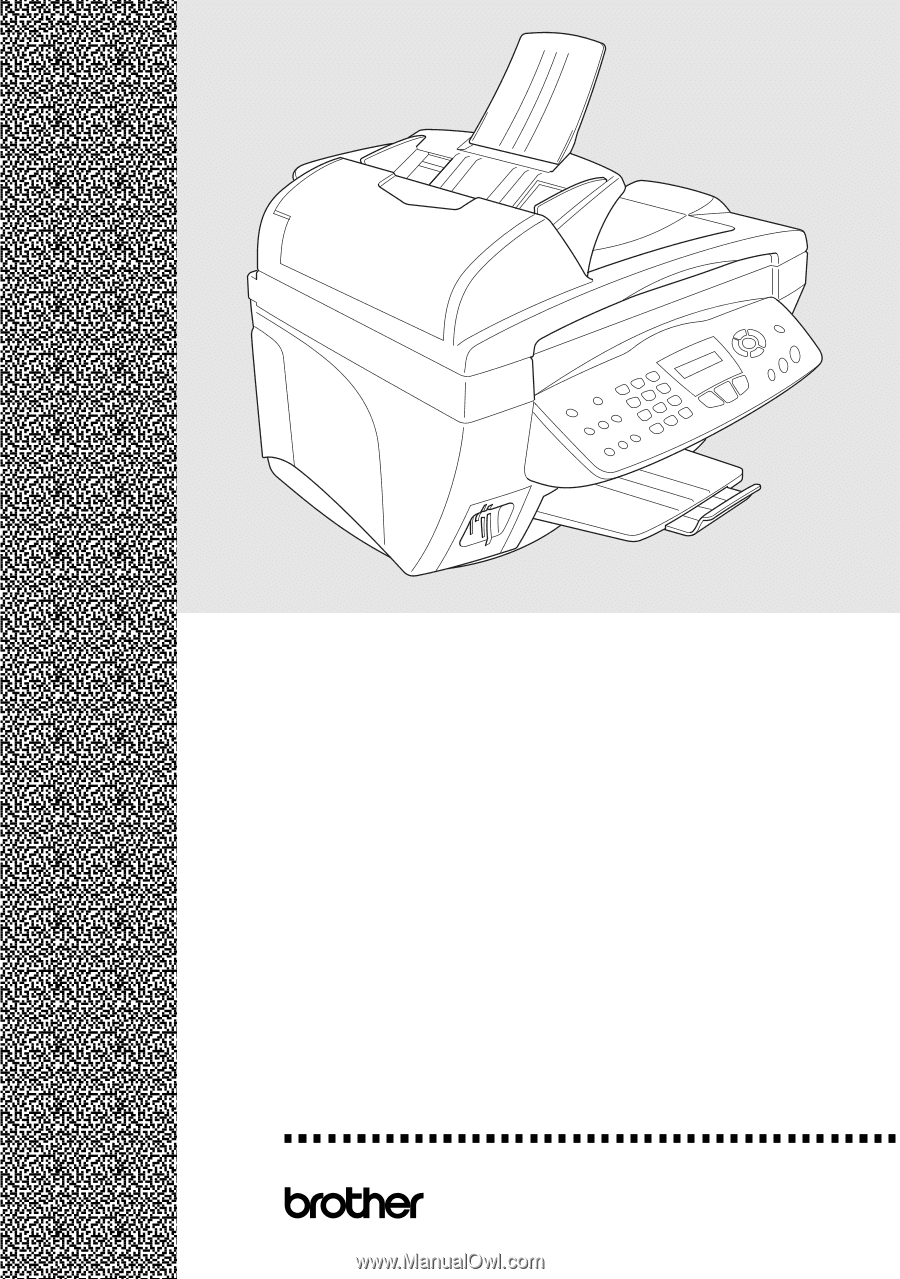
USER’S GUIDE
®
MFC-
3820CN
MFC-
3420C