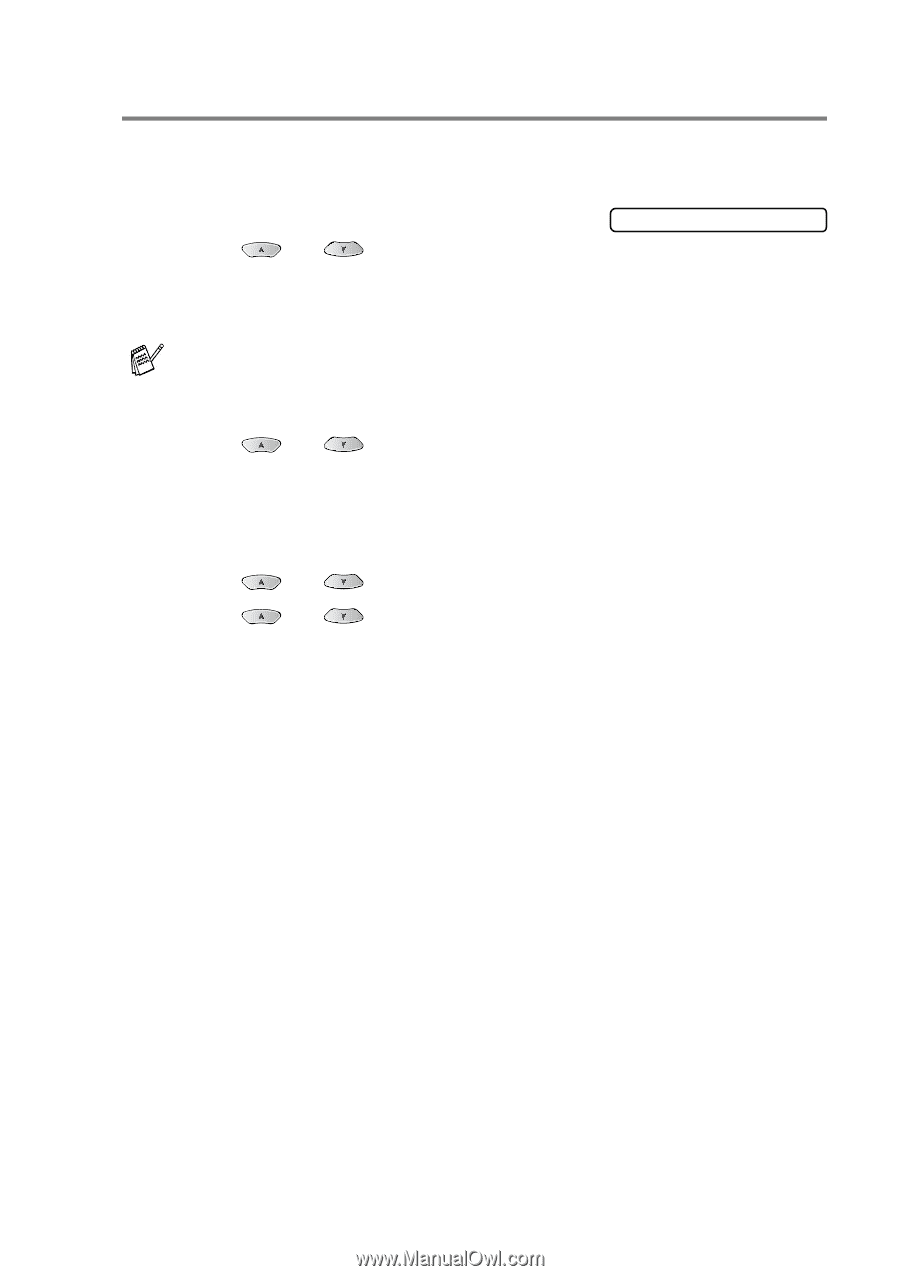Brother International MFC 3420C Users Manual - English - Page 138
Color enhancement (True2Life®), White Balance
 |
UPC - 012502607144
View all Brother International MFC 3420C manuals
Add to My Manuals
Save this manual to your list of manuals |
Page 138 highlights
Color enhancement (True2Life®) You can turn on the color enhancement (True2Life®) feature to print more vivid images. 1 Press Menu/Set, 4, 5. 2 Press or to select On (or Off). 5.True2Life Press Menu/Set. If you select On, you can customize the White Balance, Sharpness or Color Density. 3 If you selected On, Press or to select White Balance. Press Menu/Set. -OR- To skip the White Balance. Press or to select Sharpness or Color Density. 4 Press or to adjust the degree of White Balance. Press Menu/Set. 5 Repeat Step 4 and Step 5 to adjust the degree of Sharpness and Color Density. -OR- Press Stop/Exit. ■ White Balance This setting adjusts the hue of the white areas of an image. Lighting, Camera settings and other influences will effect the appearance of white. The white areas of a picture may be slightly pink, yellow or some other color. By using this adjustment you can correct this effect and bring the white areas back to pure white. WALK-UP PHOTOCAPTURE CENTER™ (MFC-3820CN ONLY) 11 - 11