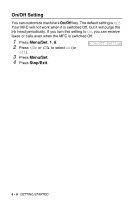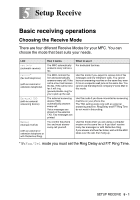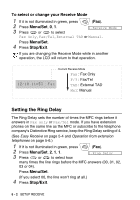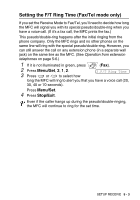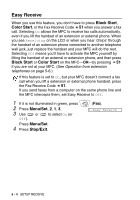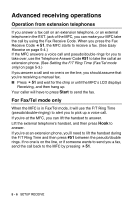Brother International MFC 3420C Users Manual - English - Page 72
Printing a reduced incoming fax (Auto Reduction), Printing a fax from the memory, Menu/Set, Stop/Exit
 |
UPC - 012502607144
View all Brother International MFC 3420C manuals
Add to My Manuals
Save this manual to your list of manuals |
Page 72 highlights
Printing a reduced incoming fax (Auto Reduction) If you choose On, the MFC automatically reduces an incoming fax to fit on one page of letter or legal size paper. The MFC calculates the reduction ratio by using the page size of the original and your Paper Size setting (Menu/Set, 1, 3). 1 If it is not illuminated in green, press 2 Press Menu/Set, 2, 1, 5. 3 Use or to select On (or Off). Press Menu/Set. 4 Press Stop/Exit. (Fax). 5.Auto Reduction If you receive faxes that are split on two pages, turn on this setting. But if the original is too long, the MFC may print it on two pages. Printing a fax from the memory If you set Fax Storage to ON for Remote Retrieval, you can still print a fax from the memory when you are at your MFC. (See Setting Fax Storage on page 8-3.) 1 Press Menu/Set, 2, 5, 4. 2 Press Black Start or Color Start. 4.Print Fax 3 After printing has finished, press Stop/Exit. SETUP RECEIVE 5 - 5