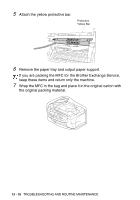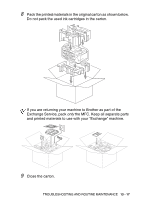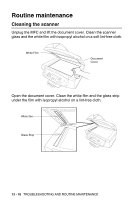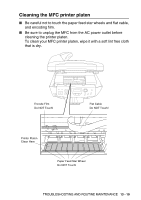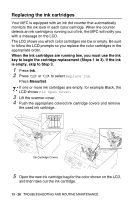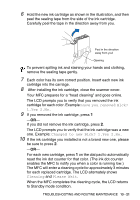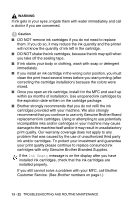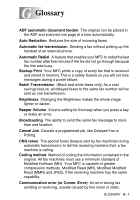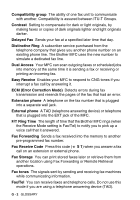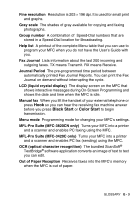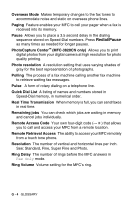Brother International MFC 3420C Users Manual - English - Page 168
Have you removed Blck?, Yes 2.No., Changed to new Blck? 1.Yes 2.No., Cleaning, Please Wait
 |
UPC - 012502607144
View all Brother International MFC 3420C manuals
Add to My Manuals
Save this manual to your list of manuals |
Page 168 highlights
6 Hold the new ink cartridge as shown in the illustration, and then peel the sealing tape from the side of the ink cartridge. Carefully peel the tape in the direction away from you. Peel in the direction away from you! Opening To prevent spilling ink and staining your hands and clothing, remove the sealing tape gently. 7 Each color has its own correct position. Insert each new ink cartridge into the carriage. 8 After installing the ink cartridge, close the scanner cover. Your MFC prepares for a "head cleaning" and goes online. The LCD prompts you to verify that you removed the ink cartridge for each color. Example: Have you removed Blck? 1.Yes 2.No. 9 If you removed the ink cartridge, press 1 -OR- If you did not remove the ink cartridge, press 2. The LCD prompts you to verify that the ink cartridge was a new one. Example: Changed to new Blck? 1.Yes 2.No. 10 If the ink cartridge you installed is not a brand new one, please be sure to press 2. -OR- For each new cartridge, press 1 on the dial pad to automatically reset the ink dot counter for that color. (The ink dot counter enables the MFC to notify you when a color is running low.) The MFC will enter a cleaning cycle for approximately 3 minutes for each replaced cartridge. The LCD alternately shows Cleaning and Please Wait. When the MFC completes the cleaning cycle, the LCD returns to Standby mode condition. TROUBLESHOOTING AND ROUTINE MAINTENANCE 13 - 21