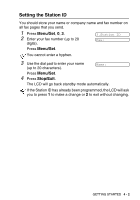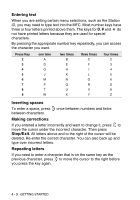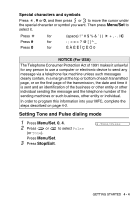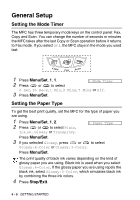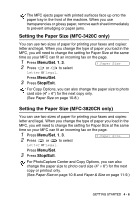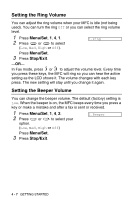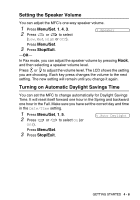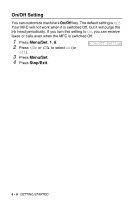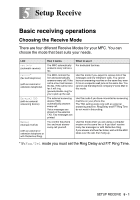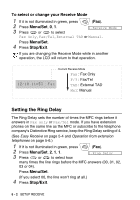Brother International MFC 3420C Users Manual - English - Page 64
Setting the Paper Size (MFC-3420C only), Setting the Paper Size (MFC-3820CN only
 |
UPC - 012502607144
View all Brother International MFC 3420C manuals
Add to My Manuals
Save this manual to your list of manuals |
Page 64 highlights
The MFC ejects paper with printed surfaces face up onto the paper tray in the front of the machine. When you use transparencies or glossy paper, remove each sheet immediately to prevent smudging or paper jams. Setting the Paper Size (MFC-3420C only) You can use two sizes of paper for printing your faxes and copies: letter and legal. When you change the type of paper you load in the MFC, you will need to change the setting for Paper Size at the same time so your MFC can fit an incoming fax on the page. 1 Press Menu/Set, 1, 3. 2 Press or to select 3.Paper Size Letter or Legal. Press Menu/Set. 3 Press Stop/Exit. For Copy Options, you can also change the paper size to photo card size (4" × 6") for the next copy only. (See Paper Size on page 10-8.) Setting the Paper Size (MFC-3820CN only) You can use two sizes of paper for printing your faxes and copies: letter and legal. When you change the type of paper you load in the MFC, you will need to change the setting for Paper Size at the same time so your MFC can fit an incoming fax on the page. 1 Press Menu/Set, 1, 3. 3.Paper Size 2 Press or to select Letter or Legal. Press Menu/Set. 3 Press Stop/Exit. For PhotoCapture Center and Copy Options, you can also change the paper size to photo card size (4" × 6") for the next copy or printout only. (See Paper Size on page 10-8 and Paper & Size on page 11-9.) GETTING STARTED 4 - 6