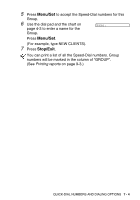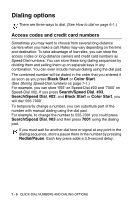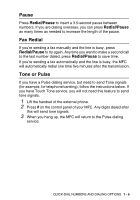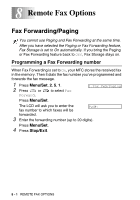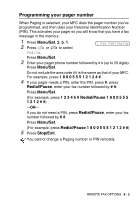Brother International MFC 3420C Users Manual - English - Page 105
Setting Fax Storage, Backup Print
 |
UPC - 012502607144
View all Brother International MFC 3420C manuals
Add to My Manuals
Save this manual to your list of manuals |
Page 105 highlights
Setting Fax Storage If you set Fax Storage to ON, you will be able to retrieve fax messages from another location using Fax Forwarding, Paging, or Remote Retrieval operations. (See Remote commands on page 8-6.) If there is paper in your MFC, a back-up copy of each fax will be printed. The LCD will show when you have a fax stored in memory. 1 Press Menu/Set, 2, 5, 2. 2.Fax Storage The LCD will ask you to choose a fax setting. 2 Press or to select On (or Off). Press Menu/Set. 3 Press Stop/Exit. If there are faxes in the memory when you turn Fax Storage OFF, the LCD will ask if you want to erase the faxes in the memory. Erase All Fax? 1.Yes 2.No If you press 1, all fax data is erased and Fax Storage is turned off. If you press 2, faxes are not erased and Fax Storage stays on. (See Printing a fax from the memory on page 5-5.) ■ After you have selected the Paging or Fax Forwarding feature, Fax Storage is set to On automatically. If you turn the Paging or Fax Forwarding feature back to Off, Fax Storage stays on. Backup Print If you've set Fax Storage to On, your MFC automatically prints faxes as they are received into the memory. This is a safety feature in case the power goes off so you won't lose your messages. 8 - 3 REMOTE FAX OPTIONS