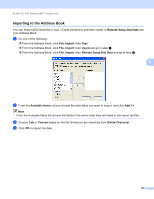Brother International MFC 795CW Software Users Manual - English - Page 110
Enabling the PC-FAX Receiving software on your machine, Stop/Exit, For Touchscreen models
 |
UPC - 012502623311
View all Brother International MFC 795CW manuals
Add to My Manuals
Save this manual to your list of manuals |
Page 110 highlights
Brother PC-FAX Software (MFC models only) Enabling the PC-FAX Receiving software on your machine 5 You can optionally enable the Backup Print option. When enabled, the machine will print a copy of the fax before the fax is sent to the PC or the PC is switched off. a Press Menu. b Press a or b to choose Fax. Press OK. c Press a or b to choose Setup Receive. Press OK. d Press a or b to choose Memory Receive. 5 Press OK. e Press a or b to choose PC Fax Receive. Press OK. f Press a or b to choose or your PC name if connected on a network. Press OK. g Press a or b to choose Backup Print:On or Backup Print:Off. Press OK. h Press Stop/Exit. For Touchscreen models 5 a Press MENU. b Press Fax. c Press Setup Receive. d Press a or b to display Memory Receive. Press Memory Receive. e Press PC Fax Receive. f Press or your PC name if connected on a network. Press OK. g Press to choose Backup Print:On or Backup Print:Off. h Press Stop/Exit. Note If you select Backup Print:On, the machine will print the fax, so you will have a copy if there is a power failure before it is sent to the PC. The fax messages are automatically erased from your machine's memory when they have been successfully printed and sent to your PC. When Backup Print is off, your fax messages are automatically erased from your machine's memory when they have been successfully sent to your PC. 103