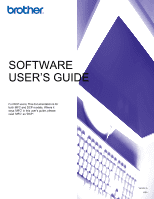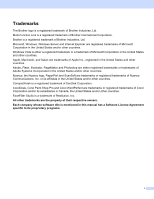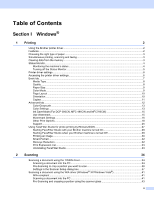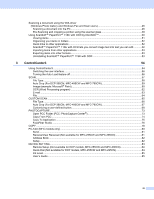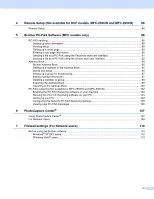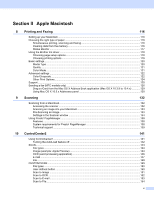v
Section II
Apple Macintosh
8
Printing and Faxing
116
Setting up your Macintosh
.....................................................................................................................
116
Choosing the right type of paper
............................................................................................................
116
Simultaneous printing, scanning and faxing
....................................................................................
116
Clearing data from the memory
.......................................................................................................
116
Status Monitor
.................................................................................................................................
117
Using the Brother Ink driver
...................................................................................................................
118
Choosing page setup options
..........................................................................................................
118
Choosing printing options
................................................................................................................
119
Basic settings
.........................................................................................................................................
120
Media Type
......................................................................................................................................
120
Quality
.............................................................................................................................................
121
Color Mode
......................................................................................................................................
121
Advanced settings
.................................................................................................................................
122
Color/Grayscale
...............................................................................................................................
122
Other Print Options
..........................................................................................................................
124
Support
..................................................................................................................................................
125
Sending a fax (MFC models only)
.........................................................................................................
126
Drag a vCard from the Mac OS X Address Book application (Mac OS X 10.3.9 to 10.4.x)
............
129
Using Mac OS X 10.5.x Addresses panel
.......................................................................................
130
9
Scanning
132
Scanning from a Macintosh
...................................................................................................................
132
Accessing the scanner
....................................................................................................................
132
Scanning an image into your Macintosh
..........................................................................................
133
Pre-Scanning an image
...................................................................................................................
133
Settings in the Scanner window
......................................................................................................
134
Using Presto! PageManager
..................................................................................................................
138
Features
..........................................................................................................................................
138
System requirements for Presto! PageManager
.............................................................................
138
Technical support
............................................................................................................................
139
10
ControlCenter2
141
Using ControlCenter2
............................................................................................................................
141
Turning the AutoLoad feature off
.....................................................................................................
142
SCAN
.....................................................................................................................................................
143
File types
.........................................................................................................................................
144
Image (example: Apple Preview)
.....................................................................................................
144
OCR (word processing application)
.................................................................................................
146
E-mail
..............................................................................................................................................
147
File
...................................................................................................................................................
148
CUSTOM SCAN
....................................................................................................................................
149
File types
.........................................................................................................................................
150
User-defined button
.........................................................................................................................
150
Scan to Image
.................................................................................................................................
151
Scan to OCR
...................................................................................................................................
152
Scan to E-mail
.................................................................................................................................
153
Scan to File
......................................................................................................................................
154