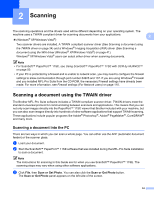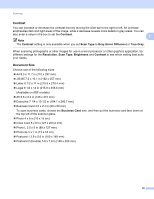Brother International MFC 795CW Software Users Manual - English - Page 45
Scan Type, Reduce Noise, Brightness, Black & White, Gray Error Diffusion, True Gray, Color
 |
UPC - 012502623311
View all Brother International MFC 795CW manuals
Add to My Manuals
Save this manual to your list of manuals |
Page 45 highlights
Scanning Scan Type 2 „ Black & White Use for text or line art images. „ Gray (Error Diffusion) 2 Use for photographic images or graphics. (Error Diffusion is a method for creating simulated gray images without using true gray dots. Black dots are put in a specific pattern to give a gray appearance.) „ True Gray Use for photographic images or graphics. This mode is more exact because it uses up to 256 shades of gray. „ 256 Color Uses up to 256 colors to scan the image. „ 24bit Color Uses up to 16.8 million colors to scan the image. Although using 24bit Color creates an image with the most accurate color reproduction, the image file size will be about three times larger than a file created using the 256 Color option. It requires the most memory and has the longest transfer time. Reduce Noise 2 You can improve and enhance the quality of your scanned images with this selection. The Reduce Noise setting is available when using 24bit Color and scan resolutions of 300 x 300 dpi, 400 x 400 dpi or 600 x 600 dpi. Brightness 2 Adjust the setting (-50 to 50) to get the best image. The default value is 0, representing an average and is usually suitable for most images. You can set the Brightness level by dragging the slide bar to the right or left to lighten or darken the image. You can also enter a value in the box to set the level. If the scanned image is too light, set a lower Brightness level and scan the document again. If the image is too dark, set a higher Brightness level and scan the document again. Note The Brightness setting is only available when you set Scan Type to Black & White, Gray (Error Diffusion) or True Gray. 38