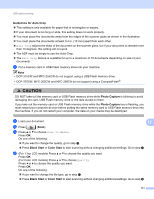Brother International MFC 795CW Software Users Manual - English - Page 177
Scan to Media, Auto Crop For DCP-395CN, MFC-495CW and MFC-795CW, 4 in. 10 mm or greater
 |
UPC - 012502623311
View all Brother International MFC 795CW manuals
Add to My Manuals
Save this manual to your list of manuals |
Page 177 highlights
USB cable scanning Scan to Media 12 You can scan black and white and color documents directly to a memory card or USB Flash memory drive. Black and white documents will be stored in the PDF (*.PDF) or TIFF file formats (*.TIF). Color documents may be stored in PDF (*.PDF) or JPEG (*.JPG) file formats. File names are based on the current date. For example, the fifth image scanned on July 1, 2009 would be named 07010905.PDF. You can change the color, quality and file name. Note DCP models cannot change the file name. Resolution File Format Options Default File Format (1 line LCD models) B/W 200x100 dpi B/W 200 dpi Color 150 dpi Color 300 dpi Color 600 dpi TIFF / PDF TIFF / PDF JPEG / PDF JPEG / PDF JPEG / PDF TIFF TIFF PDF PDF PDF Auto Crop (For DCP-395CN, MFC-495CW and MFC-795CW) Note Auto Crop feature is supported by technology from Reallusion, Inc. Default File Format (Color LCD models and Touchscreen models) PDF PDF PDF PDF PDF 12 You can scan multiple documents placed on the scanner glass. An individual document can be previewed on the LCD before you save it. When you choose Auto Crop, the machine will scan each document and create 12 separate files. For example, if you place three documents on the scanner glass, the machine will scan and create three separate files. If you want to create a three page file, choose TIFF or PDF for File Type. 1 13 1 2 2 3 2 1 0.4 in. (10 mm) or greater 2 0.8 in. (20 mm) or greater (bottom) 170