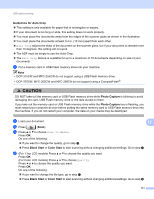Brother International MFC 795CW Software Users Manual - English - Page 181
Black Start, Color Start, File Name, Next Auto Crop, Save All
 |
UPC - 012502623311
View all Brother International MFC 795CW manuals
Add to My Manuals
Save this manual to your list of manuals |
Page 181 highlights
USB cable scanning g The file name is set automatically. However, you can create a name of your choice using the character keys on the control panel. Press File Name and then enter the file name. You can only change the first 6 digits of the file name. Press OK. Note Press to delete the letters you entered. For details on entering text, see the User's Guide included with your machine. Do one of the following: „ If you want to use Auto Crop feature, go to step i. „ Press Black Start or Color Start to start scanning without changing additional settings. Go to step h. h If you are using the scanner glass, the LCD displays Next Page?. After you finish scanning, make sure you choose No before removing the memory card or USB Flash memory drive from the machine. i Press d or c to display Auto Crop. Press Auto Crop. j Press On. k If you do not want to change additional settings, press Black Start or Color Start to start scanning. l The number of the scanned documents appear on the LCD. Press OK. m Press d or c to preview each document data. n Press Save All to save the data. Note Scan type depends on the settings you choose in step e and f, Black Start or Color Start do not change the setting. 12 174