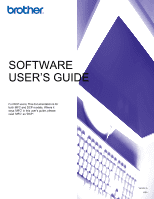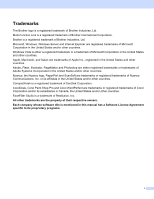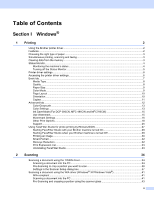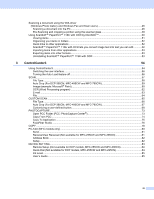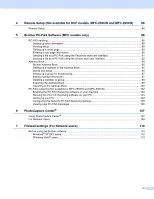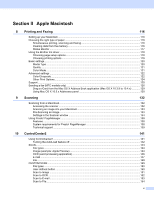iii
Scanning a document using the WIA driver
(Windows Photo Gallery and Windows Fax and Scan users)
..............................................................
46
Scanning a document into the PC
.....................................................................................................
46
Pre-Scanning and cropping a portion using the scanner glass
.........................................................
48
Using ScanSoft™ PaperPort™ 11SE with OCR by NUANCE™
.............................................................
50
Viewing items
....................................................................................................................................
51
Organizing your items in folders
........................................................................................................
52
Quick links to other applications
........................................................................................................
52
ScanSoft™ PaperPort™ 11SE with OCR lets you convert image text into text you can edit
............
52
Importing items from other applications
.............................................................................................
53
Exporting items into other formats
.....................................................................................................
53
Uninstalling ScanSoft™ PaperPort™ 11SE with OCR
......................................................................
53
3
ControlCenter3
54
Using ControlCenter3
..............................................................................................................................
54
Switching the user interface
..............................................................................................................
56
Turning the Auto Load feature off
......................................................................................................
56
SCAN
.......................................................................................................................................................
57
File Type
............................................................................................................................................
58
Auto Crop (For DCP-395CN, MFC-495CW and MFC-795CW)
.........................................................
59
Image (example: Microsoft
®
Paint)
....................................................................................................
60
OCR (Word Processing program)
.....................................................................................................
62
E-mail
................................................................................................................................................
63
File
.....................................................................................................................................................
64
CUSTOM SCAN
......................................................................................................................................
65
File Type
............................................................................................................................................
66
Auto Crop (For DCP-395CN, MFC-495CW and MFC-795CW)
.........................................................
67
Customizing a user-defined button
....................................................................................................
68
PHOTOCAPTURE
...................................................................................................................................
73
Open PCC Folder (PCC: PhotoCapture Center
®
)
.............................................................................
73
Copy From PCC
................................................................................................................................
74
Copy To Application
..........................................................................................................................
75
FaceFilter Studio
...............................................................................................................................
76
COPY
......................................................................................................................................................
78
PC-FAX (MFC models only)
....................................................................................................................
80
Send
..................................................................................................................................................
81
Receive/View Received (Not available for MFC-255CW and MFC-295CN)
.....................................
81
Address Book
....................................................................................................................................
82
Setup
.................................................................................................................................................
82
DEVICE SETTING
...................................................................................................................................
83
Remote Setup (Not available for DCP models, MFC-255CW and MFC-295CN)
..............................
84
Quick-Dial (Not available for DCP models, MFC-255CW and MFC-295CN)
....................................
84
Ink Level
............................................................................................................................................
85
User’s Guide
......................................................................................................................................
85