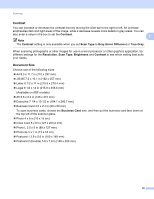Brother International MFC 795CW Software Users Manual - English - Page 49
Document Feeder, Advanced Properties
 |
UPC - 012502623311
View all Brother International MFC 795CW manuals
Add to My Manuals
Save this manual to your list of manuals |
Page 49 highlights
Scanning h Adjust the following settings, if needed, in the Scanner Setup dialog box: 2 1 2 3 4 1 Paper source 2 Picture type 3 Adjust the quality of the scanned picture 4 Page size i Choose Document Feeder from the Paper source drop-down list (1). j Choose the picture type (2). k Choose the Page size from the drop-down list (4). l If you want to change some advanced settings, click Adjust the quality of the scanned picture (3). You can choose Brightness, Contrast, Resolution and Picture type from Advanced Properties. Click OK after you choose the settings. Note By default, the scanner resolution can be set to a maximum of 1200 dpi. If you want to scan at higher resolutions, use the Scanner Utility. (See Scanner Utility on page 44.) 42
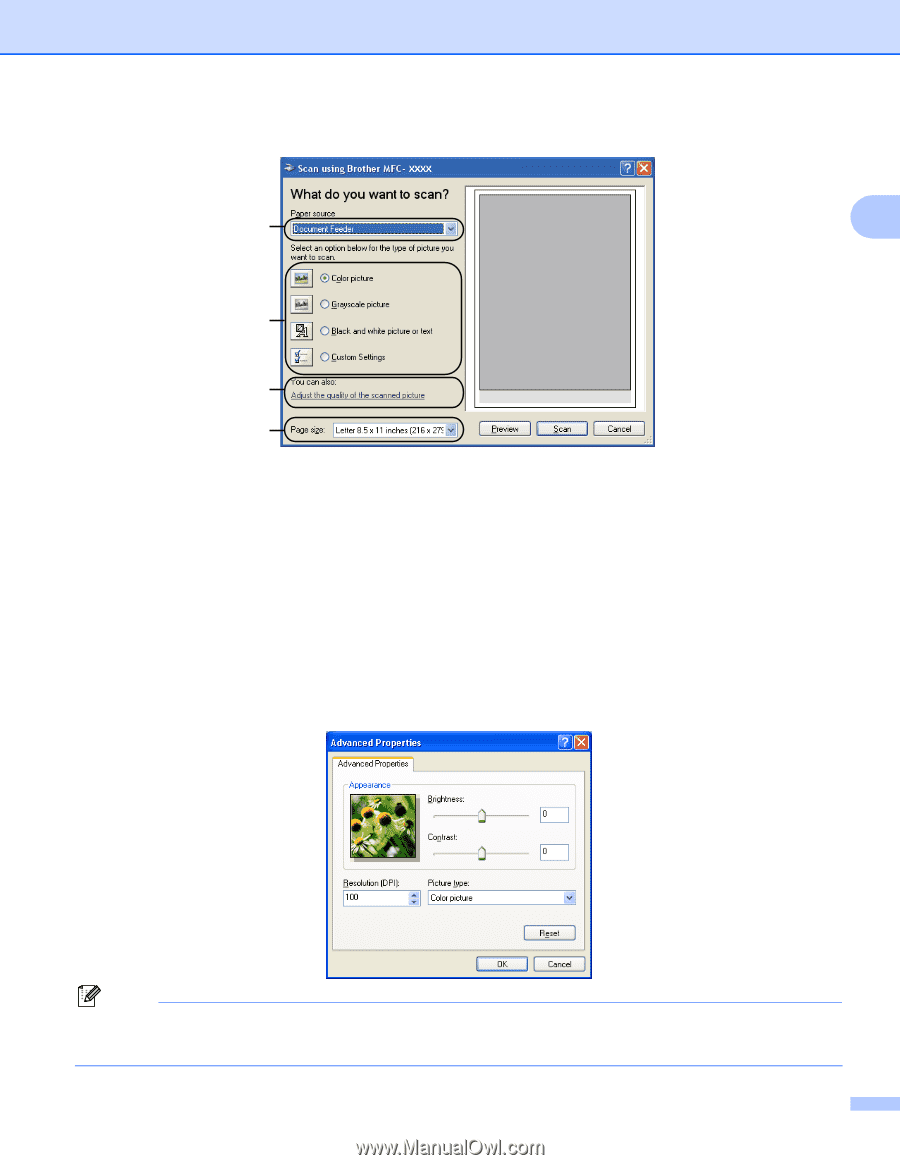
Scanning
42
2
h
Adjust the following settings, if needed, in the Scanner Setup dialog box:
1
Paper source
2
Picture type
3
Adjust the quality of the scanned picture
4
Page size
i
Choose
Document Feeder
from the
Paper source
drop-down list (1).
j
Choose the picture type (2).
k
Choose the
Page size
from the drop-down list (4).
l
If you want to change some advanced settings, click
Adjust the quality of the scanned picture
(3).
You can choose
Brightness
,
Contrast
,
Resolution
and
Picture type
from
Advanced Properties
.
Click
OK
after you choose the settings.
Note
By default, the scanner resolution can be set to a maximum of 1200 dpi.
If you want to scan at higher resolutions, use the
Scanner Utility
. (See
Scanner Utility
on page 44.)
1
2
3
4