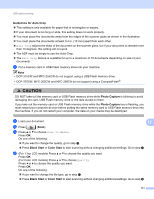Brother International MFC 795CW Software Users Manual - English - Page 180
For Touchscreen models, Photo Capture, Black Start, Color Start, Scan to Media, Quality, File Type
 |
UPC - 012502623311
View all Brother International MFC 795CW manuals
Add to My Manuals
Save this manual to your list of manuals |
Page 180 highlights
USB cable scanning For Touchscreen models 12 a Put a memory card or USB Flash memory drive into your machine. CAUTION DO NOT take out the memory card or USB Flash memory drive while Photo Capture is blinking to avoid damaging the card, USB Flash memory drive or the data stored on them. If you take out the memory card or USB Flash memory drive while the Photo Capture key is flashing, you must restart your computer at once before putting the same memory card or USB Flash memory drive into the machine. If you do not restart your computer, the data on your media may be destroyed. b Load your document. c Press (Scan). d Press Scan to Media. Do one of the following: „ If you want to change the quality, go to step e. „ Press Black Start or Color Start to start scanning without changing additional settings. Go to step h. e Press Quality and then press the quality you want. Do one of the following: „ If you want to change the file type, go to step f. „ Press Black Start or Color Start to start scanning without changing additional settings. Go to step h. f Press File Type and then press the file type you want. Do one of the following: „ If you want to change the file name, go to step g. 12 „ Press Black Start or Color Start to start scanning without changing additional settings. Go to step h. Note • If you choose color in the quality setting, you cannot choose TIFF. • If you choose black and white in the quality setting, you cannot choose JPEG. 173