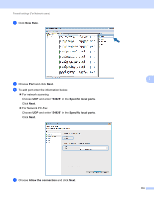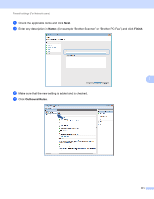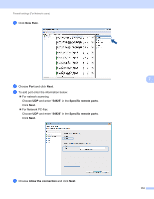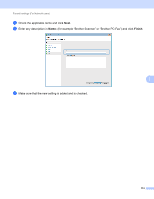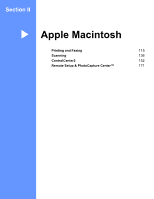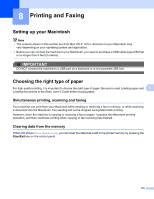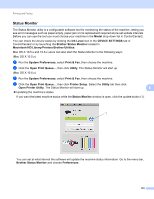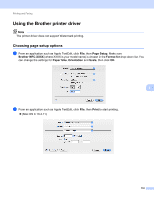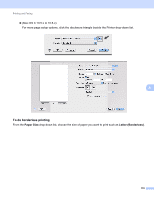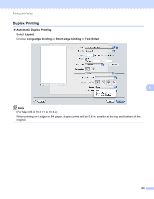Brother International MFC-J6710DW Software Users Manual - English - Page 122
Printing and Faxing, Setting up your Macintosh, Choosing the right type of paper - usb port
 |
UPC - 012502626633
View all Brother International MFC-J6710DW manuals
Add to My Manuals
Save this manual to your list of manuals |
Page 122 highlights
8 Printing and Faxing 8 Setting up your Macintosh 8 Note • The screens shown in this section are from Mac OS X 10.5.x. Screens on your Macintosh may vary depending on your operating system and application. • Before you can connect the machine to your Macintosh, you need to purchase a USB cable (type A/B) that is no longer than 6 feet (2 meters). IMPORTANT DO NOT connect the machine to a USB port on a keyboard or a non-powered USB hub. Choosing the right type of paper 8 For high quality printing, it is important to choose the right type of paper. Be sure to read Loading paper and 8 Loading documents in the Basic User's Guide before buying paper. Simultaneous printing, scanning and faxing 8 Your machine can print from your Macintosh while sending or receiving a fax in memory, or while scanning a document into the Macintosh. Fax sending will not be stopped during Macintosh printing. However, when the machine is copying or receiving a fax on paper, it pauses the Macintosh printing operation, and then continues printing when copying or fax receiving has finished. Clearing data from the memory 8 If the LCD shows Data Remaining, you can clear the data that is left in the printer memory by pressing the Stop/Exit key on the control panel. 115