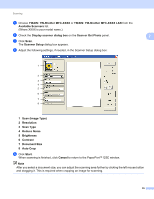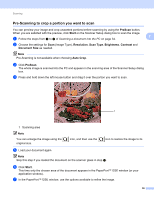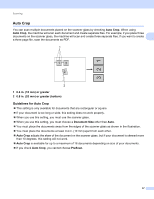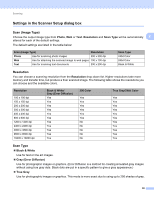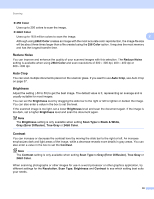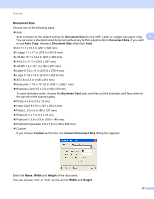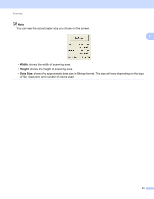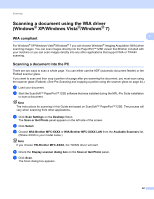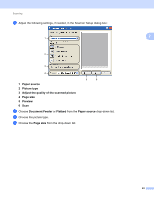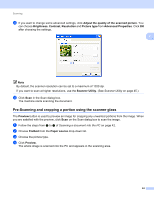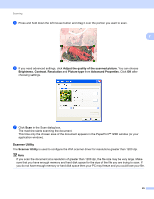Brother International MFC-J6710DW Software Users Manual - English - Page 47
Document Size, Auto Crop, Business Card, Custom, Custom Document Size, Width, Height - a3
 |
UPC - 012502626633
View all Brother International MFC-J6710DW manuals
Add to My Manuals
Save this manual to your list of manuals |
Page 47 highlights
Scanning Document Size 2 Choose one of the following sizes: Auto Auto is shown as the default setting for Document Size (for the ADF, Letter or Ledger size paper only). 2 You can scan a standard sized document without any further adjustments to Document Size. If you want to use Auto Crop, choose a Document Size other than Auto. A3 11.7 x 16.5 in (297 x 420 mm) Ledger 11 x 17 in (279.4 x 431.8 mm) JIS B4 10.1 x 14.3 in (257 x 364 mm) A4 8.3 x 11.7 in (210 x 297 mm) JIS B5 7.2 x 10.1 in (182 x 257 mm) Letter 8 1/2 x 11 in (215.9 x 279.4 mm) Legal 8 1/2 x 14 in (215.9 x 355.6 mm) A5 5.8 x 8.3 in (148 x 210 mm) Executive 7 1/4 x 10 1/2 in (184.1 x 266.7 mm) Business Card 3.5 x 2.4 in (90 x 60 mm) To scan business cards, choose the Business Card size, and then put the business card face down at the top left of the scanner glass. Photo 4 x 6 in (10 x 15 cm) Index Card 5 x 8 in (127 x 203.2 mm) Photo L 3.5 x 5 in (89 x 127 mm) Photo 2L 5 x 7 in (13 x 18 cm) Postcard 1 3.9 x 5.8 in (100 x 148 mm) Postcard 2 (Double) 5.8 x 7.9 in (148 x 200 mm) Custom If you choose Custom as the size, the Custom Document Size dialog box appears. Enter the Name, Width and Height of the document. You can choose "mm" or "inch" as the unit for Width and Height. 40