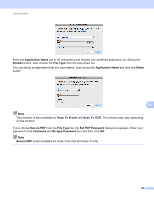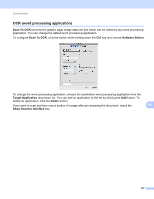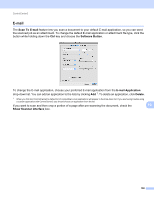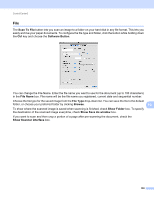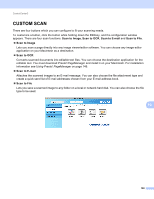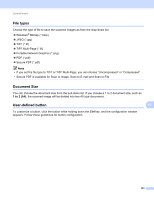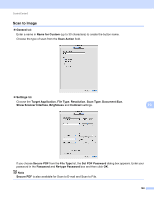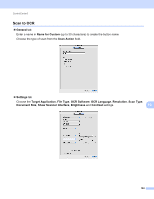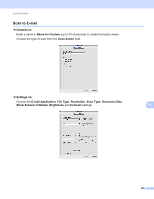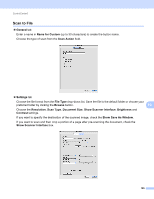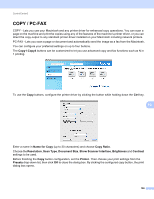Brother International MFC-J6710DW Software Users Manual - English - Page 168
File types, Document Size, User-defined button, Secure PDF is available for Scan to Image
 |
UPC - 012502626633
View all Brother International MFC-J6710DW manuals
Add to My Manuals
Save this manual to your list of manuals |
Page 168 highlights
ControlCenter2 File types 10 Choose the type of file to save the scanned images as from the drop-down list. Windows® Bitmap (*.bmp) JPEG (*.jpg) TIFF (*.tif) TIFF Multi-Page (*.tif) Portable Network Graphics (*.png) PDF (*.pdf) Secure PDF (*.pdf) Note • If you set the file type to TIFF or TIFF Multi-Page, you can choose "Uncompressed" or "Compressed". • Secure PDF is available for Scan to Image, Scan to E-mail and Scan to File. Document Size 10 You can choose the document size from the pull-down list. If you choose a 1 to 2 document size, such as 1 to 2 (A4), the scanned image will be divided into two A5 size documents. User-defined button To customize a button, click the button while holding down the Ctrl key, and the configuration window appears. Follow these guidelines for button configuration. 10 10 161