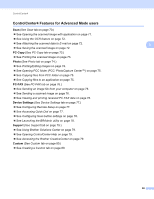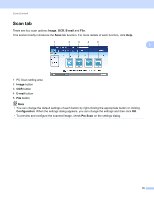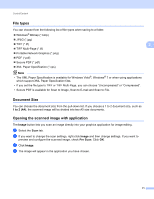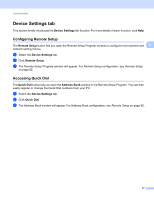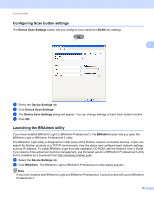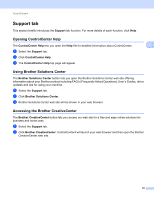Brother International MFC-J6710DW Software Users Manual - English - Page 81
Photo tab, Printing/Editing images, Printing images
 |
UPC - 012502626633
View all Brother International MFC-J6710DW manuals
Add to My Manuals
Save this manual to your list of manuals |
Page 81 highlights
ControlCenter4 Photo tab 3 There are four functions: Photo Print, Open PCC Folder, Copy from PCC and Copy to Application. This section briefly introduces the functions. For more details of each function, click Help. 1 2 3 4 3 1 Photo Print button 2 Open PCC Folder button 3 Copy from PCC button 4 Copy to Application button Printing/Editing images 3 The Photo Print button lets you print or edit images. Printing images 3 a Click Photo Print, then the image viewer appears. b Choose images you want to print by clicking the image from the image viewer, check the check box under the image, and then enter the number of copies you want to print (1-99). c Click Print, then the Print settings window appears. d Configure the settings for Paper size, Media Type and Layout. e Click Properties to configure Print Quality, Color / Grayscale, Color Mode and Paper Source if you need. Click Settings, then configure the settings. Click OK. f Click Print. 74