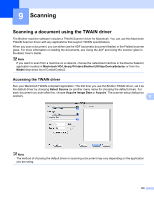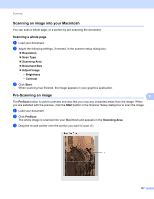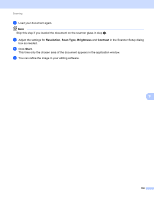Brother International MFC-J6710DW Software Users Manual - English - Page 148
Document Size, Business Card
 |
UPC - 012502626633
View all Brother International MFC-J6710DW manuals
Add to My Manuals
Save this manual to your list of manuals |
Page 148 highlights
Scanning Document Size 9 Choose one of the following sizes: Auto Auto is shown as the default setting for Document Size (for the ADF, Letter or Ledger size paper only). You can scan a standard sized document without any further adjustments to Document Size. If you want to use Auto Crop, choose a Document Size other than Auto. A3 297 x 420 mm Ledger 11 x 17 in. JIS B4 257 x 364 mm A4 210 x 297 mm JIS B5 182 x 257 mm Letter 8.5 x 11 in. Legal 8.5 x 14 in. A5 148 x 210 mm Executive 7.25 x 10.5 in. Business Card To scan business cards, choose the Business Card size, and then put the business card face down at the top left of the scanner glass. 9 Photo 4 x 6 in. Index Card 5 x 8 in. Photo L 89 x 127 mm Photo 2L 127 x 178 mm Postcard 1 100 x 148 mm Postcard 2 (Double) 148 x 200 mm Custom After you choose a custom size, you can adjust the scanning area. Click and hold the mouse button as you drag the mouse to crop the image. Width: Enter the width of the custom size. Height: Enter the height of the custom size. 141