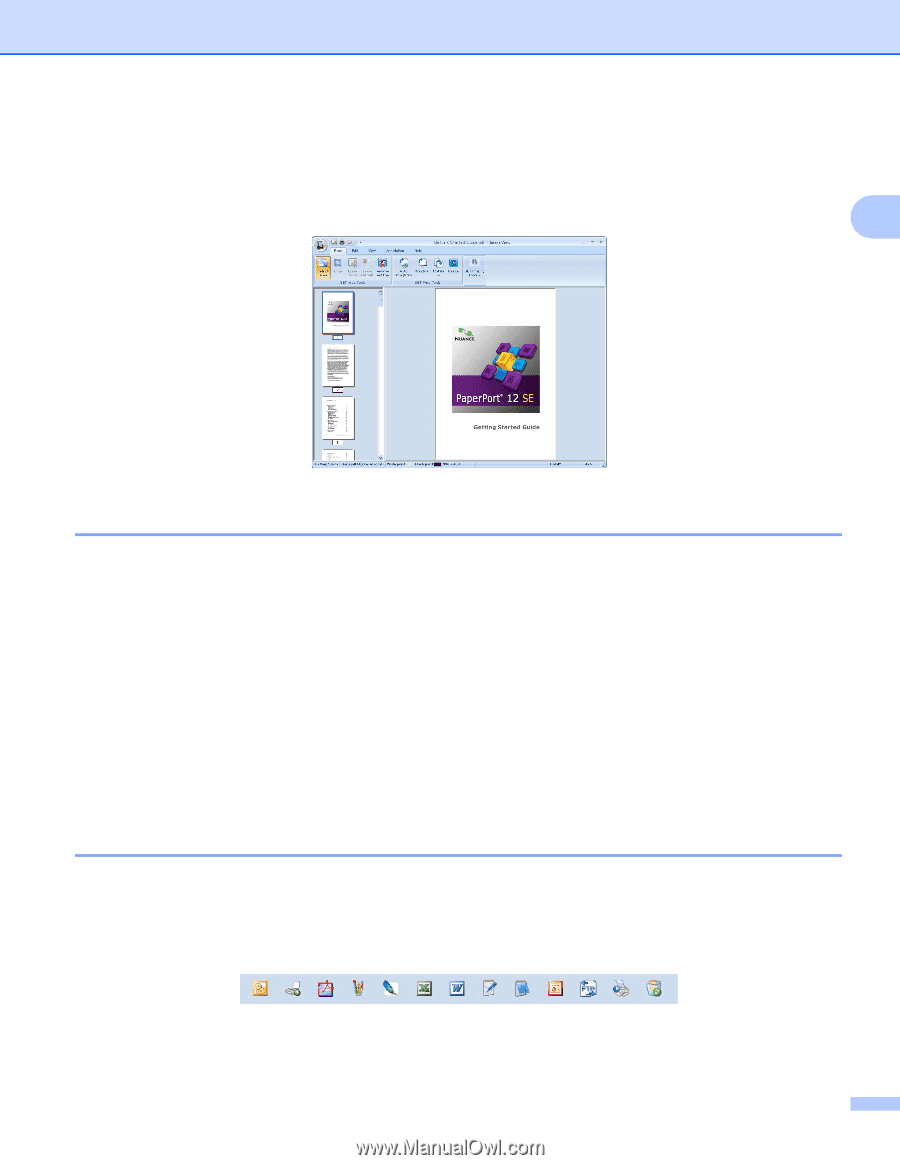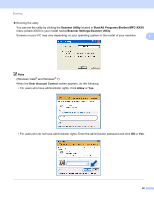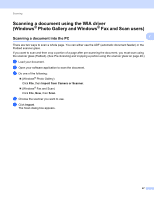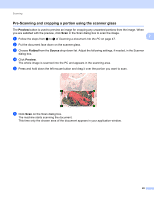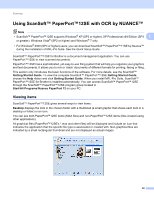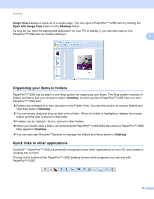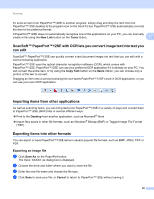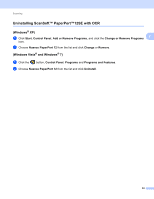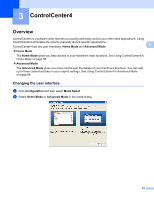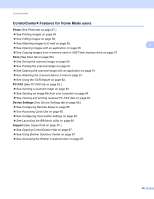Brother International MFC-J6710DW Software Users Manual - English - Page 58
Organizing your items in folders, Quick links to other applications, Image View, Open with Image View - release
 |
UPC - 012502626633
View all Brother International MFC-J6710DW manuals
Add to My Manuals
Save this manual to your list of manuals |
Page 58 highlights
Scanning Image View displays a close-up of a single page. You can open a PaperPort™12SE item by clicking the Open with Image View button on the Desktop ribbon. As long as you have the appropriate application on your PC to display it, you can also open a non- PaperPort™12SE item by double-clicking it. 2 Organizing your items in folders 2 PaperPort™12SE has an easy-to-use filing system for organizing your items. The filing system consists of folders and items that you choose to view in Desktop. An item can be a PaperPort™12SE item or a nonPaperPort™12SE item: Folders are arranged in a 'tree' structure in the Folder View. You use this section to choose folders and view their items in Desktop. You can simply drag and drop an item onto a folder. When the folder is highlighted, release the mouse button and the item is stored in that folder. Folders can be 'nested'-that is, stored in other folders. When you double-click a folder, its contents (both PaperPort™12SE MAX files and non PaperPort™12SE files) appear in Desktop. You can also use Windows® Explorer to manage the folders and items shown in Desktop. Quick links to other applications 2 ScanSoft™ PaperPort™12SE automatically recognizes many other applications on your PC and creates a 'working link' to them. The bar at the bottom of the PaperPort™12SE desktop shows which programs you can use with PaperPort™12SE. 51