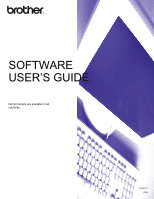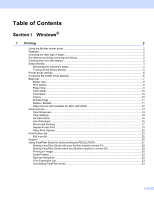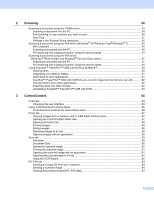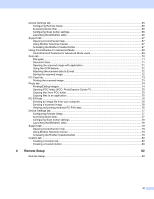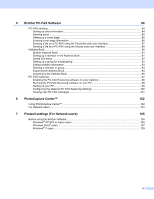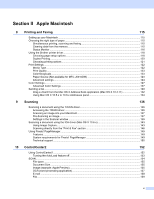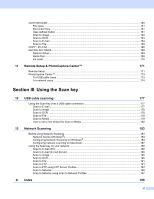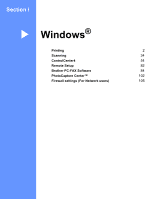iii
Device Settings tab
..................................................................................................................................
65
Configuring Remote Setup
................................................................................................................
65
Accessing Quick Dial
.........................................................................................................................
65
Configuring Scan button settings
.......................................................................................................
66
Launching the BRAdmin utility
...........................................................................................................
66
Support tab
..............................................................................................................................................
67
Opening ControlCenter Help
.............................................................................................................
67
Using Brother Solutions Center
.........................................................................................................
67
Accessing the Brother CreativeCenter
..............................................................................................
67
Using ControlCenter4 in Advanced Mode
...............................................................................................
68
ControlCenter4 Features for Advanced Mode users
.........................................................................
69
Scan tab
..................................................................................................................................................
70
File types
...........................................................................................................................................
71
Document Size
..................................................................................................................................
71
Opening the scanned image with application
....................................................................................
71
Using the OCR feature
......................................................................................................................
72
Attaching the scanned data to E-mail
................................................................................................
72
Saving the scanned image
................................................................................................................
72
PC-Copy tab
............................................................................................................................................
73
Printing the scanned image
...............................................................................................................
73
Photo tab
.................................................................................................................................................
74
Printing/Editing images
......................................................................................................................
74
Opening PCC folder (PCC: PhotoCapture Center™)
........................................................................
75
Copying files from PCC folder
...........................................................................................................
75
Copying files to an application
...........................................................................................................
75
PC-FAX tab
..............................................................................................................................................
76
Sending an image file from your computer
........................................................................................
76
Sending a scanned image
.................................................................................................................
76
Viewing and printing received PC-FAX data
.....................................................................................
76
Device Settings tab
..................................................................................................................................
77
Configuring Remote Setup
................................................................................................................
77
Accessing Quick Dial
.........................................................................................................................
77
Configuring Scan button settings
.......................................................................................................
78
Launching the BRAdmin utility
...........................................................................................................
78
Support tab
..............................................................................................................................................
79
Opening ControlCenter Help
.............................................................................................................
79
Using Brother Solutions Center
.........................................................................................................
79
Accessing the Brother CreativeCenter
..............................................................................................
79
Custom tab
..............................................................................................................................................
80
Creating a Custom tab
.......................................................................................................................
80
Creating a Custom button
..................................................................................................................
80
4
Remote Setup
82
Remote Setup
..........................................................................................................................................
82