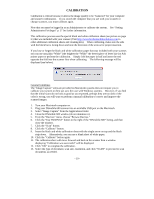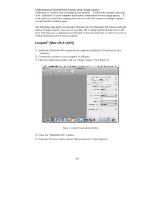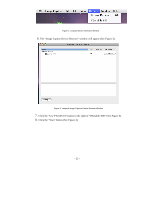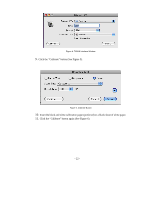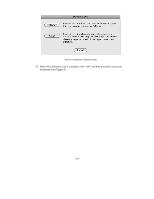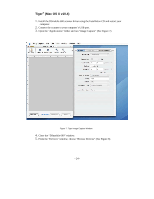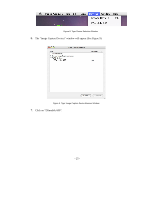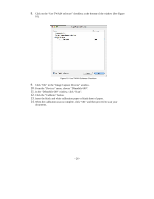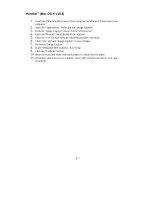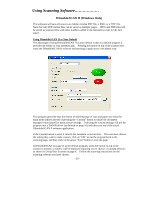Brother International DSmobile 600/DS600 Users Manual - English - Page 28
Tiger, Mac OS X v10.4
 |
View all Brother International DSmobile 600/DS600 manuals
Add to My Manuals
Save this manual to your list of manuals |
Page 28 highlights
Tiger® (Mac OS X v10.4) 1. Install the DSmobile 600 scanner driver using the Installation CD and restart your computer. 2. Connect the scanner to your computer's USB port. 3. Open the "Applications" folder and run "Image Capture" (See Figure 7). Figure 7. Tiger Image Capture Window 4. Close the "DSmobile 600" window. 5. From the "Devices" window, choose "Browse Devices" (See Figure 8). - 24 -
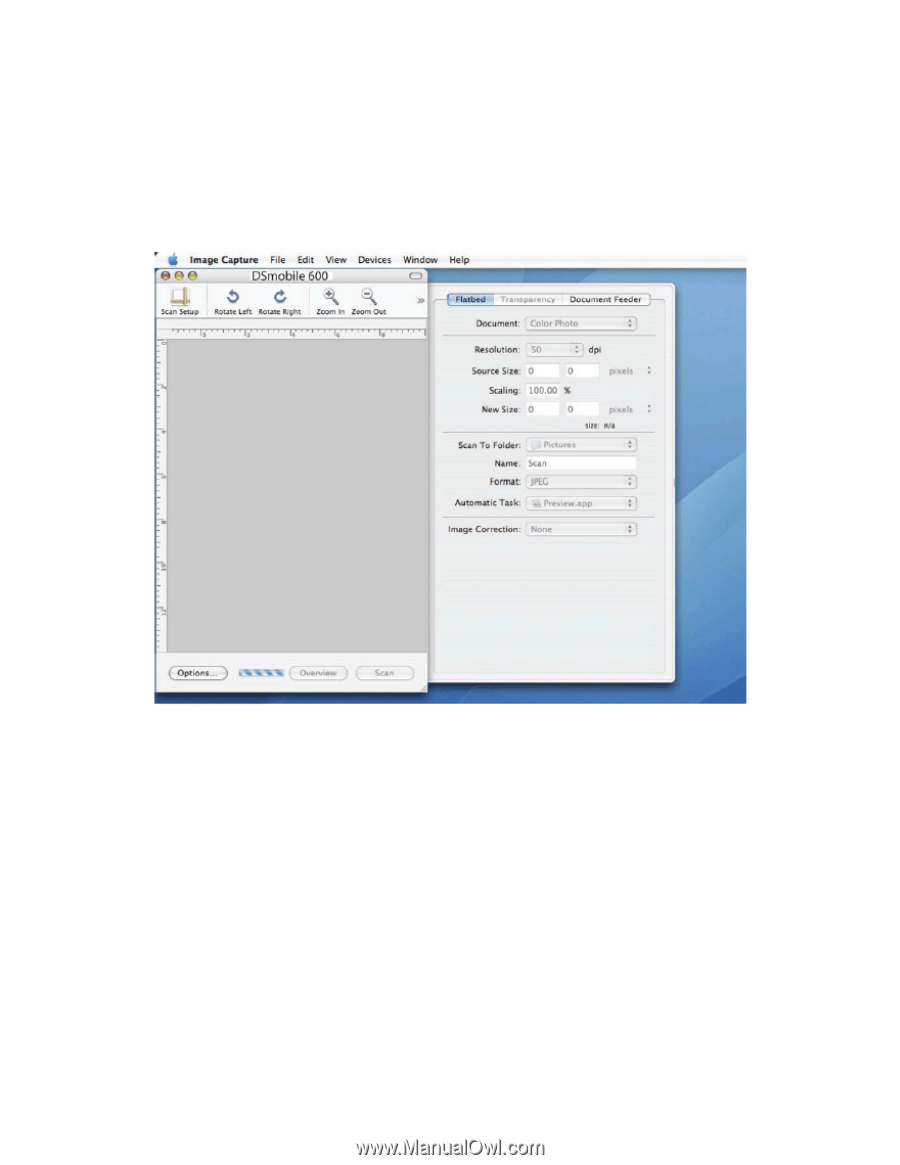
- 24 -
Tiger
®
(Mac OS X v10.4)
1.
Install the DSmobile 600 scanner driver using the Installation CD and restart your
computer.
2.
Connect the scanner to your computer’s USB port.
3.
Open the “Applications” folder and run “Image Capture” (See Figure 7).
Figure 7. Tiger Image Capture Window
4.
Close the “DSmobile 600” window.
5.
From the “Devices” window, choose “Browse Devices” (See Figure 8).