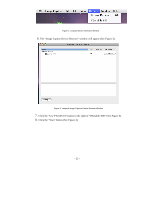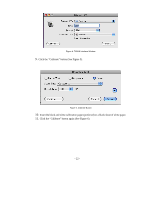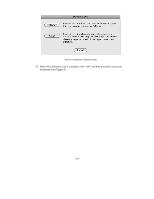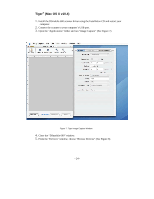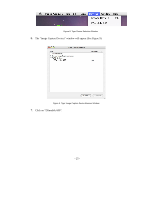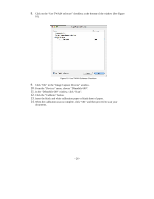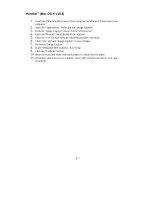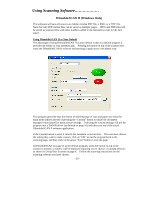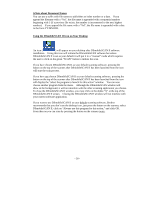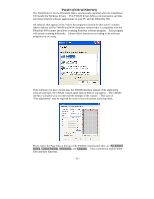Brother International DSmobile 600/DS600 Users Manual - English - Page 30
Click OK in the Image Capture Devices window.
 |
View all Brother International DSmobile 600/DS600 manuals
Add to My Manuals
Save this manual to your list of manuals |
Page 30 highlights
8. Click on the "Use TWAIN software" checkbox at the bottom of the window (See Figure 10). Figure 10. Use TWAIN Software Checkbox 9. Click "OK" in the "Image Capture Devices" window. 10. From the "Devices" menu, choose "DSmobile 600". 11. In the "DSmobile 600" window, click "Scan". 12. Click the "Calibrate" button. 13. Insert the black and white calibration paper or blank sheet of paper. 14. When the calibration scan is complete, click "OK" and then proceed to scan your documents. - 26 -
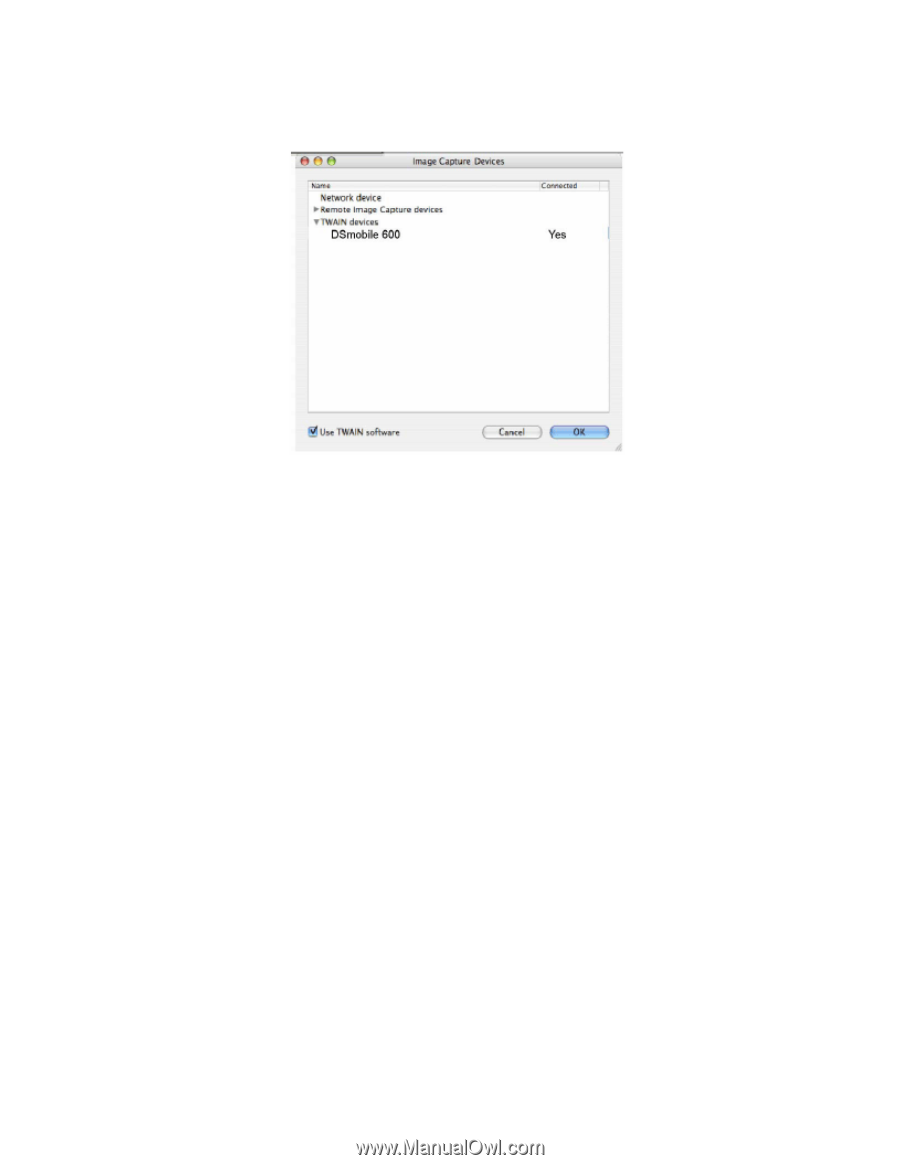
- 26 -
8.
Click on the “Use TWAIN software” checkbox at the bottom of the window (See Figure
10).
Figure 10. Use TWAIN Software Checkbox
9.
Click “OK” in the “Image Capture Devices” window.
10.
From the “Devices” menu, choose “DSmobile 600”.
11.
In the “DSmobile 600” window, click “Scan”.
12.
Click the “Calibrate” button.
13.
Insert the black and white calibration paper or blank sheet of paper.
14.
When the calibration scan is complete, click “OK” and then proceed to scan your
documents.