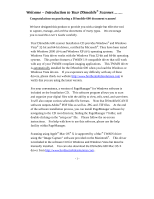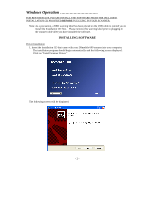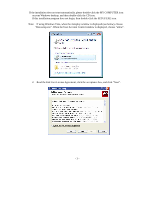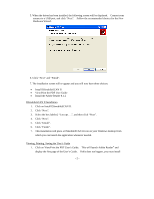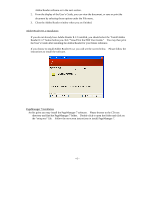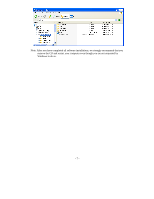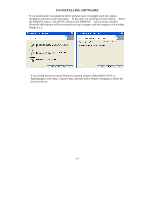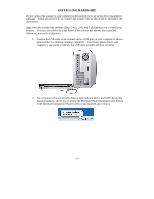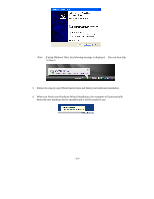Brother International DSmobile 600/DS600 Users Manual - English - Page 9
Click on View/Print the PDF User's Guide.
 |
View all Brother International DSmobile 600/DS600 manuals
Add to My Manuals
Save this manual to your list of manuals |
Page 9 highlights
5. When the driver has been installed, the following screen will be displayed. Connect your scanner to a USB port, and click "Next". Follow the recommended choices for the New Hardware Wizard. 6. Click "Next" and "Finish". 7. The installation screen will re-appear and you will now have three choices: Install DSmobileSCAN II View/Print the PDF User Guide Install the Adobe Reader 8.1.2 DSmobileSCAN II Installation 1. Click on Install DSmobileSCAN II. 2. Click "Next". 3. Select the box labeled, "I accept . . .", and then click "Next". 4. Click "Next". 5. Click "Install". 6. Click "Finish". 7. This installation will place a DSmobileSCAN II icon on your Windows desktop from which you can launch the application whenever needed. Viewing, Printing, Saving the User's Guide 1. Click on View/Print the PDF User's Guide. This will launch Adobe Reader® and display the first page of the User's Guide. If this does not happen, you must install - 5 -