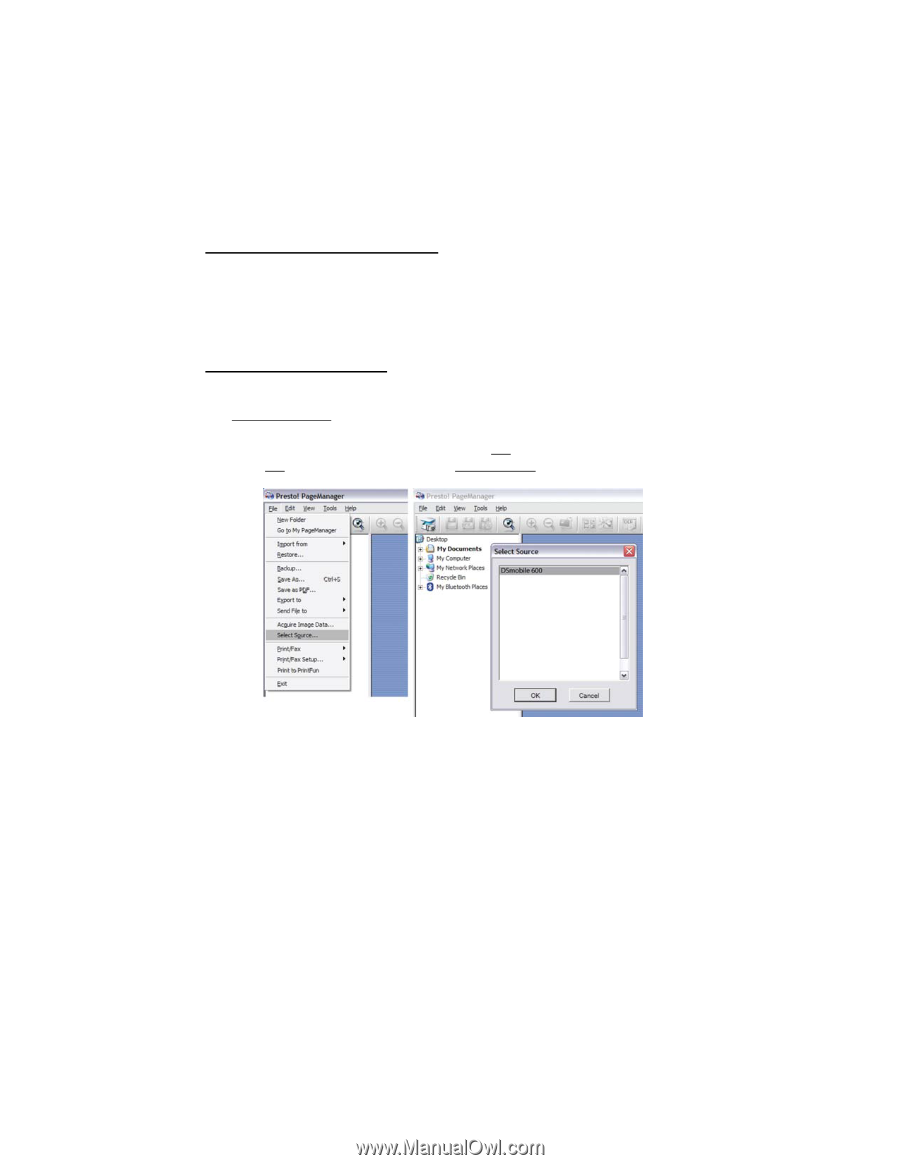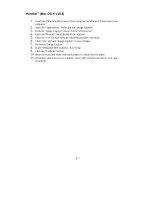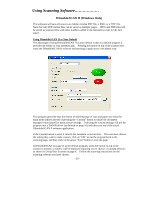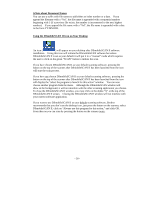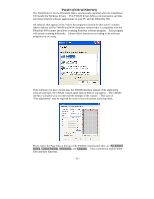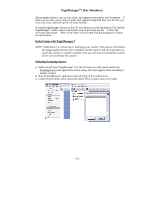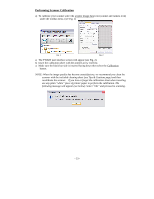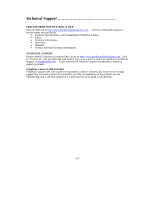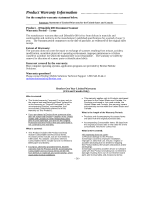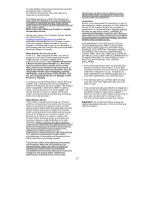Brother International DSmobile 600/DS600 Users Manual - English - Page 36
Manager, For Windows
 |
View all Brother International DSmobile 600/DS600 manuals
Add to My Manuals
Save this manual to your list of manuals |
Page 36 highlights
PageManager®7 (For Windows) This program makes it easy to scan, share, and organize your photos and documents. It helps you not only convert piles of paper into organized digitized files, but also lets you view, edit, send, and back-up files in many formats. To install PageManager, browse to the CD root directory on the Installation CD, find the PageManager 7 folder, open it and double click on the setup.exe file. Follow the on-screen instructions. Refer to the "help" file included with this program for further use instructions. Initial Setup with PageManager 7 NOTE: Calibration is a critical step in setting up your scanner. This process will balance the image quality between your computer and the scanner unit. If at any time you switch the scanner to another computer then you will need to reinstall the scanner driver and recalibrate the scanner. Selecting Scanning Source a) When using Presto! PageManager 7 for the first time you will need to define the Scanning Source this application will be using. This also applies when switching to another scanner. b) Run the PageManger7 application and select file in the toolbar menu. c) Under file pull-down menu choose the Select Source option, then your model. - 32 -