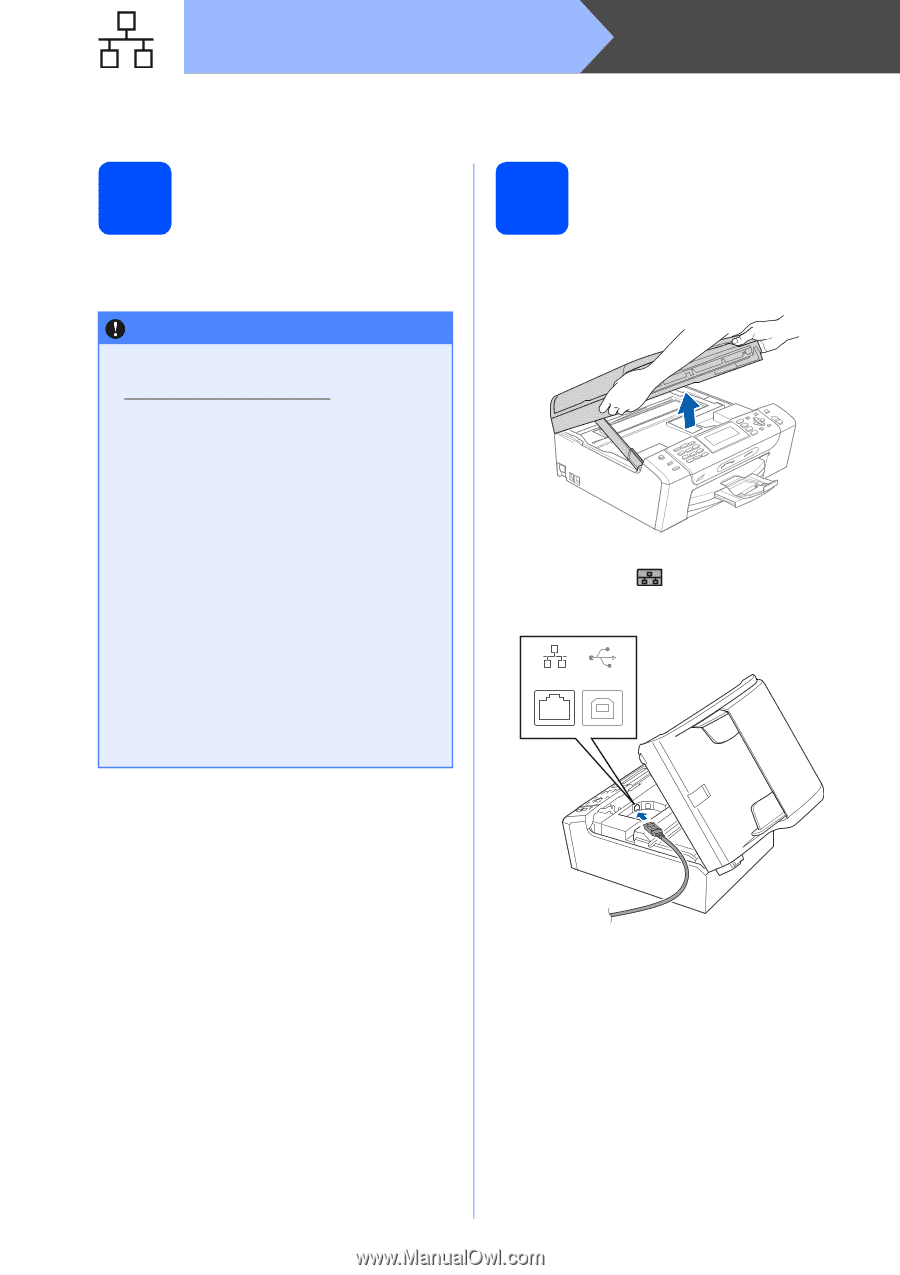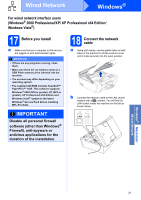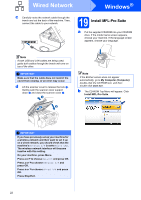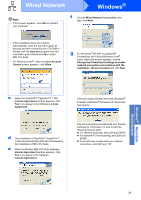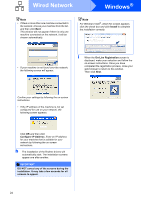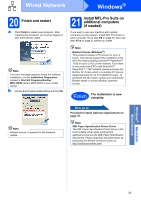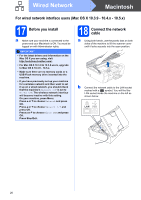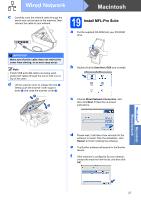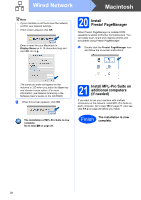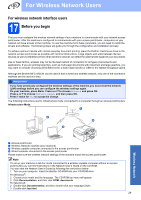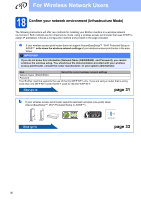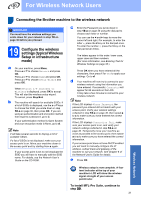Brother International MFC 495CW Quick Setup Guide - English - Page 26
For wired network interface users (Mac OS X 10.3.9 - 10.4.x - 10.5.x), 17 Before you install, 18 - mac driver
 |
UPC - 012502623175
View all Brother International MFC 495CW manuals
Add to My Manuals
Save this manual to your list of manuals |
Page 26 highlights
Wired Network Macintosh For wired network interface users (Mac OS X 10.3.9 - 10.4.x - 10.5.x) 17 Before you install a Make sure your machine is connected to the power and your Macintosh is ON. You must be logged on with Administrator rights. IMPORTANT • For the latest drivers and information on the Mac OS X you are using, visit http://solutions.brother.com/. • For Mac OS X 10.3.0 to 10.3.8 users, upgrade to Mac OS X 10.3.9 - 10.5.x. • Make sure there are no memory cards or a USB Flash memory drive inserted into the machine. • If you have previously set up your machine for a wireless network and then want to set it up on a wired network, you should check that the machine's Network I/F is set to Wired LAN. The wireless network interface will become inactive with this setting. On your machine, press Menu. Press a or b to choose Network and press OK. Press a or b to choose Network I/F and press OK. Press a or b to choose Wired LAN and press OK. Press Stop/Exit. 18 Connect the network cable a Using both hands, use the plastic tabs on both sides of the machine to lift the scanner cover until it locks securely into the open position. b Connect the network cable to the LAN socket marked with a symbol. You will find the LAN socket inside the machine on the left as shown below. LAN USB 26