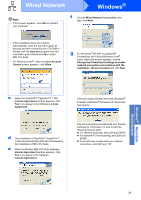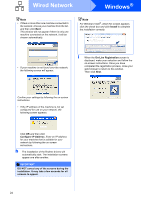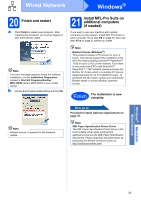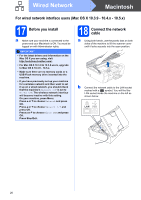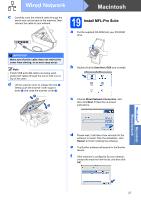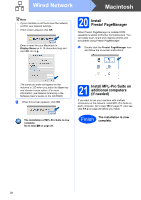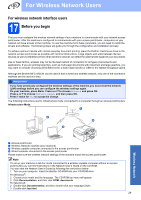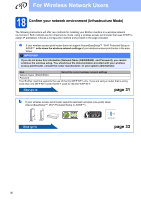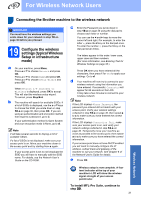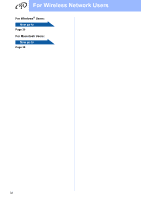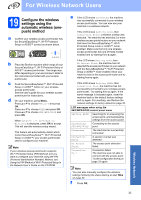Brother International MFC 495CW Quick Setup Guide - English - Page 28
Install Presto! Manager, 21 Install MFL-Pro Suite on additional computers (if needed
 |
UPC - 012502623175
View all Brother International MFC 495CW manuals
Add to My Manuals
Save this manual to your list of manuals |
Page 28 highlights
Wired Network Macintosh Note • If your machine is not found over the network, confirm your network settings. • If this screen appears click OK. Enter a name for your Macintosh in Display Name up to 15 characters long and click OK. Go to g. 20 Install Presto! PageManager When Presto! PageManager is installed OCR capability is added to Brother ControlCenter2. You can easily scan, share and organize photos and documents using Presto! PageManager. a Double-click the Presto! PageManager icon and follow the on-screen instructions. The name you enter will appear on the machine's LCD when you press the Scan key and choose a scan option. (For more information, see Network Scanning in the Software User's Guide on the CD-ROM.) g When this screen appears, click OK. The installation of MFL-Pro Suite is now complete. Go to step 20 on page 28. 21 Install MFL-Pro Suite on additional computers (if needed) If you want to use your machine with multiple computers on the network, install MFL-Pro Suite on each computer. Go to step 19 on page 27. Also see step 17-a on page 26 before you install. Finish The installation is now complete. 28