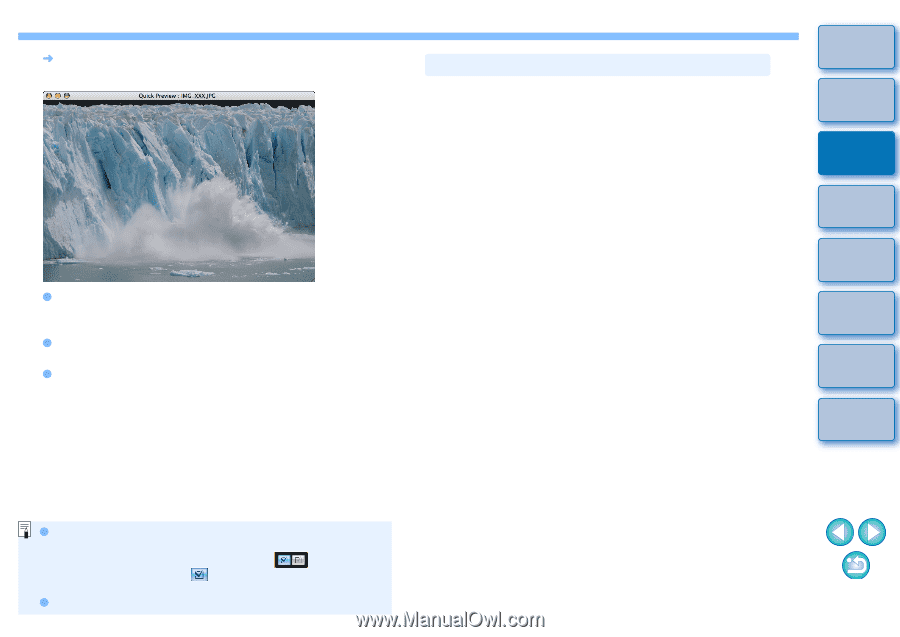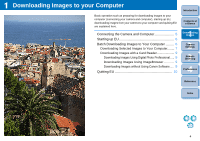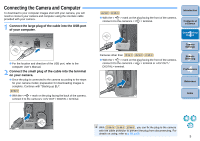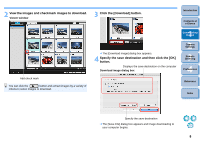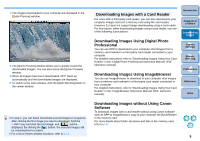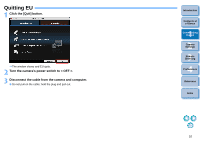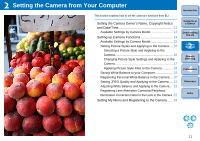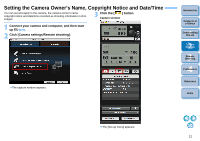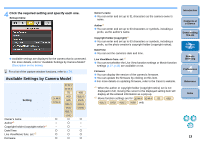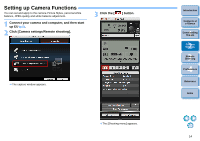Canon EOS Rebel T1i EOS Utility 2.9 for Macintosh Instruction Manual - Page 10
Downloading Images with a Card Reader, Downloading Images Using Digital Photo
 |
View all Canon EOS Rebel T1i manuals
Add to My Manuals
Save this manual to your list of manuals |
Page 10 highlights
¿ The images downloaded to your computer are displayed in the [Quick Preview] window. O The [Quick Preview] window allows you to quickly review the downloaded images. You can also resize the [Quick Preview] window. O When all images have been downloaded, DPP starts up automatically and the downloaded images are displayed. O To switch to the main window, click the [Main Window] button in the viewer window. O In step 2, you can batch checkmark several images in sequence. After clicking the first image you want to download, hold the < shift > key and click the last image, and [ ] will be displayed. By clicking the [ ] button, the selected images will be checkmarked in a batch. O For a list of viewer window functions, refer to p.71. Downloading Images with a Card Reader For users with a third-party card reader, you can also download to your computer images stored in a memory card using the card reader. However, EU does not support image downloading using a card reader. For this reason, when downloading images using a card reader, use one of the following 3 procedures. Downloading Images Using Digital Photo Professional You can use DPP to download to your computer shot images from a memory card inserted in a third-party card reader connected to your computer. For detailed instructions, refer to "Downloading Images Using Your Card Reader" in the "Digital Photo Professional Instruction Manual" (PDF electronic manual). Downloading Images Using ImageBrowser You can use ImageBrowser to download to your computer shot images from a memory card inserted in a third-party card reader connected to your computer. For detailed instructions, refer to "Downloading Images Using Your Card Reader" in the "ImageBrowser Instruction Manual" (PDF electronic manual). Introduction Contents at a Glance 1 Downloading Images 2Camera Settings 3Remote Shooting 4 Preferences Reference Index Downloading Images without Using Canon Software To download images with a card reader without using Canon software such as DPP or ImageBrowser, copy to your computer the [DCIM] folder in the memory card. For more details about folder structures and files in the memory card, refer to p.67. 9