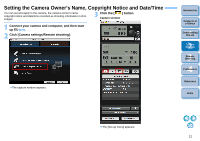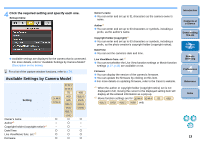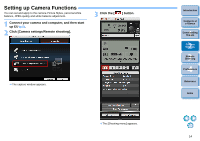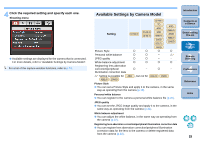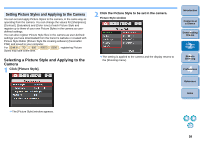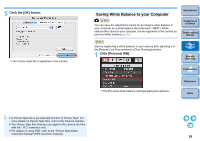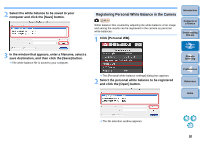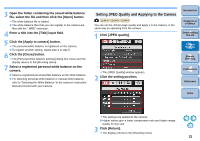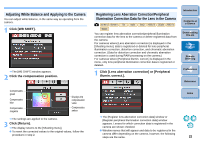Canon EOS Rebel T1i EOS Utility 2.9 for Macintosh Instruction Manual - Page 18
Changing Picture Style Settings and Applying, to the Camera
 |
View all Canon EOS Rebel T1i manuals
Add to My Manuals
Save this manual to your list of manuals |
Page 18 highlights
Changing Picture Style Settings and Applying to the Camera You can set your own Picture Style [Sharpness], [Contrast], [Saturation] and [Color tone] and apply them to the camera, in the same way as operating from the camera. 1 Click [Detail set.]. ¿ The [Detail set.] dialog box appears. 2 Set by clicking the pointer on the slider for each item. Cursor position Setting Default setting 3 Click the [Return] button. ¿ The settings are applied to the camera, and the display returns to the [Shooting menu]. Introduction Contents at a Glance 1 Downloading Images 2Camera Settings 3Remote Shooting 4 Preferences Reference Index ¿ If you select [Monochrome] for the Picture Style (p.16), the [Filter effect] and [Toning effect] list boxes appear. 17
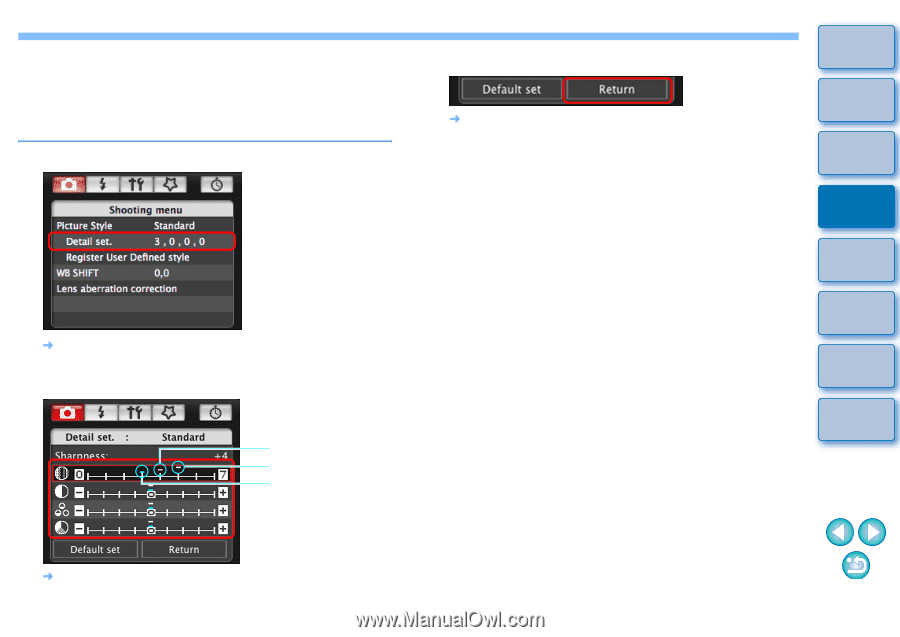
17
17
1
2
3
4
Introduction
Contents at
a Glance
Downloading
Images
Camera
Settings
Remote
Shooting
Reference
Preferences
Index
Changing Picture Style Settings and Applying
to the Camera
You can set your own Picture Style [Sharpness], [Contrast], [Saturation]
and [Color tone] and apply them to the camera, in the same way as
operating from the camera.
1
Click [Detail set.].
The [Detail set.] dialog box appears.
2
Set by clicking the pointer on the slider for each
item.
If you select [Monochrome] for the Picture Style
(p.16)
, the [Filter
effect] and [Toning effect] list boxes appear.
Cursor position
Setting
Default setting
3
Click the [Return] button.
The settings are applied to the camera, and the display returns to
the [Shooting menu].