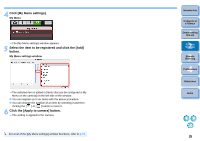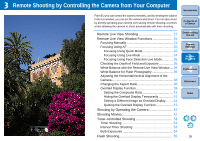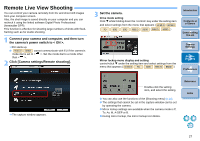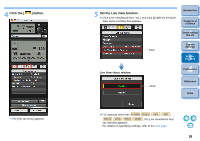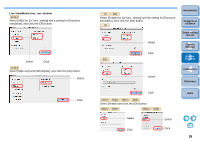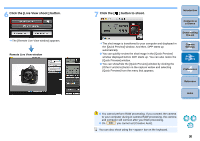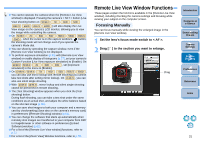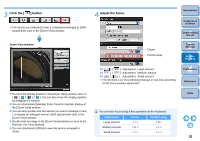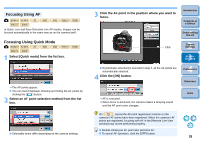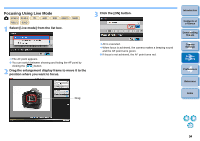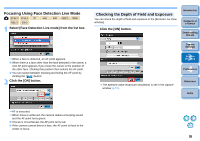Canon EOS Rebel T1i EOS Utility 2.9 for Macintosh Instruction Manual - Page 31
Click the [Live View shoot.] button., Click the, button to shoot., Remote Live View window
 |
View all Canon EOS Rebel T1i manuals
Add to My Manuals
Save this manual to your list of manuals |
Page 31 highlights
6 Click the [Live View shoot.] button. ¿ The [Remote Live View window] appears. Remote Live View window 7 Click the [ ] button to shoot. Introduction Contents at a Glance ¿ The shot image is transferred to your computer and displayed in the [Quick Preview] window. And then, DPP starts up automatically. O You can quickly review the shot image in the [Quick Preview] window displayed before DPP starts up. You can also resize the [Quick Preview] window. O You can show/hide the [Quick Preview] window by clicking the [Other Functions] button in the capture widow and selecting [Quick Preview] from the menu that appears. 1 Downloading Images 2Camera Settings 3Remote Shooting 4 Preferences Reference Index O You cannot perform RAW processing. If you connect the camera to your computer during in-camera RAW processing, the camera and computer will connect after you finish processing. O On 60D you cannot set [Creative Auto]. You can also shoot using the bar on the keyboard. 30