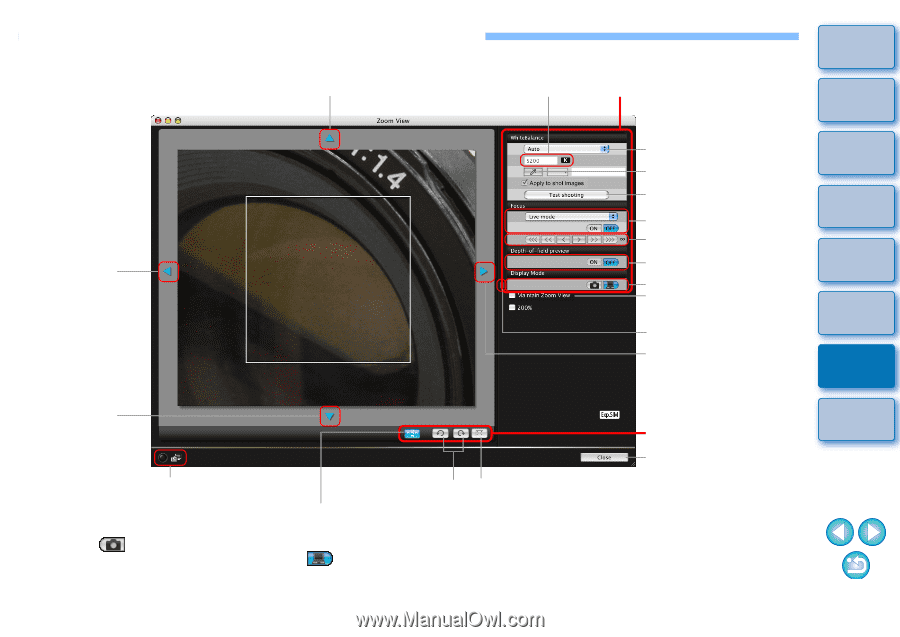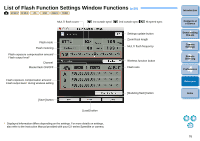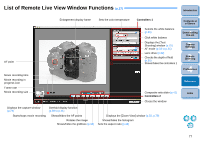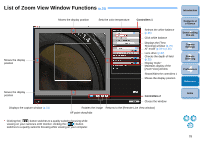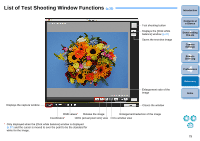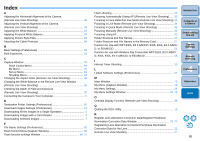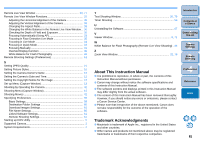Canon EOS Rebel T1i EOS Utility 2.9 for Macintosh Instruction Manual - Page 79
List of Zoom View Window Functions
 |
View all Canon EOS Rebel T1i manuals
Add to My Manuals
Save this manual to your list of manuals |
Page 79 highlights
List of Zoom View Window Functions (p.31) Introduction Moves the display position Moves the display position Sets the color temperature Controllers 1 Selects the white balance (p.36) Click white balance Displays the [Test Shooting] window (p.79) AF mode (p.33 to p.35) Lens drive (p.32) Checks the depth of field (p.35) Display mode* Maintains display of the [Zoom View] window Shows/hides the controllers 1 Moves the display position Contents at a Glance 1 Downloading Images 2Camera Settings 3Remote Shooting 4 Preferences Reference Moves the display position Displays the capture window (p.74) Controllers 2 Closes the window Rotates the image Returns to the [Remote Live View window] AF point show/hide * Clicking the [ ] button switches to a quality suited to focusing while viewing on your camera's LCD monitor; clicking the [ ] button switches to a quality suited to focusing while viewing on your computer. Index 78