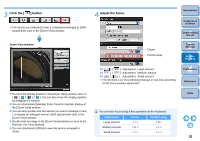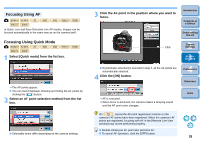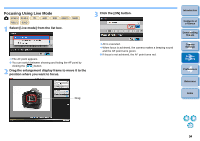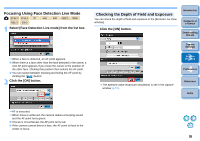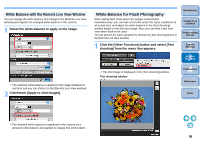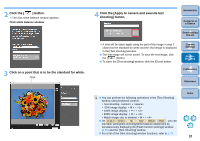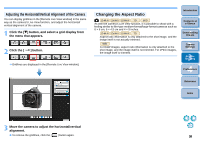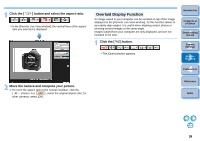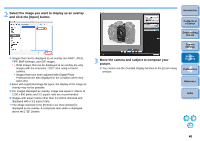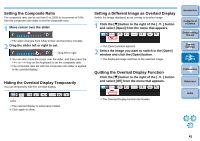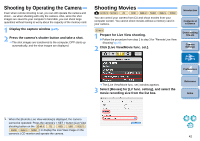Canon EOS Rebel T1i EOS Utility 2.9 for Macintosh Instruction Manual - Page 38
Click the, button., Click on a point that is to be the standard for white.
 |
View all Canon EOS Rebel T1i manuals
Add to My Manuals
Save this manual to your list of manuals |
Page 38 highlights
2 Click the [ ] button. ¿ The click white balance window appears. Click white balance window 3 Click on a point that is to be the standard for white. Click 4 Click the [Apply to camera and execute test shooting] button. Introduction Contents at a Glance 1 Downloading Images ¿ A shot will be taken again using the part of the image in step 3 clicked as the standard for white and the shot image is displayed in the [Test shooting] window. O The test image will not be saved. To save the test image, click the [ ] button. O To close the [Test shooting] window, click the [Close] button. 2Camera Settings 3Remote Shooting 4 Preferences Reference O You can perform the following operations in the [Test Shooting] window using keyboard controls. • Test shooting: + • 50% image display: < > + • 100% image display: < > + • 200% image display: < > + • Match image size to window: < > + O On 1D Mk IV 5D Mk II 7D 60D REBELT2i 550D , you can link flash setting/test shooting/white balance adjustment by simultaneously displaying the [Flash function settings] window (p.56) and the [Test Shooting] window. O For a list of the [Test shooting] window functions, refer to p.79. Index 37