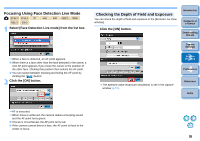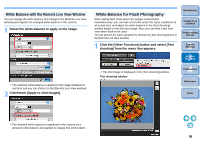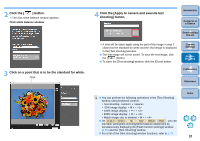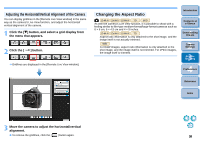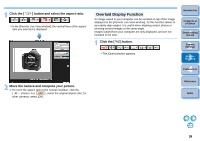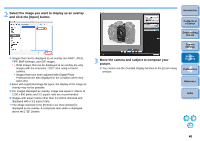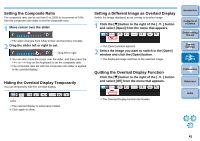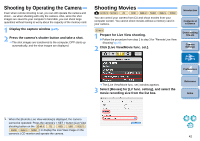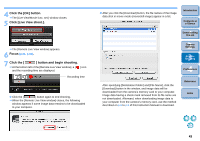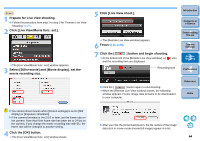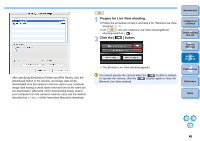Canon EOS Rebel T1i EOS Utility 2.9 for Macintosh Instruction Manual - Page 41
Select the image you want to display as an overlay, and click the [Open] button.
 |
View all Canon EOS Rebel T1i manuals
Add to My Manuals
Save this manual to your list of manuals |
Page 41 highlights
2 Select the image you want to display as an overlay and click the [Open] button. O Images that can be displayed as an overlay are RAW*, JPEG, TIFF, BMP (bitmap), and GIF images. * • RAW images that can be displayed as an overlay are only images with the extension ".CR2" shot using a Canon camera. • Images that have been adjusted with Digital Photo Professional are also displayed in the condition when they were shot. O Even with supported image file types, the display of the image as overlay may not be possible. O For images displayed as overlay, image size equal or inferior at 1200 x 800 pixels and 3:2 aspect ratio are recommended. O Images with aspect ratios other than 3:2 will be distorted and displayed with a 3:2 aspect ratio. ¿ The image selected in the [Remote Live View window] is displayed as an overlay. A composite ratio slider is displayed above the [ ] button. Introduction Contents at a Glance 1 Downloading Images 2Camera Settings 3 Move the camera and subject to compose your picture. O You cannot use the Overlaid Display function in the [Zoom View] window. 3Remote Shooting 4 Preferences Reference Index 40