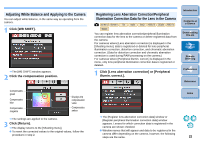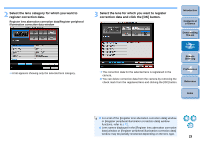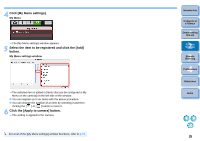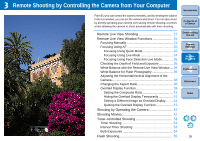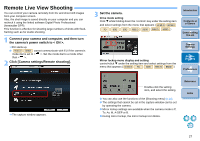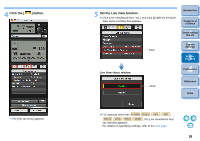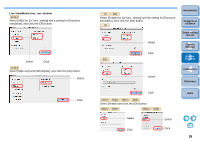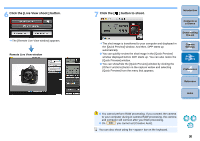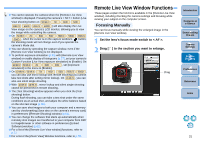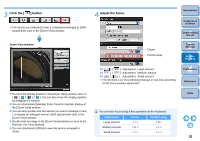Canon EOS Rebel T1i EOS Utility 2.9 for Macintosh Instruction Manual - Page 28
Remote Live View Shooting, Connect your camera and computer, and then turn
 |
View all Canon EOS Rebel T1i manuals
Add to My Manuals
Save this manual to your list of manuals |
Page 28 highlights
Remote Live View Shooting You can control your camera remotely from EU and shoot still images from your computer screen. Also, the shot image is saved directly on your computer and you can recheck it using the linked software Digital Photo Professional (hereinafter DPP). This function is effective for shooting large numbers of shots with fixedframing such as for studio shooting. 1 Connect your camera and computer, and then turn the camera's power switch to < ON >. ¿ EU starts up. O REBELT1i 500D cannot communicate with EU if the camera's mode dial is set to < >. Set the mode dial to a mode other than < >. 2 Click [Camera settings/Remote shooting]. 3 Set the camera. Drive mode setting Click while holding down the key under the setting item and select settings from the menu that appears ( 1D Mk IV 5D Mk II 7D 60D 50D REBELT2i 550D REBELT1i 500D ) Introduction Contents at a Glance 1 Downloading Images 2Camera Settings Mirror lockup menu display and setting control+click under the setting item and select settings from the menu that appears ( 1D Mk IV 7D 60D REBELT2i 550D ) 3Remote Shooting 4 Preferences ¿ The capture window appears. Double-click the setting item, and select the setting O You can also use the functions of the [Shooting menu] (p.14). O The settings that cannot be set in the capture window can be set by operating the camera. O Mirror lockup settings are available when the camera mode is P, Tv, Av, M, A-DEP or B. O During mirror lockup, the mirror lockup icon blinks. Reference Index 27