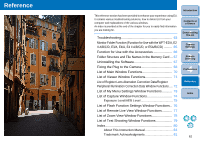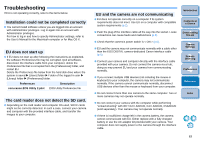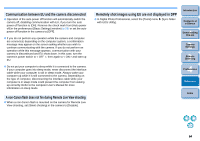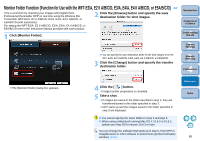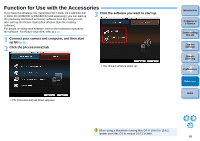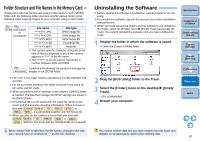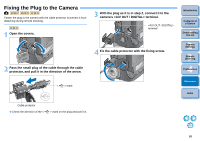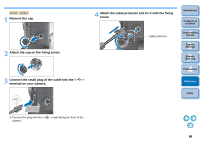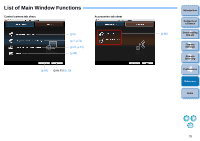Canon EOS Rebel T1i EOS Utility 2.9 for Macintosh Instruction Manual - Page 68
Folder Structure and File Names in the Memory Card, Uninstalling the Software
 |
View all Canon EOS Rebel T1i manuals
Add to My Manuals
Save this manual to your list of manuals |
Page 68 highlights
Folder Structure and File Names in the Memory Card Images shot with the camera are saved in the memory card's [DCIM] folder with the following folder structure and file names. Refer to the following when copying images to your computer using a card reader. DCIM xxxEOS1D or xxxCANON File name File type ****YYYY.JPG JPEG image file ****YYYY.CR2 RAW image file ****YYYY.MOV MOV movie file ****YYYY.THM Thumbnail file ****YYYY.WAV Audio file O The camera specific character string set at the time of factory shipment or set in the camera appears in "****" of the file name. O The "YYYY" in the file names represents a number between 0001 and 9999. Contains a file allowing the camera to manage the CANONMSC images in the [DCIM] folder. O The "xxx" in the folder names represents a number between 100 and 999. O For the 1D series cameras, the folder structure is the same for CF cards and SD cards. O When you perform DPOF settings on the camera, a [MISC] folder is created. The files that manage the DPOF settings are saved in the [MISC] folder. O A thumbnail file is a file saved with the same file name as the movie and that includes shooting information. When a movie is shot with 1D Mk IV 5D Mk II 7D REBELT2i 550D or REBELT1i 500D , it is generated together with the movie file. O When you play on the camera a movie that was shot with 1D Mk IV 5D Mk II 7D REBELT2i 550D or REBELT1i 500D , both the movie file and the thumbnail file are required. When Adobe RGB is specified, the file names of images shot with your camera have an underscore "_" as the first character. Uninstalling the Software O Before starting the software uninstallation, quit all programs you are using. O To uninstall the software, log into the account used when installation was performed. O When you have moved the folders and the software to be deleted to the Trash, select the [Finder] menu [Empty Trash] and empty the Trash. You cannot reinstall the software until you have emptied the Trash. 1 Display the folder in which the software is saved. O Open the [Canon Utilities] folder. 2 Drag the [EOS Utility] folder to the Trash. 3 Select the [Finder] menu on the desktop Trash]. ¿ EU is uninstalled. 4 Restart your computer. [Empty Introduction Contents at a Glance 1 Downloading Images 2Camera Settings 3Remote Shooting 4 Preferences Reference Index You cannot retrieve data that you have emptied into the Trash and deleted, so be particularly careful when deleting data. 67