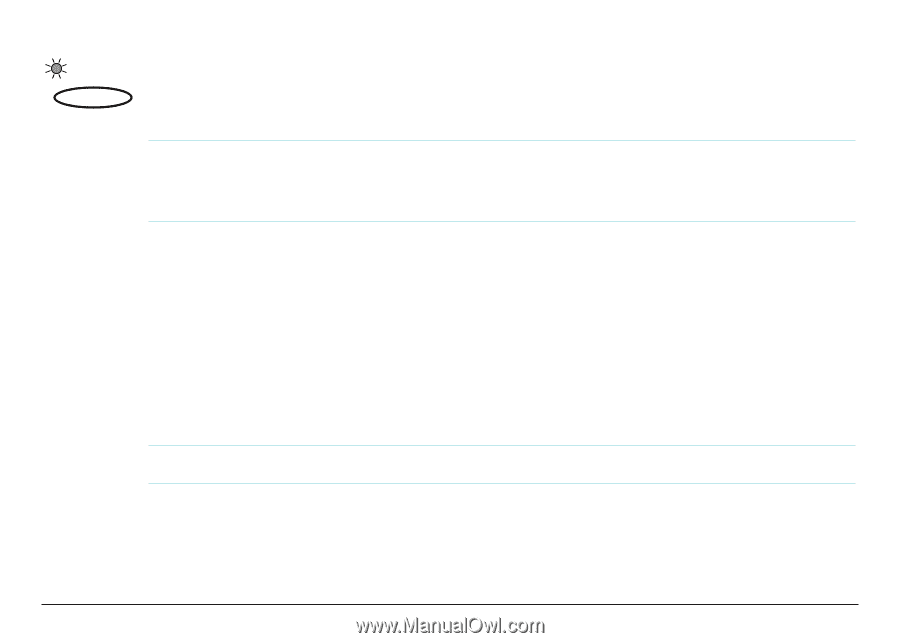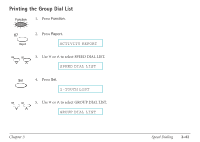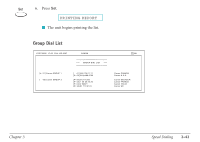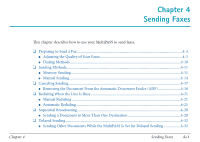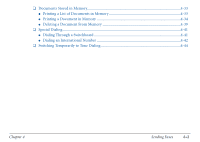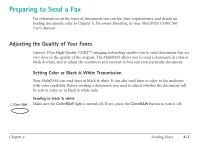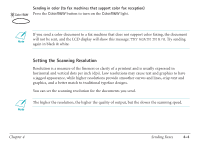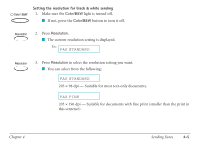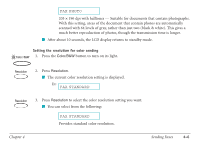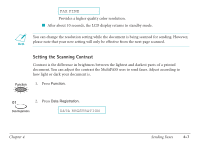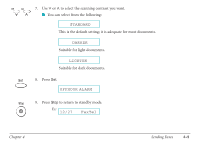Canon MultiPASS C530 User Manual - Page 82
Setting the Scanning Resolution, Sending in color to fax machines that support color fax reception
 |
View all Canon MultiPASS C530 manuals
Add to My Manuals
Save this manual to your list of manuals |
Page 82 highlights
Sending in color (to fax machines that support color fax reception) Color / B&W Press the Color/B&W button to turn on the Color/B&W light. n If you send a color document to a fax machine that does not support color faxing, the document will not be sent, and the LCD display will show this message: TRY AGAIN IN B/W. Try sending again in black & white. Setting the Scanning Resolution Resolution is a measure of the fineness or clarity of a printout and is usually expressed in horizontal and vertical dots per inch (dpi). Low resolutions may cause text and graphics to have a jagged appearance, while higher resolutions provide smoother curves and lines, crisp text and graphics, and a better match to traditional typeface designs. You can set the scanning resolution for the documents you send. n The higher the resolution, the higher the quality of output, but the slower the scanning speed. Chapter 4 Sending Faxes 4-4