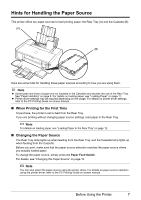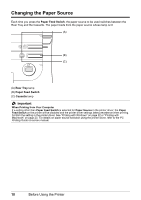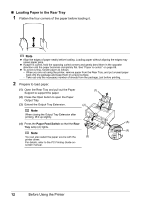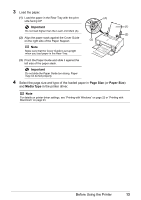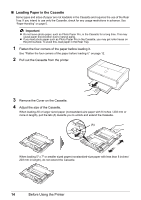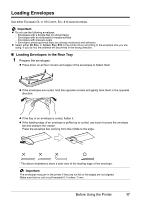Canon PIXMA iP4500 iP4500 series Quick Start Guide - Page 16
Loading Paper in the Rear Tray - support
 |
View all Canon PIXMA iP4500 manuals
Add to My Manuals
Save this manual to your list of manuals |
Page 16 highlights
„ Loading Paper in the Rear Tray 1 Flatten the four corners of the paper before loading it. Note z Align the edges of paper neatly before loading. Loading paper without aligning the edges may cause paper jams. z If paper is curled, hold the opposing curled corners and gently bend them in the opposite direction until the paper becomes completely flat. See "Paper is curled." on page 69. z To avoid curling, handle paper as follows. - When you are not using the printer, remove paper from the Rear Tray, and put unused paper back into the package and keep them on a level surface. - Take out only the necessary number of sheets from the package, just before printing. 2 Prepare to load paper. (1) Open the Rear Tray and pull out the Paper (1) Support to support the paper. (2) Press the Open button to open the Paper Output Tray. (3) Extend the Output Tray Extension. (2) Note When closing the Output Tray Extension after printing, lift it up slightly. (A) (4) Press the Paper Feed Switch so that the Rear Tray lamp (A) lights. (4) Note You can also select the paper source with the (3) printer driver. For details, refer to the PC Printing Guide on- screen manual. 12 Before Using the Printer