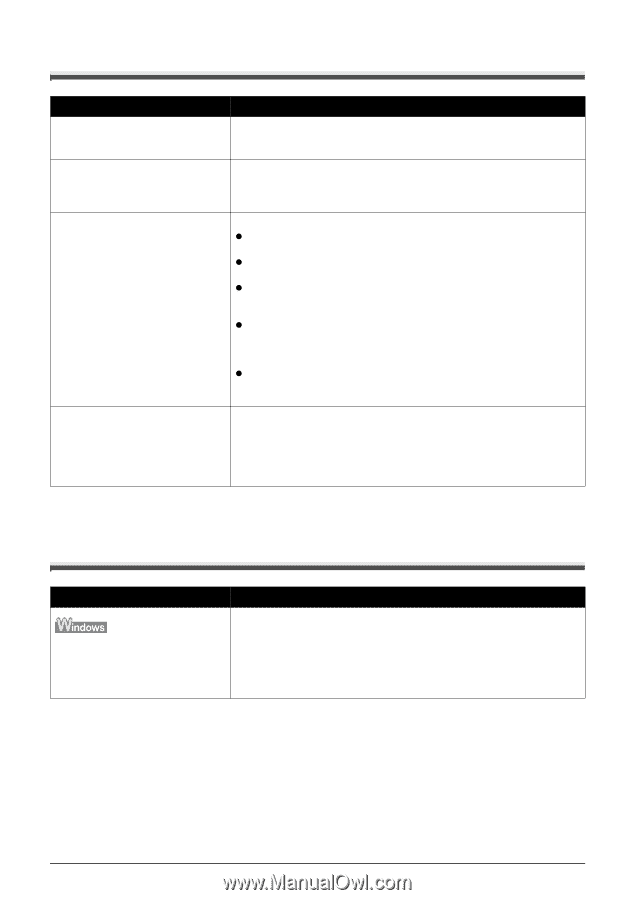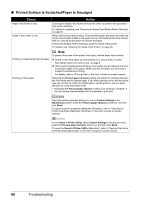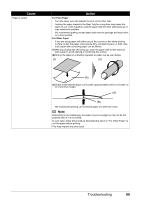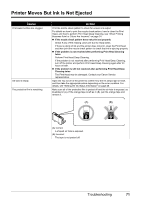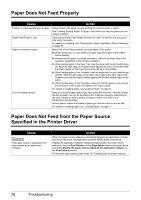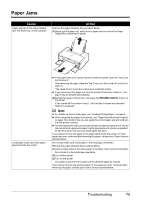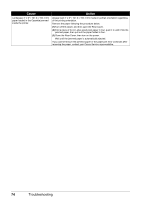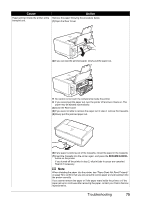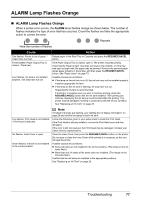Canon PIXMA iP4500 iP4500 series Quick Start Guide - Page 76
Paper Does Not Feed Properly, Paper Does Not Feed from the Paper Source Specified in the Printer
 |
View all Canon PIXMA iP4500 manuals
Add to My Manuals
Save this manual to your list of manuals |
Page 76 highlights
Paper Does Not Feed Properly Cause Action Printing on inappropriate type of paper. Check to see if the paper you are printing on is not too thick or curled. See "Loading Printing Paper" on page 4 and make sure that the paper you are using is suitable. Paper Feed Roller is dirty. Cleaning the Paper Feed Roller will wear the roller, so perform this procedure only when necessary. For details on cleaning, see "Cleaning the Paper Feed Roller (Roller Cleaning)" on page 57. Paper not loaded properly. Make sure of the following when you load paper in the printer. z When loading two or more sheets of paper, align the edges of the sheets before loading. z Always load the paper in portrait orientation, either in the Rear Tray or the Cassette, regardless of the printing orientation. z When loading paper in the Rear Tray, load the paper with the print side facing UP. Align the right edge of the paper stack against the Cover Guide and slide the Paper Guide so that it just touches the left edge of the stack. z When loading paper in the Cassette, load the paper with the print side facing DOWN. Align the right edge of the paper stack against the right edge of the Cassette and slide the Paper Guides against the left and bottom edges of the stack. z When loading paper in the Cassette, make sure that the paper is not set over the protrusion of the Load Limit Mark on the Paper Guide. For details on loading paper, see "Loading Paper" on page 11. Too much paper loaded. Make sure that the paper stack does not exceed the load limit. However, proper feeding of paper may not be possible at this maximum capacity depending on the type of paper or environmental conditions (either very high or low temperature and humidity). In such cases, reduce the sheets of paper you load at a time to around half. For details on loading paper, see "Loading Paper" on page 11. Paper Does Not Feed from the Paper Source Specified in the Printer Driver Cause The paper source is specified in the data created by an application software. Action When the paper source setting is inconsistent between an application program and the printer driver, the application software setting takes precedence. Change the application software setting corresponding to the printer driver setting, or click the Print Options on the Page Setup sheet in the printer driver and select Disable the paper source setting of the application software on the Print Options screen. For the print option setting, refer to the PC Printing Guide on-screen manual. 72 Troubleshooting