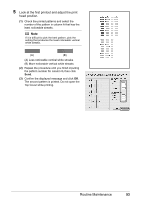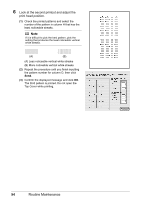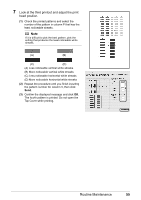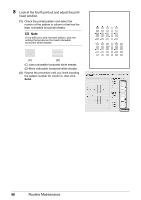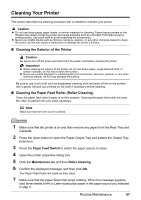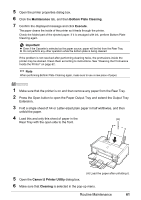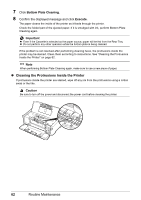Canon PIXMA iP4500 iP4500 series Quick Start Guide - Page 62
Paper Feed Switch, Canon IJ Printer Utility, Cleaning, Roller Cleaning, Make sure
 |
View all Canon PIXMA iP4500 manuals
Add to My Manuals
Save this manual to your list of manuals |
Page 62 highlights
8 Confirm the displayed message and click OK. The paper that is loaded in the printer will feed through the printer and be ejected. 9 Confirm the displayed message and click OK. If the problem is not resolved, wipe the paper feed roller (A) located on the right side inside the Rear Tray with a moistened cotton swab or the like. Rotate the roller (A) manually as you clean it. Do not touch the roller with your fingers; rotate it with the cotton swab. If this does not solve the problem, contact your Canon Service representative. (A) 1 Make sure that the printer is on and then remove any paper from the Rear Tray and Cassette. 2 Press the Open button to open the Paper Output Tray and extend the Output Tray Extension. 3 Press the Paper Feed Switch to select the paper source to clean. 4 Open the Canon IJ Printer Utility dialog box. 5 Make sure that Cleaning is selected in the pop-up menu. 6 Click Roller Cleaning. 7 Confirm the displayed message and click OK. The Paper Feed Roller will rotate as they clean. 58 Routine Maintenance