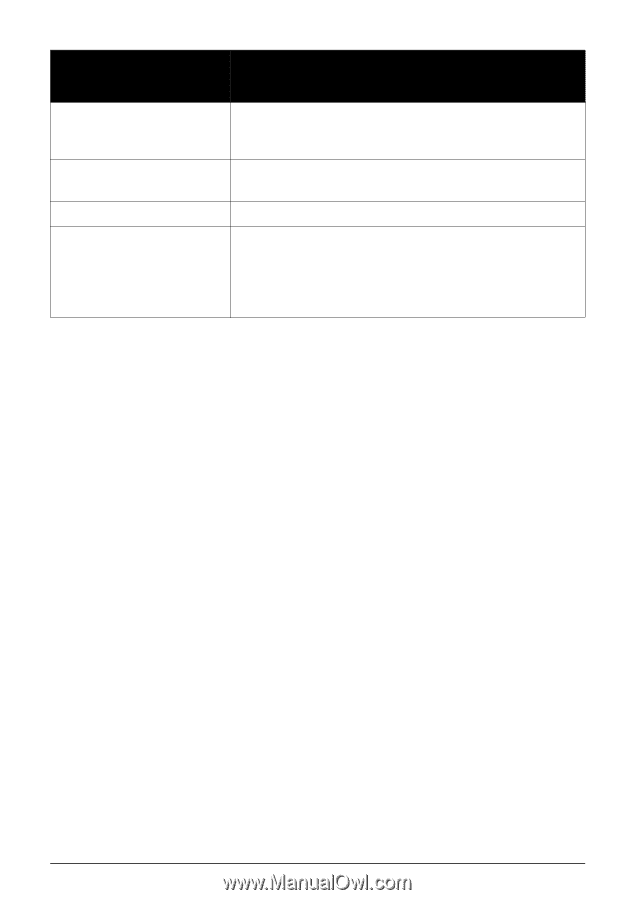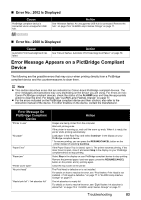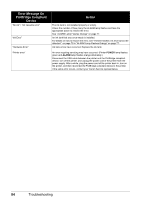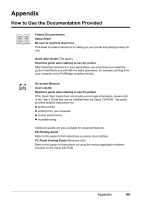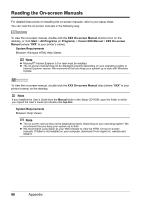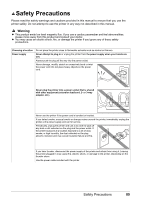Canon PIXMA iP4500 iP4500 series Quick Start Guide - Page 88
Error Message On, PictBridge Compliant, Device, Action, POWER, ALARM
 |
View all Canon PIXMA iP4500 manuals
Add to My Manuals
Save this manual to your list of manuals |
Page 88 highlights
Error Message On PictBridge Compliant Device "No ink" / "Ink cassette error" "Ink Error" "Hardware Error" "Printer error" Action The ink tank is not installed properly or empty. Check the number of how many the ALARM lamp flashes and take the appropriate action to resolve the error. See "ALARM Lamp Flashes Orange" on page 77. An ink tank that was once empty is installed. For details on how to resolve the error, see "Thirteen flashes: Ink level cannot be detected." on page 79 in "ALARM Lamp Flashes Orange" on page 77. Ink tank errors have occurred. Replace the ink tank. An error requiring servicing may have occurred. (Printer POWER lamp flashes green and ALARM lamp flashes orange alternately.) Disconnect the USB cable between the printer and the PictBridge compliant device, turn off the printer, and unplug the power cord of the printer from the power supply. After a while, plug the power cord of the printer back in, turn on the printer, and then reconnect the PictBridge compliant device to the printer. If the same error occurs, contact your Canon Service representative. 84 Troubleshooting