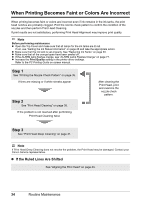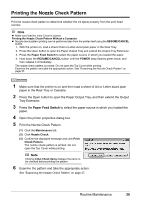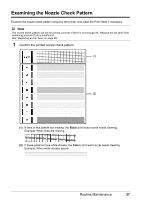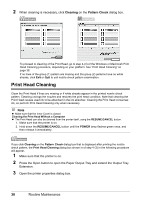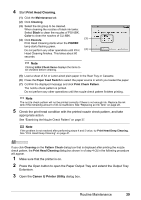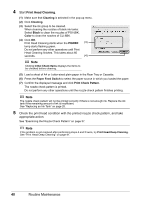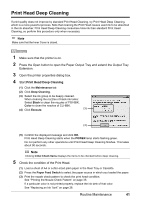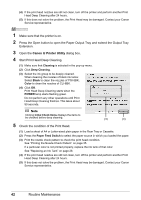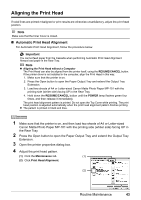Canon PIXMA iP4500 iP4500 series Quick Start Guide - Page 42
Print Head Cleaning, Cleaning, Pattern Check - won t power on
 |
View all Canon PIXMA iP4500 manuals
Add to My Manuals
Save this manual to your list of manuals |
Page 42 highlights
2 When cleaning is necessary, click Cleaning on the Pattern Check dialog box. To proceed to cleaning of the Print Head, go to step 4-(3) of the Windows or Macintosh Print Head Cleaning procedure, depending on your platform. See "Print Head Cleaning" on page 38. If no lines of the group (1) pattern are missing and the group (2) patterns have no white streaks, click Exit or Quit to exit nozzle check pattern examination. Print Head Cleaning Clean the Print Head if lines are missing or if white streaks appear in the printed nozzle check pattern. Cleaning unclogs the nozzles and restores the print head condition. Note that cleaning the Print Head causes used ink to be absorbed in the ink absorber. Cleaning the Print Head consumes ink, so perform Print Head Cleaning only when necessary. Note z Make sure that the Inner Cover is closed. Cleaning the Print Head Without a Computer z The Print Head can also be cleaned from the printer itself, using the RESUME/CANCEL button. 1. Make sure that the printer is on. 2. Hold down the RESUME/CANCEL button until the POWER lamp flashes green once, and then release it immediately. If you click Cleaning on the Pattern Check dialog box that is displayed after printing the nozzle check pattern, the Print Head Cleaning dialog box shown in of step 4-(3) in the following procedure will appear. 1 Make sure that the printer is on. 2 Press the Open button to open the Paper Output Tray and extend the Output Tray Extension. 3 Open the printer properties dialog box. 38 Routine Maintenance