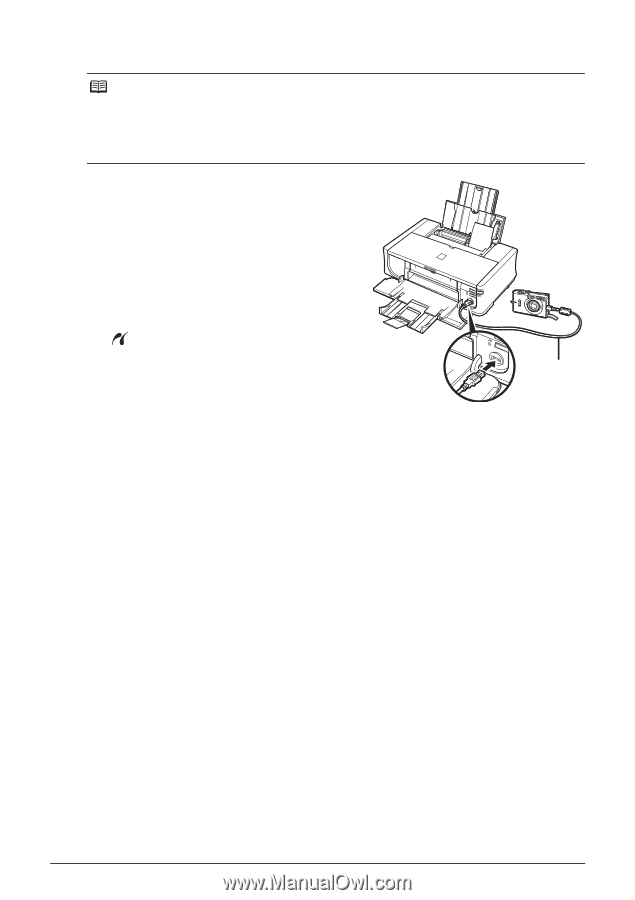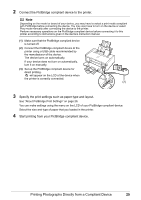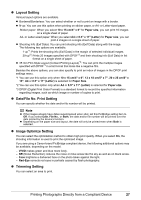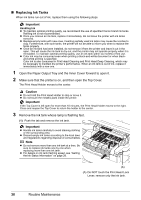Canon PIXMA iP4500 iP4500 series Quick Start Guide - Page 29
Printing Photographs Directly from a Compliant Device - will not turn on
 |
View all Canon PIXMA iP4500 manuals
Add to My Manuals
Save this manual to your list of manuals |
Page 29 highlights
2 Connect the PictBridge compliant device to the printer. Note Depending on the model or brand of your device, you may have to select a print mode compliant with PictBridge before connecting the device. You may also have to turn on the device or select Play mode manually after connecting the device to the printer. Perform necessary operations on the PictBridge compliant device before connecting it to this printer according to instructions given in the device's instruction manual. (1) Make sure that the PictBridge compliant device is turned off. (2) Connect the PictBridge compliant device to the printer using a USB cable recommended by the manufacturer of the device. The device turns on automatically. If your device does not turn on automatically, turn it on manually. (3) Set up the PictBridge compliant device for direct printing. will appear on the LCD of the device when the printer is correctly connected. (2) 3 Specify the print settings such as paper type and layout. See "About PictBridge Print Settings" on page 26. You can make settings using the menu on the LCD of your PictBridge compliant device. Select the size and type of paper that you loaded in the printer. 4 Start printing from your PictBridge compliant device. Printing Photographs Directly from a Compliant Device 25