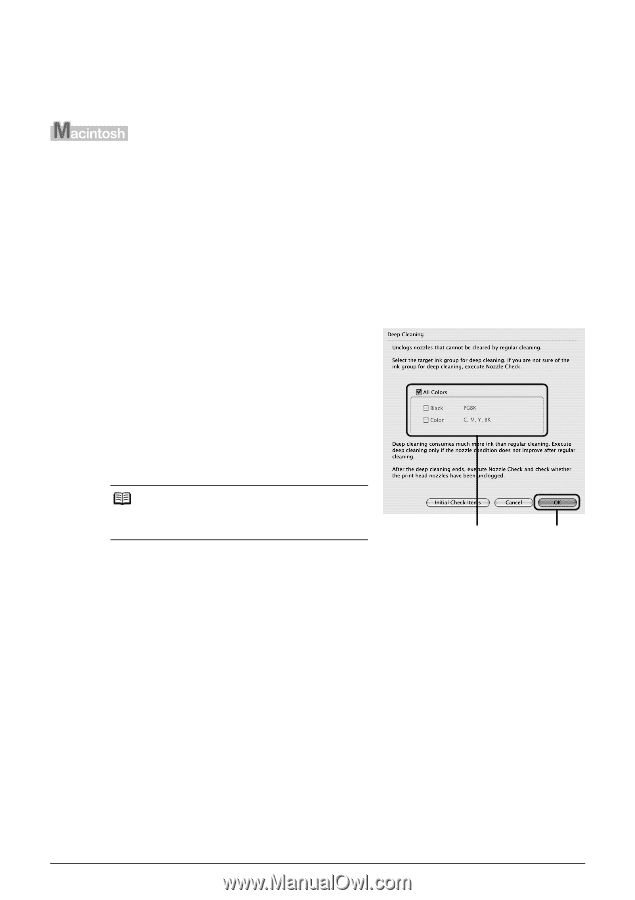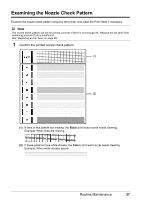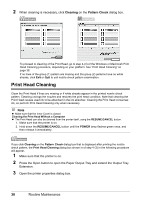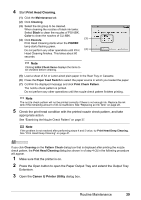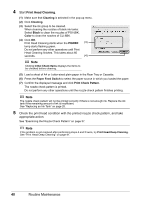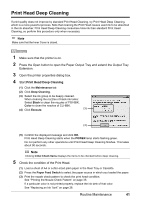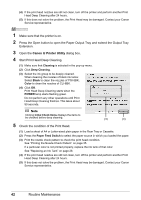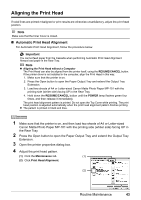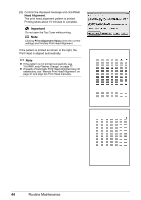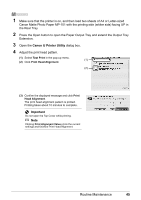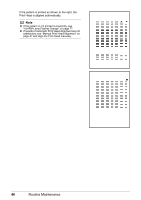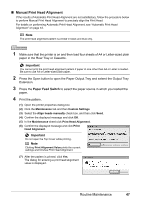Canon PIXMA iP4500 iP4500 series Quick Start Guide - Page 46
Canon IJ Printer Utility, Cleaning, Deep Cleaning, Black, Color, POWER, Paper Feed Switch
 |
View all Canon PIXMA iP4500 manuals
Add to My Manuals
Save this manual to your list of manuals |
Page 46 highlights
(4) If the print head nozzles are still not clean, turn off the printer and perform another Print Head Deep Cleaning after 24 hours. (5) If this does not solve the problem, the Print Head may be damaged. Contact your Canon Service representative. 1 Make sure that the printer is on. 2 Press the Open button to open the Paper Output Tray and extend the Output Tray Extension. 3 Open the Canon IJ Printer Utility dialog box. 4 Start Print Head Deep Cleaning. (1) Make sure that Cleaning is selected in the pop-up menu. (2) Click Deep Cleaning. (3) Select the ink group to be deeply cleaned. When cleaning the nozzles of black ink tanks: Select Black to clean the nozzles of PGI-5BK, Color to clean the nozzles of CLI-8BK. (4) Click OK. Print Head Deep Cleaning starts when the POWER lamp starts flashing green. Do not perform any other operations until Print Head Deep Cleaning finishes. This takes about 90 seconds. Note Clicking Initial Check Items displays the items to be checked before deep cleaning. (3) (4) 5 Check the condition of the Print Head. (1) Load a sheet of A4 or Letter-sized plain paper in the Rear Tray or Cassette. (2) Press the Paper Feed Switch to select the paper source in which you loaded the paper. (3) Print the nozzle check pattern to check the print head condition. See "Printing the Nozzle Check Pattern" on page 35. If a particular color is not printed properly, replace the ink tank of that color. See "Replacing an Ink Tank" on page 28. (4) If the print head nozzles are still not clean, turn off the printer and perform another Print Head Deep Cleaning after 24 hours. (5) If this does not solve the problem, the Print Head may be damaged. Contact your Canon Service representative. 42 Routine Maintenance