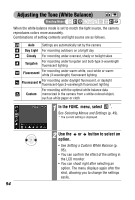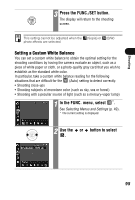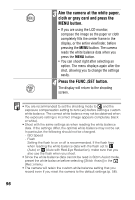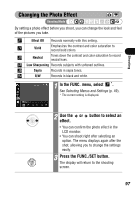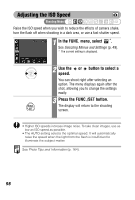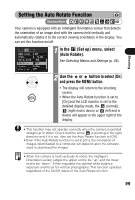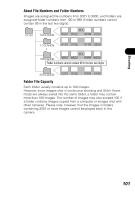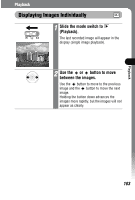Canon PowerShot SD300 PowerShot SD300/200, DIGITAL IXUS 40/30 Camera User Guid - Page 101
Setting the Auto Rotate Function
 |
View all Canon PowerShot SD300 manuals
Add to My Manuals
Save this manual to your list of manuals |
Page 101 highlights
Shooting Setting the Auto Rotate Function Shooting Mode Your camera is equipped with an Intelligent Orientation sensor that detects the orientation of an image shot with the camera held vertically and automatically rotates it to the correct viewing orientation in the display. You can set this function on/off. 1 In the (Set up) menu, select [Auto Rotate]. See Selecting Menus and Settings (p. 49). 2 Use the or button to select [On] and press the MENU button. • The display will return to the shooting screen. • When the Auto Rotate function is set to [On] and the LCD monitor is set to the detailed display mode, the (normal), (right end is down) or (left end is down) will appear in the upper right of the display. • This function may not operate correctly when the camera is pointed straight up or down. Check that the arrow is pointing in the right direction and if it is not, then set the Auto Rotate function to [Off]. • Even if the Auto Rotate function is set to [On], the orientation of images downloaded to a computer will depend upon the software used to download the images. • When the camera is held vertically to shoot, the Intelligent Orientation sensor judges the upper end to be "up" and the lower end to be "down." It then regulates the optimal white balance, exposure and focus for vertical photography. This function operates regardless of the On/Off status of the Auto Rotate function. 99