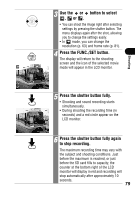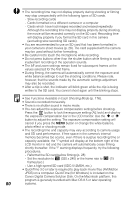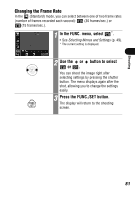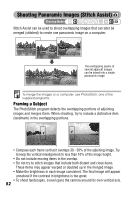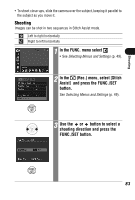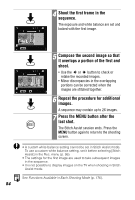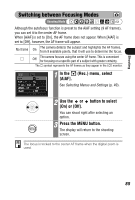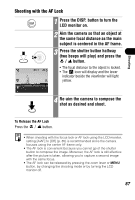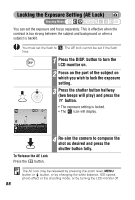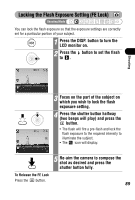Canon PowerShot SD300 PowerShot SD300/200, DIGITAL IXUS 40/30 Camera User Guid - Page 86
it overlaps a portion of the first
 |
View all Canon PowerShot SD300 manuals
Add to My Manuals
Save this manual to your list of manuals |
Page 86 highlights
4 Shoot the first frame in the sequence. The exposure and white balance are set and locked with the first image. 5 Compose the second image so that it overlaps a portion of the first and shoot. • Use the or button to check or retake the recorded images. • Minor discrepancies in the overlapping portions can be corrected when the images are stitched together. 6 Repeat the procedure for additional images. A sequence may contain up to 26 images. 7 Press the MENU button after the last shot. The Stitch Assist session ends. Press the MENU button again to return to the shooting screen. • A custom white balance setting cannot be set in Stitch Assist mode. To use a custom white balance setting, set it before selecting [Stitch Assist] in the Rec. menu (p. 95). • The settings for the first image are used to take subsequent images in the sequence. • It is not possible to display images on the TV when shooting in Stitch Assist mode. See Functions Available in Each Shooting Mode (p. 176). 84